Loading ...
Loading ...
Loading ...
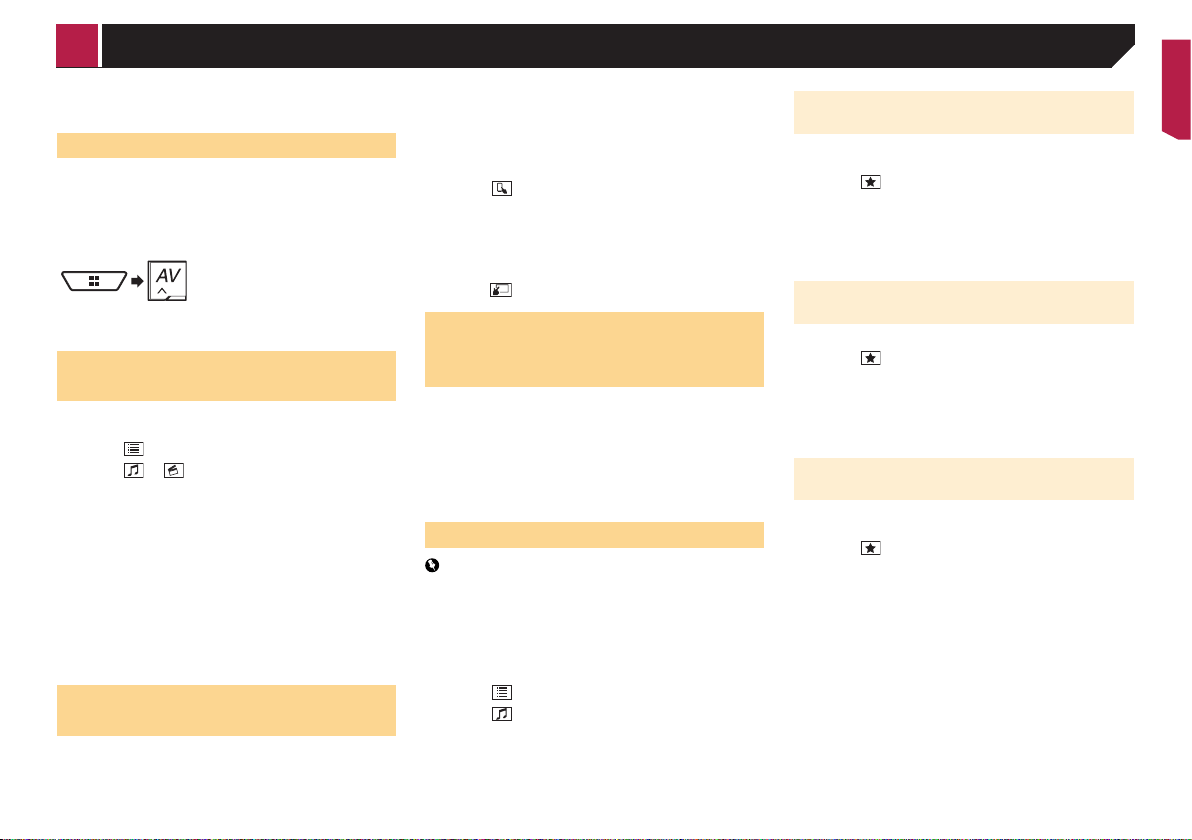
47
Refer to Selecting the video for the rear display on page
75
Starting procedure
p When connecting an iPhone or iPod touch, quit all applica-
tions before connecting the device.
1 Connect your iPod.
Refer to Connecting your iPod on page 46
2 Display the AV source selection screen.
3 Touch [iPod].
Selecting song or video sources
from the playlist screen
You can search for the song, video, or radio stations you want to
play from the playlist screen.
1 Touch .
2 Touch or to switch the music or video
category list.
p The video category list icon is not available when using iPod
function with an iPhone 6 Plus, iPhone 6, iPhone 5s, iPhone
5c, iPhone 5, or iPod touch (5th generation).
3 Touch the category.
p If you use English as the system language, the alphabet
search function is available. Touch the initial search bar to
use this function.
4 Touch the title of the list.
5 Start playback of the selected list.
p You can play playlists created with the MusicSphere applica-
tion. The application is available on our website.
Using this product’s iPod func-
tion from your iPod
You can control this product’s iPod function from the iPod on
“App Mode”. The application screen of the iPod can be dis-
played on this product, and the music files and video files are
played back with this product.
p
This function is not available when using iPod function with
an iPhone 6 Plus, iPhone 6, iPhone 5s, iPhone 5c, iPhone 5,
or iPod touch (5th generation).
p
While this function is in use, the iPod will not turn off even if
the ignition key is turned off. Operate the iPod to turn off the
power.
1 Touch .
2 Operate the connected iPod to select a video or
song and play.
p Some functions are still accessible from this product even if
the control mode is set to “App Mode”. However, the opera-
tion will depend on your applications.
Touch to switch the control mode.
Selecting a song from the list
related to the song currently
playing (link search)
p If you touch the artwork, the list of songs in the album is
displayed.
p
This function is not available while playing Apple Music
Radio.
1 Touch song information to open the list of
songs.
2 Touch the song to play back.
Using Apple Music Radio
Important
Apple Music Radio may not be available in your country or
region.
For details about Apple Music, visit the following site:
http://www.apple.com/music/
p
This function is only available when using iPod function with
an iPhone 6 Plus, iPhone 6, iPhone 5s, iPhone 5c, iPhone 5,
or iPod touch (5th generation).
1 Touch .
2 Touch .
3 Touch [Radio].
Playing back songs similar to the cur-
rent song
You can listen to songs similar to the song currently being
played.
1 Touch .
2 Touch [Play More Like This].
p When the menu item is not active, the function is not avail-
able for the current song.
p
If you touch [Play More Like This] when the menu item is
highlighted, the function will turn off.
Setting the current song not to be
played back again
You can set the current song not to be played back again.
1 Touch .
2 Touch [Never Play This Song].
p When the menu item is not active, the function is not avail-
able for the current song.
p
If you touch [Never Play This Song] when the menu item is
highlighted, the function will turn off.
Adding the current song to the wish
list
You can add the current song to the wish list for easy access to
the song later.
1 Touch .
2 Touch [Add to iTunes Wish List].
p If the song is already in the wish list, [Remove from iTunes
Wish List] is displayed. If you touch this key, the song will be
removed from the wish list.
< CRB4817-A >
iPod
Loading ...
Loading ...
Loading ...