Loading ...
Loading ...
Loading ...
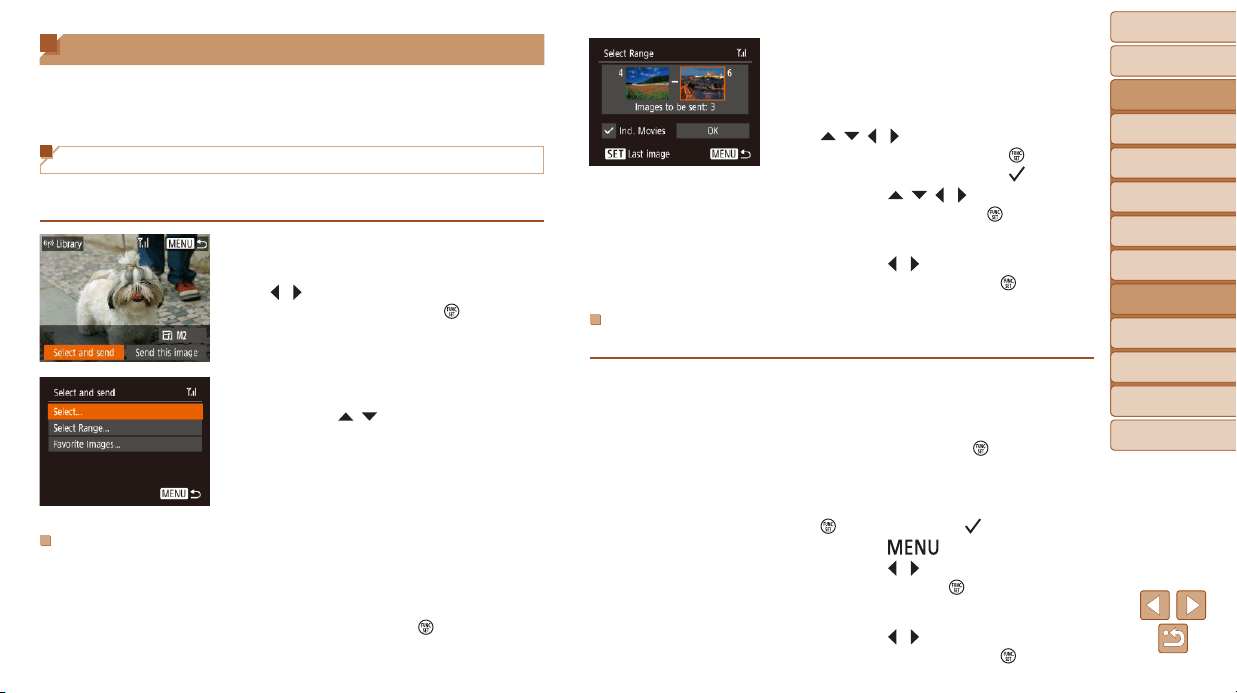
89
BeforeUse
BasicGuide
AdvancedGuide
CameraBasics
AutoMode
OtherShooting
Modes
PMode
PlaybackMode
SettingMenu
Wi-FiFunctions
Accessories
Appendix
Index
2 Chooseimages.
Follow steps 2 – 3 in “Selecting a Range”
(=
61) to specify images.
To include movies, press the
[
][ ][ ][ ] buttons to choose [Incl.
Movies], and then press the [
] button to
mark the option as selected (
).
Press the [ ][ ][ ][ ] buttons to choose
[OK], and then press the [
] button.
3 Sendtheimages.
Press the [ ][ ] buttons to choose
[Send], and then press the [
] button.
SendingFavoriteImages
Send only images tagged as favorites (=
66).
1 Choose[FavoriteImages].
Following step 2 in “Sending Multiple
Images” (=
89), choose [Favorite
Images] and press the [
] button.
An image selection screen for favorites is
displayed. If you prefer not to include an
image, choose the image and press the
[
] button to remove [ ].
Press the [ ] button.
Press the [ ][ ] buttons to choose [OK],
and then press the [
] button.
2 Sendtheimages.
Press the [ ][ ] buttons to choose
[Send], and then press the [
] button.
Image Sending Options
You can choose multiple images to send at once and change the image
recording pixel setting (size) before sending. Some Web services also
enable you to annotate the images you send.
Sending Multiple Images
On the image transfer screen, specify a range of images to send, or send
only images tagged as favorites.
1 Choose[Selectandsend].
On the image transfer screen, press the
[
][ ] buttons to choose [Select and
send], and then press the [
] button.
2 Chooseaselectionmethod.
Press the [ ][ ] buttons to choose a
selection method.
SelectingaRange
1 Choose[SelectRange].
Following step 2 in “Sending Multiple
Images” (=
89), choose [Select
Range] and press the [
] button.
Loading ...
Loading ...
Loading ...