Loading ...
Loading ...
Loading ...
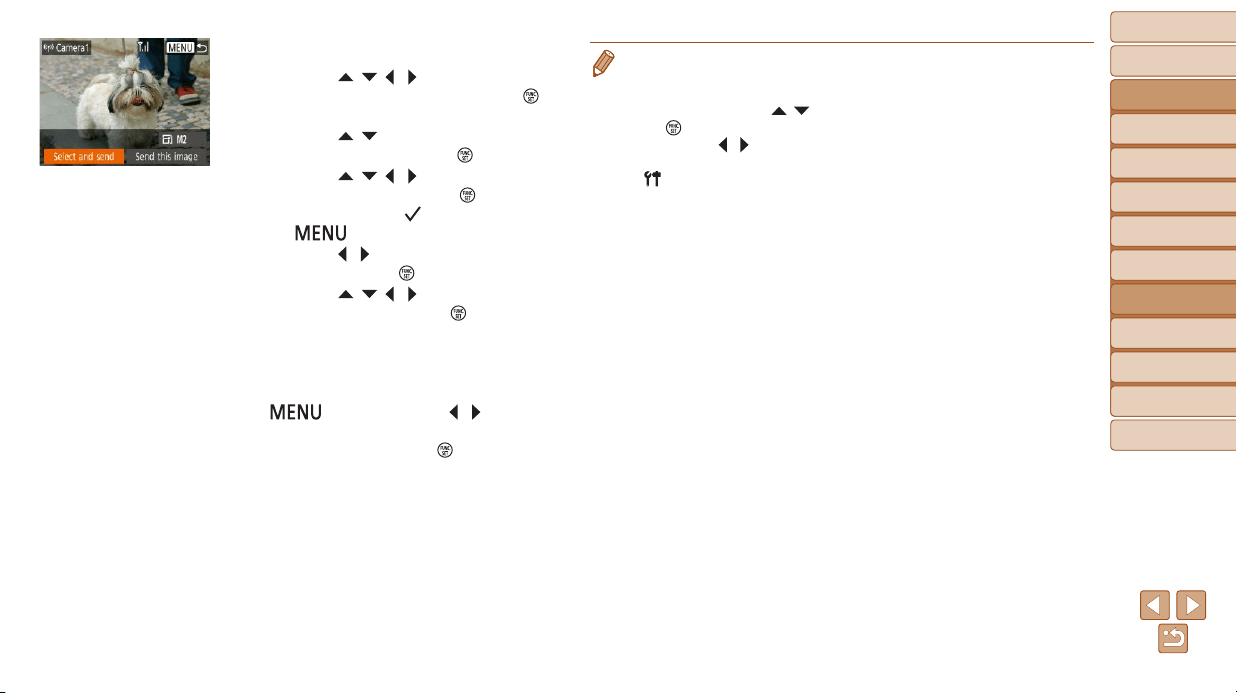
88
BeforeUse
BasicGuide
AdvancedGuide
CameraBasics
AutoMode
OtherShooting
Modes
PMode
PlaybackMode
SettingMenu
Wi-FiFunctions
Accessories
Appendix
Index
• Connectionsrequirethatamemorycardbeinthecamera.
• Once you have connected to devices via the Wi-Fi menu, recent destinations
willbelistedrstwhenyouaccesstheWi-Fimenu.Youcaneasilyconnect
again by pressing the [
][ ] buttons to choose the device and then pressing
the [
] button. To add a new device, display the device selection screen by
pressing the [
][ ]buttons,andthencongurethesetting.
• If you prefer not to display recent target devices, choose MENU (=
21)►
[
]tab►[Wirelesssettings]►[Wi-FiSettings]►[TargetHistory]►[Off].
• You can also send multiple images at once and change the image size before
sending (=
89).
• You can send the current image by choosing [Send this image] on the screen
in step 4.
4 Sendanimage.
Press the [ ][ ][ ][ ] buttons to choose
[Select and send], and then press the [
]
button.
Press the [ ][ ] buttons to choose
[Select], and then press the [
] button.
Press the [ ][ ][ ][ ] buttons to choose
an image to send, press the [
] button to
mark it as selected ([
]), and then press
the [
] button.
Press the [ ][ ] buttons to choose [OK],
and then press the [
] button.
Press the [ ][ ][ ][ ] buttons to choose
[Send], and then press the [
] button.
[Transfer completed] is displayed after
the image is sent, and the image transfer
screen is displayed again.
To end the connection, press the
[
] button, press the [ ][ ] buttons
ontheconrmationscreentochoose
[OK], and then press the [
] button.
Loading ...
Loading ...
Loading ...