Loading ...
Loading ...
Loading ...
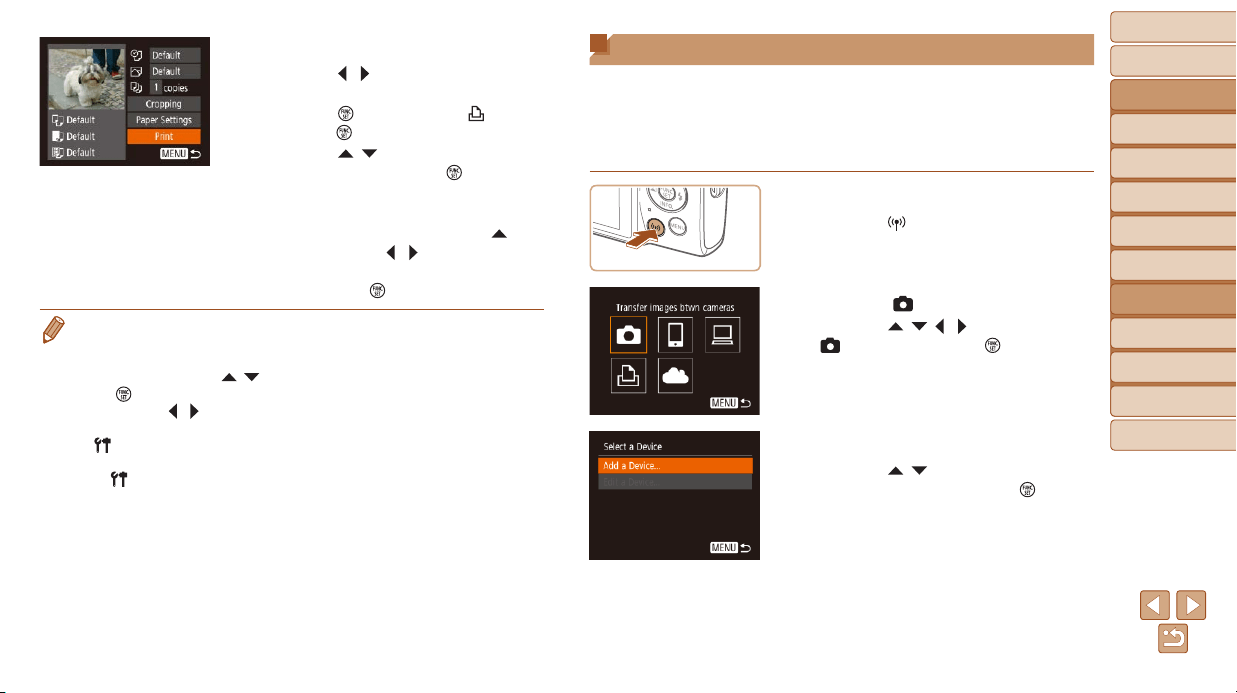
87
BeforeUse
BasicGuide
AdvancedGuide
CameraBasics
AutoMode
OtherShooting
Modes
PMode
PlaybackMode
SettingMenu
Wi-FiFunctions
Accessories
Appendix
Index
Sending Images to Another Camera
Connect two cameras via Wi-Fi and send images between them as follows.
• OnlyCanon-brandcamerasequippedwithaWi-Fifunctioncanbe
connected to wirelessly. You cannot connect to a Canon-brand camera
that does not have a Wi-Fi function, even if it supports Eye-Fi/FlashAir
Cards.
1 AccesstheWi-Fimenu.
Press the [ ] button.
2 Choose[ ].
Press the [ ][ ][ ][ ] buttons to choose
[
], and then press the [ ] button.
3 Choose[AddaDevice].
Press the [ ][ ] buttons to choose [Add
a Device], and then press the [
] button.
Follow steps 1 – 3 on the target camera
too.
Camera connection information will be
added when [Start connection on target
camera] is displayed on both camera
screens.
6 Chooseanimagetoprint.
Press the [ ][ ] buttons to choose an
image.
Press the [ ] button, choose [ ], and
press the [
] button again.
Press the [ ][ ] buttons to choose
[Print], and then press the [
] button.
For detailed printing instructions, see
“Printing Images” (=
112).
To end the connection, press the [ ]
button, press the [
][ ] buttons on the
conrmationscreentochoose[OK],and
then press the [
] button.
• Connectionsrequirethatamemorycardwithsavedimagesbeinthecamera.
• Once you have connected to devices via the Wi-Fi menu, recent destinations
willbelistedrstwhenyouaccesstheWi-Fimenu.Youcaneasilyconnect
again by pressing the [
][ ] buttons to choose the device and then pressing
the [
] button. To add a new device, display the device selection screen by
pressing the [
][ ]buttons,andthencongurethesetting.
• If you prefer not to display recent target devices, choose MENU (=
21)►
[
]tab►[Wirelesssettings]►[Wi-FiSettings]►[TargetHistory]►[Off].
• To connect without entering a password in step 4, choose MENU (=
21)
►[
]tab►[Wirelesssettings]►[Wi-FiSettings]►[Password]►[Off].
[Password] is no longer displayed on the SSID screen (in step 3).
• To use another access point, follow steps 3 – 4 in “Using Another Access
Point” (=
75).
Loading ...
Loading ...
Loading ...