Loading ...
Loading ...
Loading ...
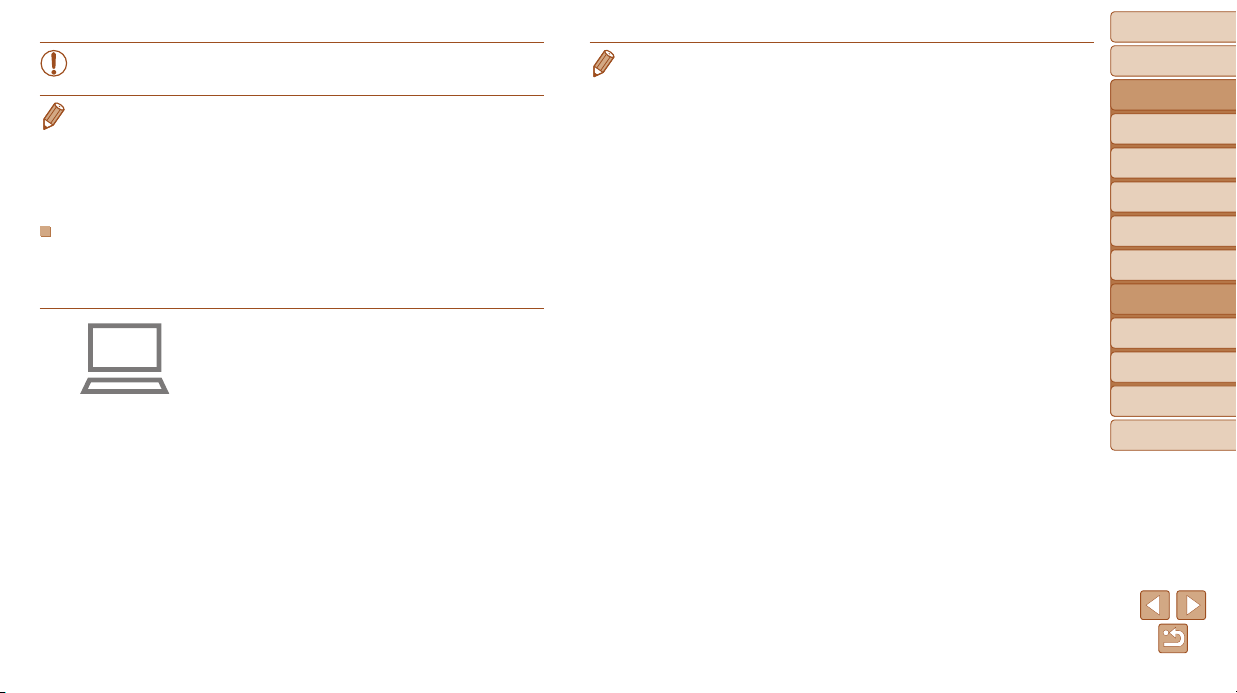
77
BeforeUse
BasicGuide
AdvancedGuide
CameraBasics
AutoMode
OtherShooting
Modes
PMode
PlaybackMode
SettingMenu
Wi-FiFunctions
Accessories
Appendix
Index
• ThefollowingWindowssettingsareconguredwhenyouruntheutilityin
step 2.
- Turn on media streaming.
Thiswillenablethecameratosee(nd)thecomputertoaccessviaWi-Fi.
- Turn on network discovery.
Thiswillenablethecomputertosee(nd)thecamera.
- Turn on ICMP (Internet Control Message Protocol).
This allows you to check the network connection status.
- Enable Universal Plug & Play (UPnP).
This will enable network devices to detect each other automatically.
• Some security software may prevent you from completing the settings as
described here. Check the settings of your security software.
• Internetaccessisrequired,andanyISPaccountchargesand
access fees must be paid separately.
• To uninstall the software, follow these steps.
- Windows:Select[Start]menu►[AllPrograms]►[CanonUtilities],andthen
choose the software for uninstallation.
- Mac OS: In the [Canon Utilities] folder within the [Applications] folder, drag
the folder of the software for uninstallation to the Trash, and then empty the
Trash.
ConguringtheComputerforaWi-FiConnection
(WindowsOnly)
OnacomputerrunningWindows,congurethefollowingsettingsbefore
connecting the camera to the computer wirelessly.
1 Conrmthatthecomputeris
connectedtoanaccesspoint.
For instructions on checking your network
connection, refer to the computer user
manual.
2 Congurethesetting.
Click in the following order: [Start] menu
►[AllPrograms]►[CanonUtilities]►
[CameraWindow]►[Wi-Ficonnection
setup].
In the application that opens, follow the
on-screeninstructionsandcongurethe
setting.
Loading ...
Loading ...
Loading ...