Loading ...
Loading ...
Loading ...
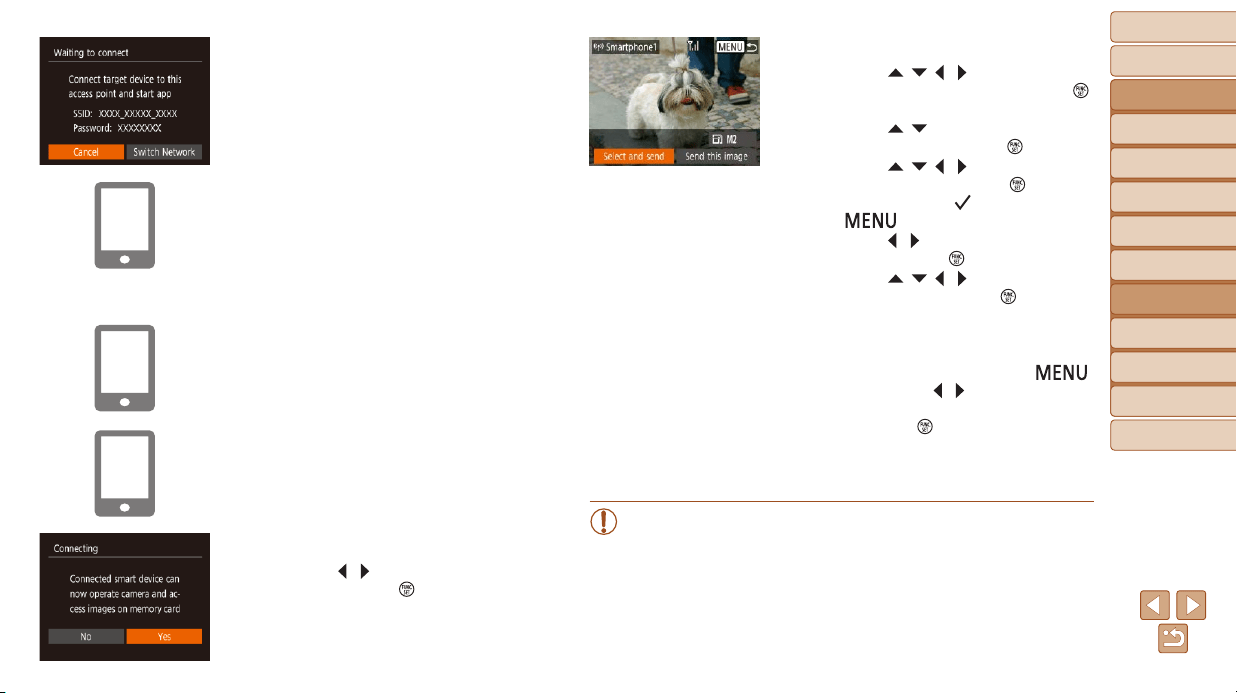
74
BeforeUse
BasicGuide
AdvancedGuide
CameraBasics
AutoMode
OtherShooting
Modes
PMode
PlaybackMode
SettingMenu
Wi-FiFunctions
Accessories
Appendix
Index
9 Sendanimage.
Press the [ ][ ][ ][ ] buttons to choose
[Select and send], and then press the [ ]
button.
Press the [ ][ ] buttons to choose
[Select], and then press the [ ] button.
Press the [ ][ ][ ][ ] buttons to choose
an image to send, press the [ ] button to
mark it as selected ([ ]), and then press
the [ ] button.
Press the [ ][ ] buttons to choose [OK],
and then press the [ ] button.
Press the [ ][ ][ ][ ] buttons to choose
[Send], and then press the [ ] button.
[Transfer completed] is displayed after
the image is sent, and the image transfer
screen is displayed again.
To end the connection, press the [ ]
button, press the [ ][ ] buttons on the
conrmationscreentochoose[OK],and
then press the [ ] button. You can also
use the smartphone to end the connection.
To add multiple smartphones, repeat the
above procedure starting from step 1.
• All images in the camera can be viewed from the connected
smartphone when you choose [Yes] in step 8. To keep camera
images private, so that they cannot be viewed from the smartphone,
choose [No] in step 8.
• Once you have registered a smartphone, you can change privacy
settings for it on the camera (=
94).
The camera SSID and password are
displayed.
5 Connectthesmartphonetoa
network.
In the smartphone’s Wi-Fi setting menu,
choose the SSID (network name) displayed
on the camera to establish a connection.
Inthepasswordeld,enterthepassword
displayed on the camera.
6 StartCameraConnect.
Start Camera Connect on the
smartphone.
7 Selectthecameratoconnectto.
On the camera selection screen
displayed on the smartphone, choose the
camera to begin pairing.
8 Adjusttheprivacysetting.
Press the [ ][ ] buttons to choose [Yes],
and then press the [ ] button.
You can now use the smartphone to
browse, import, or geotag images on the
camera or shoot remotely.
Loading ...
Loading ...
Loading ...