Loading ...
Loading ...
Loading ...
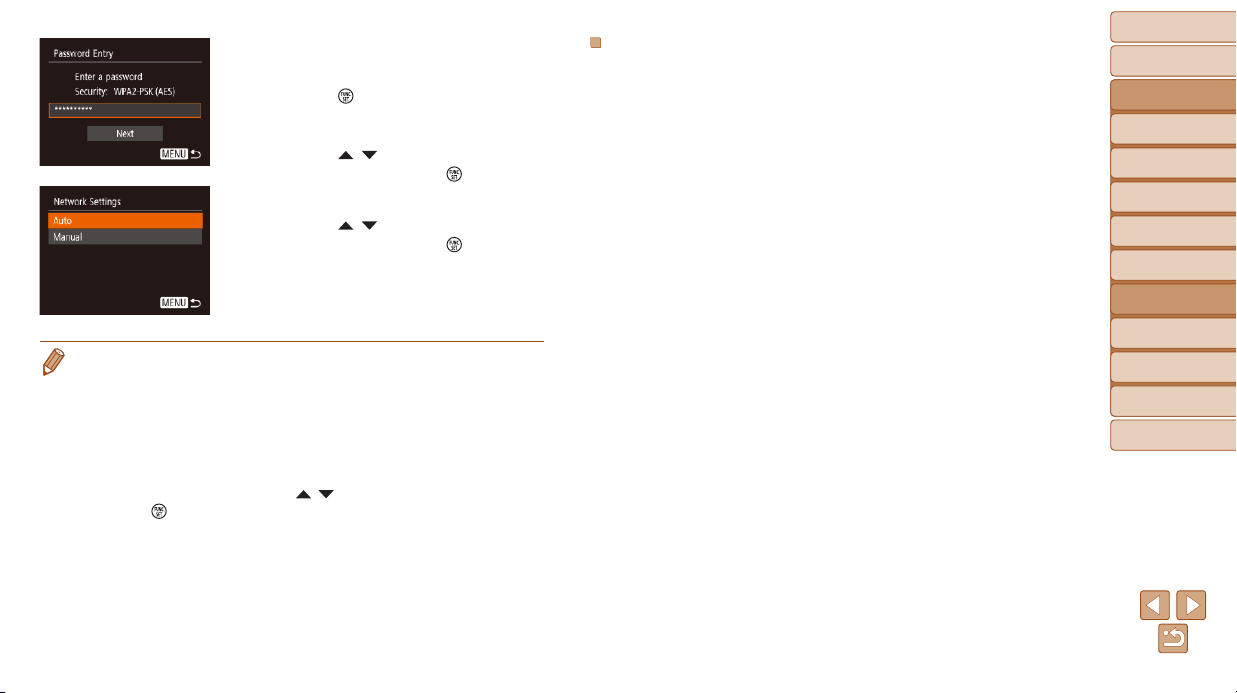
81
BeforeUse
BasicGuide
AdvancedGuide
CameraBasics
AutoMode
OtherShooting
Modes
PMode
PlaybackMode
SettingMenu
Wi-FiFunctions
Accessories
Appendix
Index
PreviousAccessPoints
You can reconnect to any previous access points automatically by following
step 4 in “Using WPS-Compatible Access Points” (=
78).
• Toconnecttoadeviceviaanaccesspoint,conrmthatthetargetdevice
is already connected to the access point, and then follow the procedure
from step 8 in “Using WPS-Compatible Access Points” (=
78).
• To switch access points, choose [Switch Network] on the screen
displayed when you establish a connection, and then either follow the
procedure in “Using WPS-Compatible Access Points” (=
78) from
step 5 or the procedure in “Connecting to Listed Access Points” (=
80)
from step 2.
3 Entertheaccesspoint
password.
Press the [ ] button to access the
keyboard, and then enter the password
(=
22).
Press the [ ][ ] buttons to choose
[Next], and then press the [
] button.
4 Choose[Auto].
Press the [ ][ ] buttons to choose
[Auto], and then press the [
] button.
To save images to a connected computer,
follow the procedure from step 8 in
“Using WPS-Compatible Access Points”
(=
78).
• To determine the access point password, check on the access point itself or
refer to the user manual.
• If no access points are detected even after you choose [Refresh] in step 2 to
update the list, choose [Manual Settings] in step 2 to complete access point
settings manually. Follow on-screen instructions and enter an SSID, security
settings, and a password.
• When you use an access point that you have already connected to for
connecting to another device, [*] is displayed for the password in step 3. To
use the same password, press the [
][ ] buttons to choose [Next], and then
press the [
] button.
Loading ...
Loading ...
Loading ...