Loading ...
Loading ...
Loading ...
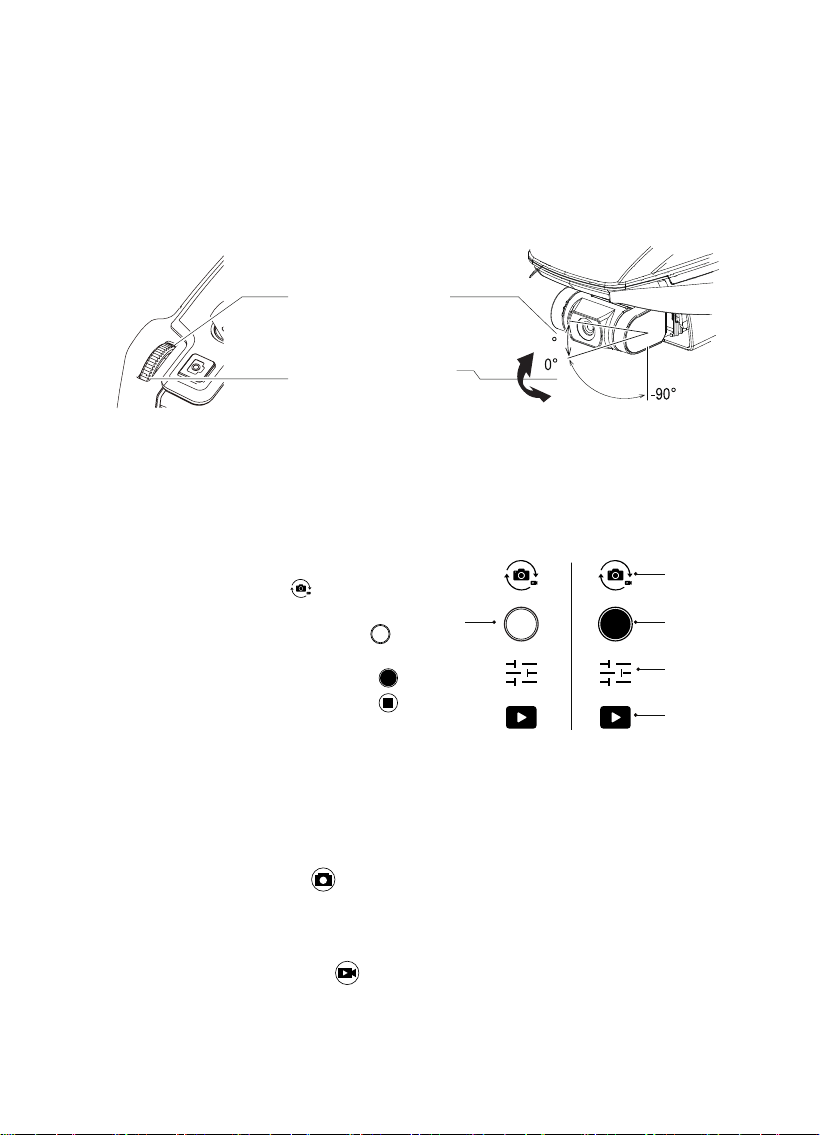
7. Gimbal
8. Photo / Video
Operate the Remote Control
Take a photo: Short press the button on the upper left corner of the remote control,
the remote control makes a “beep” sound, and the camera takes a photo and saves it
to the aircraft SD card.
Video recording: Short press the button on the upper right corner of the remote
control, the remote control will make a “beep - beep” sound, and the camera will start
recording. Press the button again, the remote controller will make a “beep-beep” sound,
the camera will stop and save the video.
The three-axis stabilized gimbal provides a stable platform for the camera, so the camera
can take stable pictures even when the aircraft if flying at high speed.
The user can control the tilt angle of the camera through the pull wheel on the remote
control, and the angle rotation range is from -90 to 15 degrees. (The default adjustment
angle is -90 to 0 degrees, users can set the adjustable angle on the
“Aircraft Settings”
page of the app to achieve the effect of upward adjustment)
Users can use the remote-control buttons to take pictures and record videos, or click
the icon on the app to take pictures and record videos.
1. Select the working mode: touch the
camera mode change icon to
switch the working mode.
2. Take a photo: click the photo icon
to take a photo.
3. Recording: Click the recording icon
to start recording, and then select the
stop icon to stop recording and save.
The camera on the app interface of the mobile device must receive the screen
transmitted by the aircraft camera in order to realize the control on the app interface.
Slide the control slider
to the left,The camera
rotates down.
Slide the control slider
to the right,The camera
rotates up.
Mode change
Video
Camera settings
Album
Photo
15
22
Loading ...
Loading ...
Loading ...
