Loading ...
Loading ...
Loading ...
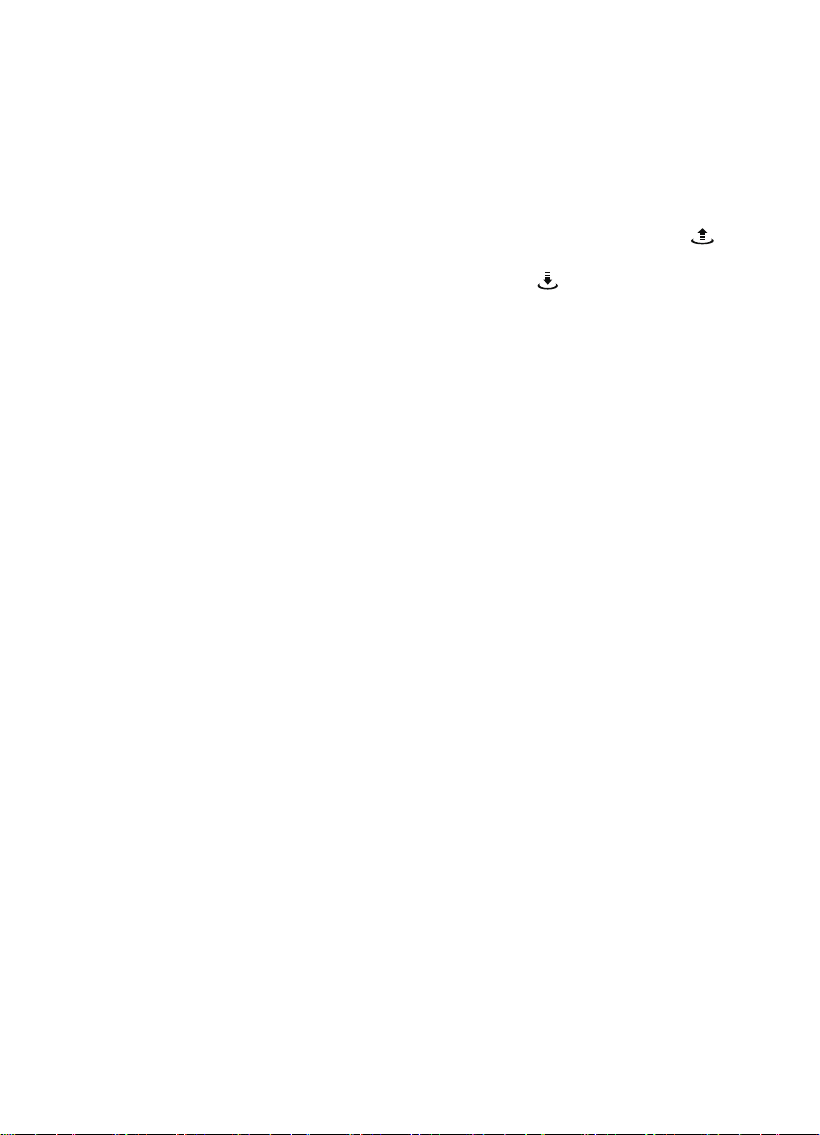
1. Homepage: Back.
2.
Flight Mode & Status Prompt: Display the current flight status.
3.
GPS Status: Displays GPS status.
4.
Remote Control Signal: Display the signal of the remote control.
5.
GPS Signal of Phone: Display the GPS accuracy of the mobile device.
6.
Battery Life: Displays the current battery life.
7.
General Settings: Click the icon to expand the settings menu, the sub-menu includes
aircraft settings, remote control settings, aircraft battery settings, and more.
8.
One Key Takeoff / Landing: Before the aircraft takes off, the take-off icon is
displayed. After selecting, the aircraft will automatically takeoff and hover at a height
of 1.2 meters. After the aircraft takes off, the landing icon is displayed, and the
aircraft automatically descends to the ground after clicking.
9.
Start or Exit the RTH: In the process of returning, click this icon, and the aircraft will
stop returning and enter the hovering position.
10.
Intelligent Flight Mode: Includes functions for follow me mode, waypoint flight,
skyrocketing mode, orbit mode, far fly mode, spiral mode and comet mode.
11.
Integrated Position Display: Display the map, the orientation of the aircraft relative
to the person, the direction of the nose, the direction and position of the mobile phone.
12.
Aircraft Flight & Status Data:
HS:
Horizontal flight speed of the aircraft.
VS: Vertical flight speed of the aircraft.
H: Current Altitude
D: Distance between aircraft and point of takeoff
13.
Camera Pitch Angle: Displays the current camera angle. Angle is negative when the
camera is pointed down, and positive when the camera is pointed up.
14.
SD Card Capacity: Displays the used and available storage of the SD Card on-board
the aircraft.
15.
Photo / Video Switch: Click this icon to switch between photo and video modes.
16.
Camera Zoom Status: Display the current camera zoom magnification.
17.
Photo / Video Button: Click this icon to take a photo in photo mode; click this icon
to start the recording in video mode, click again to stop and save the video.
18.
Camera Settings: Set different parameters for the camera.
19.
Album: Access photos and video files stored on the aircraft. Quickly share
download or manage files.
13
Loading ...
Loading ...
Loading ...
