Loading ...
Loading ...
Loading ...
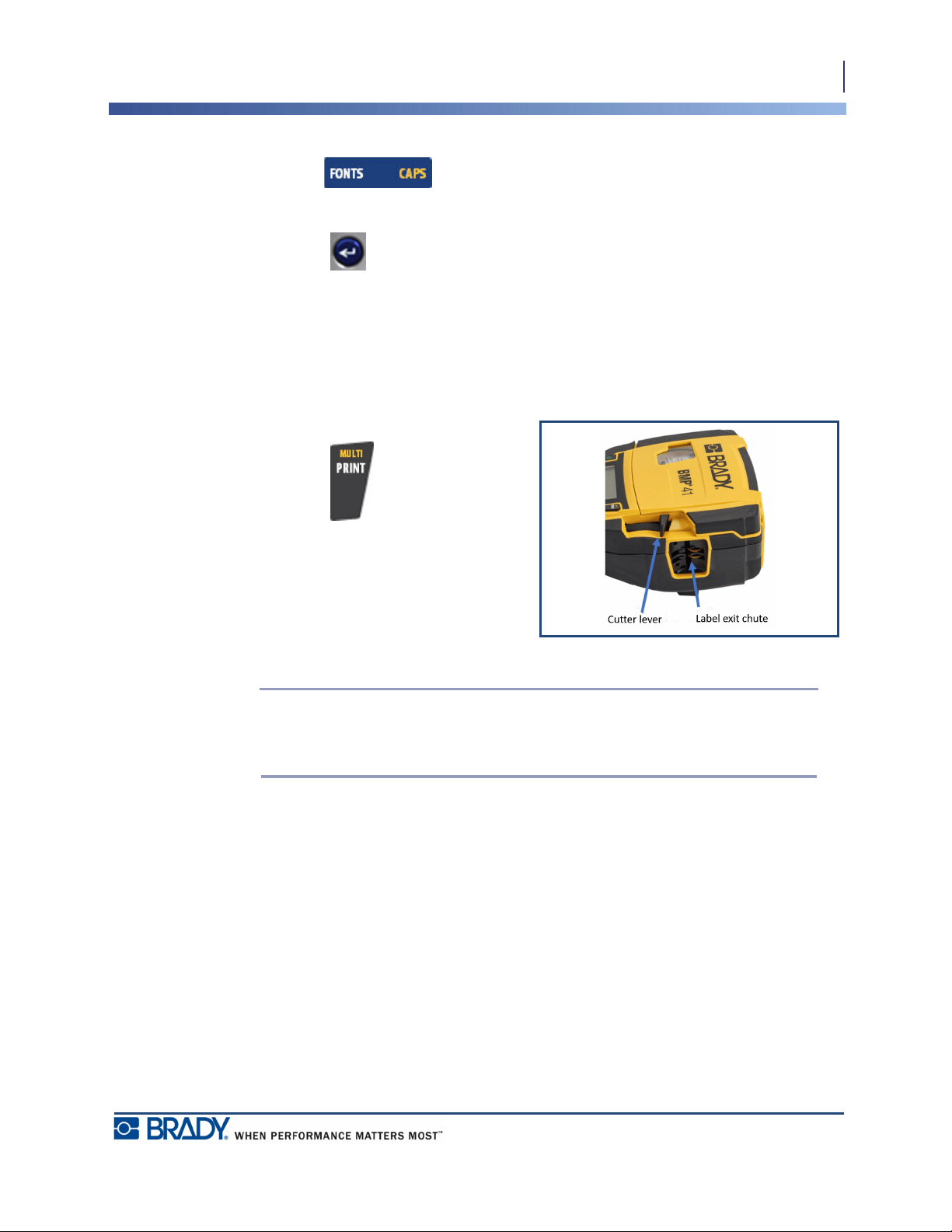
37
Getting Started
Printing a Label
BMP
®
41 User’s Manual
To turn autosize on (if not already on):
1. Press Font .
2. Choose Size>Auto.
3. Press Enter .
Autosize remains on for the entire area or label, until a different font size is selected. However,
after being turned off, any previous text entered using autosize retains the size generated by
autosize.
Printing a Label
To print a label:
1. Press Print .
When the cut label message displays:
2. Push the cutter lever down as far as it will
go.
The message will not disappear if you have not
fully cut through the label.
Note: If you manually clear the cut label message and continue to print, the
partially cut label will cause a jam. Make sure the label is completely cut through
before attempting to print again.
The label exit chute contains rubber grips that hold the label in place after cutting so it will not
fall off.
3. Gently pull the label away from the label exit chute.
Printing from the BMP
®
41 Label Printer occurs in the background, meaning you can continue
to edit or create new labels while a label is printing.
Loading ...
Loading ...
Loading ...
