Loading ...
Loading ...
Loading ...
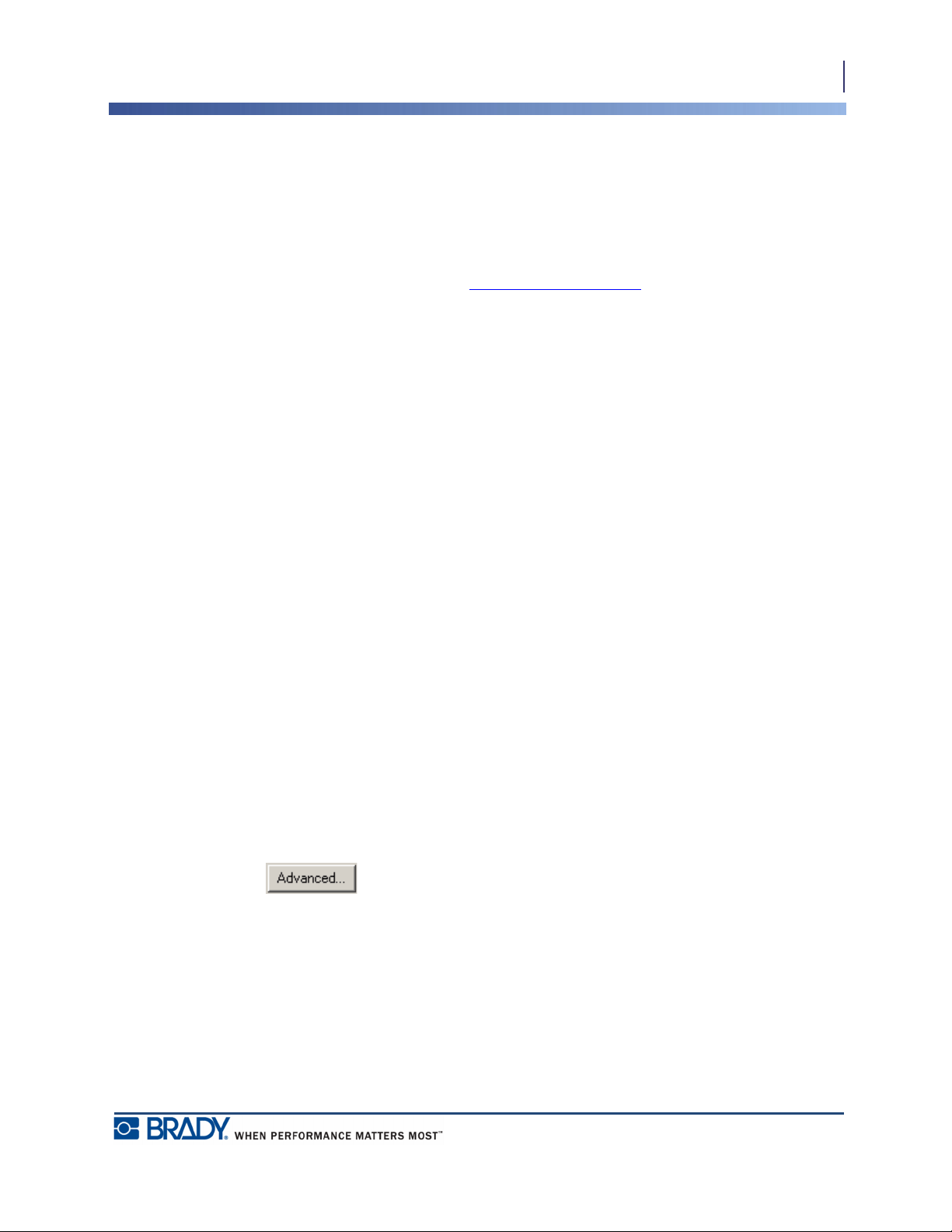
11
Connecting
Connecting to a PC
BMP
®
41 User’s Manual
Installing the Driver
In order to send data from a third party labeling program to the printer you must install the
Windows (printer) driver on to the computer containing that program. The driver can be
found on the USB drive enclosed with the printer.
If you are unable to find the USB drive that came with the printer the driver can be
downloaded from the Brady website: www.bradyid.com/bmp41
1. Insert the USB drive into your computer.
2. Double-click on Windows/Printer Driver folder and double click the Setup.exe to open
the installation wizard.
3. Follow the instructions on the computer screen.
Pause/Cut Preference
After the printer driver is installed, access the printer and set the Pause/Cut preference.
1. In Windows XP, click Start, then choose Settings>Printers and Faxes.
OR
In Windows 7, click Start, then choose Devices & Printers.
OR
In Windows 8, using the Search feature in the Charms bar, search for Devices and Printers.
2. In the list of available printers, right click BMP41 and choose Printing Preferences.
The Layout tab of Printing Preferences displays.
3. Click button.
Loading ...
Loading ...
Loading ...
