Loading ...
Loading ...
Loading ...
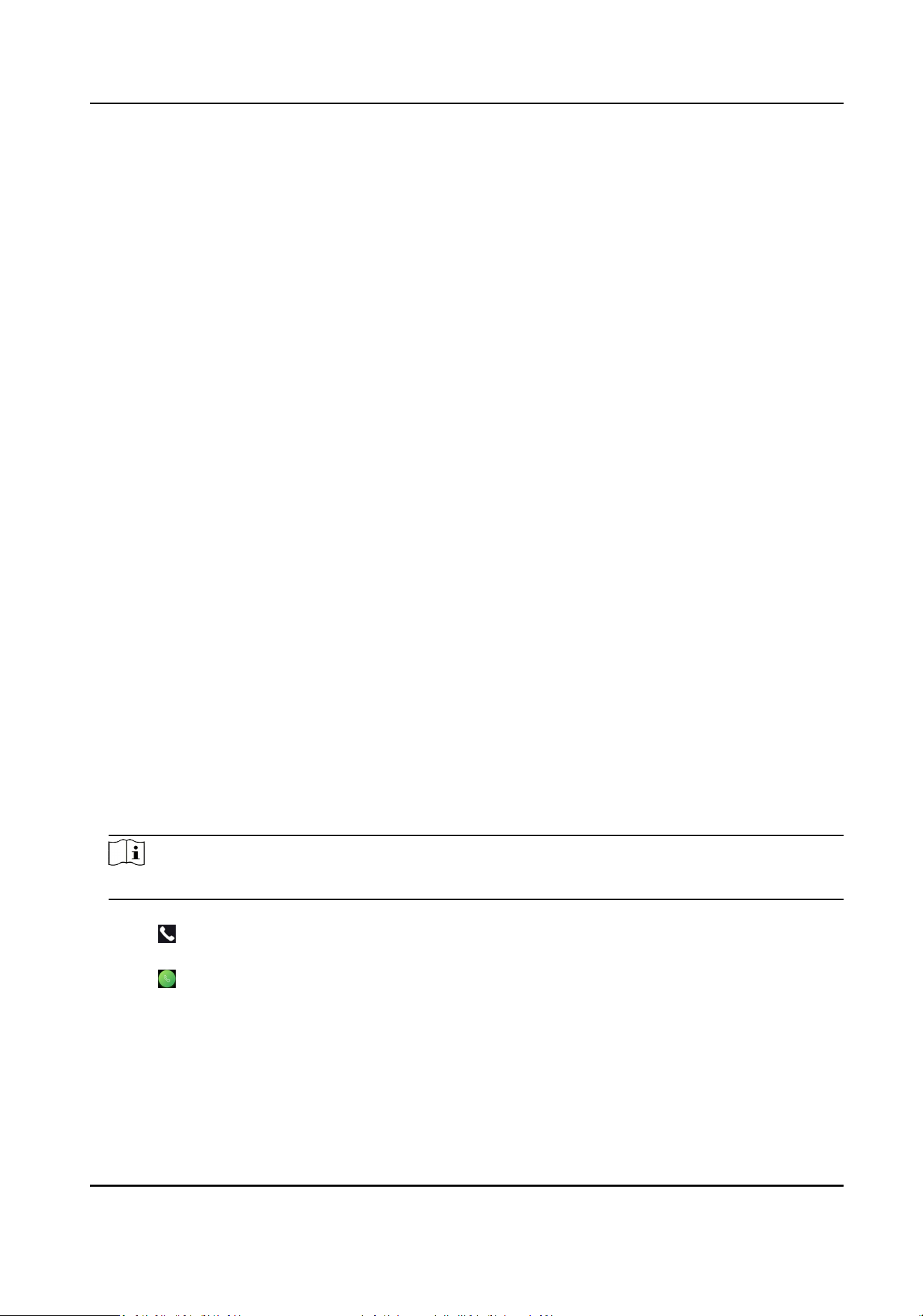
You can set the theme of the prompt window on the authencaon page. You can select
Theme as Default, Simple, or Adversement.
Default
The device authencaon page will display the live view page. And the person's name,
employee ID, face pictures will all be displayed aer authencaon.
Simple
Aer selecng this mode, the live view of the authencaon page will be disabled, and in
the meanwhile, the person's name, employee ID, face pictures will all be hidden aer
authencaon.
Adversement
Aer selecng this mode, the adversing area and idencaon authencaon area of
the device will be displayed on separate screens. Video and adversing informaon
playback, welcome speech display are supported.
7.12 Video Intercom
Aer adding the device to the client soware, you can call the device from the client soware, call
the main staon from the device, call the client soware from the device, or call the indoor staon
from the device.
7.12.1 Call Client Soware from Device
Steps
1.
Get the client soware from the supplied disk or the ocial website, and install the soware
according to the prompts.
2.
Run the client soware and the control panel of the soware pops up.
3.
Click Device Management to enter the Device Management interface.
4.
Add the device to the client soware.
Note
For details about adding device, see Add Device.
5.
Call the client soware.
1) Tap on the device inial page.
2) Enter 0 in the pop-up window.
3) Tap
to call the client soware.
6.
Tap Answer on the pop-up page of the client soware and you can start two-way audio between
the device and the client soware.
Face Recognion Terminal User Manual
81
Loading ...
Loading ...
Loading ...
