Loading ...
Loading ...
Loading ...
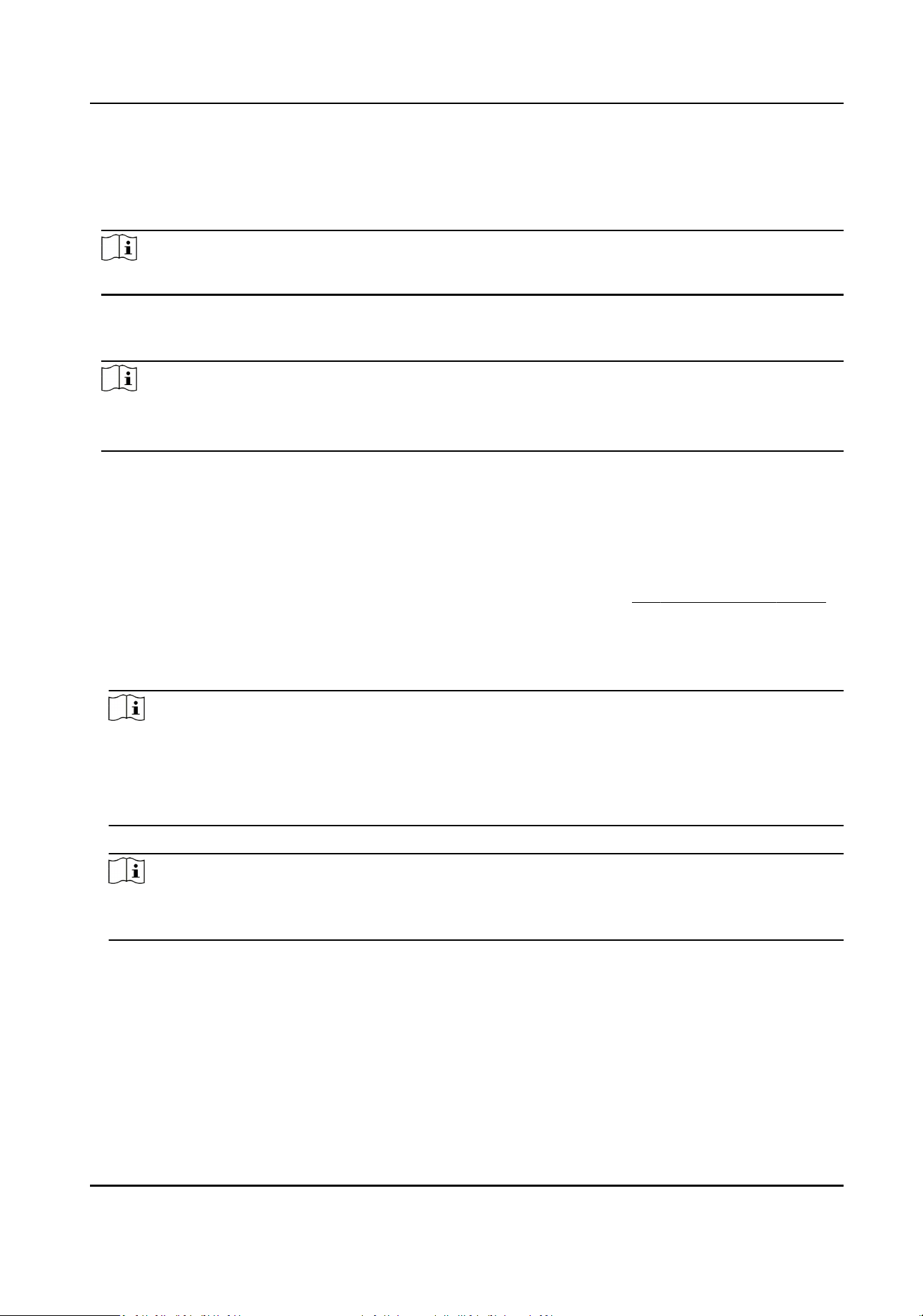
Face forward at the camera and start authencaon via face.
Card
Present the card on the card presenng area and start authencaon via card.
Note
The card can be normal IC card, or encrypted card.
QR Code
Put the QR code in front of the device camera to authencate via QR code.
Note
●
Authencaon via QR code should be supported by the device.
●
The dimension of the recognized QR code picture should be larger than 6 cm × 6 cm.
If authencaon completed, a prompt "Authencated" will pop up.
7.5.2 Authencate via Mulple Credenal
Before You Start
Set the user authencaon type before authencaon. For details, see Set Authencaon Mode .
Steps
1.
If the authencaon mode is Card and Face, Password and Face, Card and Password,
authencate any credenal according to the instrucons on the live view page.
Note
●
The card can be normal IC card, or encrypted card.
●
If the QR Code Scanning funcon is enabled, you can put the QR code in front of the device
camera to authencate via QR code.
●
The dimension of the recognized QR code picture should be larger than 6 cm × 6 cm.
2.
Aer the previous credenal is authencated, connue authencate other credenals.
Note
For detailed informaon about authencang face, see Tips When Collecng/Comparing Face
Picture.
If authencaon succeeded, the prompt "Authencated" will pop up.
7.6 Basic Sengs
You can set the sound, me, sleeping, language, community No., building No., Unit No., and
beauty.
Face Recognion Terminal User Manual
65
Loading ...
Loading ...
Loading ...
