Loading ...
Loading ...
Loading ...
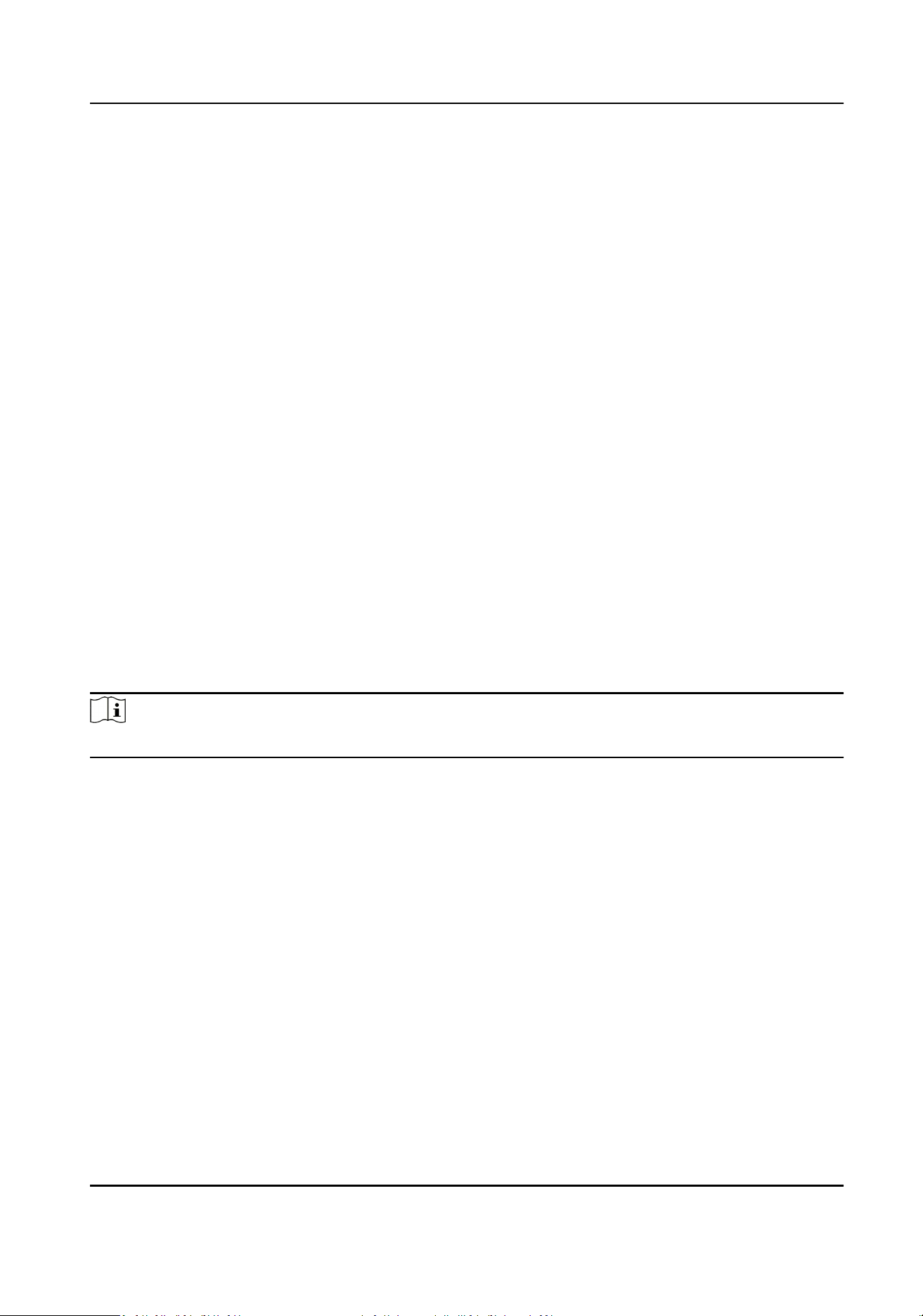
9.5.7 Network Sengs
Set Basic Network Parameters
Click Conguraon → Network → Network Sengs → TCP/IP .
Set the parameters and click Save to save the sengs.
NIC Type
Select a NIC type from the drop-down list. By default, it is Self-Adapve.
DHCP
If uncheck the funcon, you should set the IPv4 address, IPv4 subnet mask and IPv4 default
gateway.
If you check the funcon, the system will allocate the IPv4 address, IPv4 subnet mask, the IPv4
default gateway automacally.
DNS Server
Set the preferred DNS server and the Alternate DNS server according to your actual need.
Set Wi-Fi Parameters
Set the Wi-Fi parameters for device wireless connecon.
Steps
Note
The funcon should be supported by the device.
1.
Click Conguraon → Network → Network Sengs → Wi-Fi .
2.
Check Wi-Fi.
3.
Select a Wi-Fi
-
Click Connect of a Wi-Fi in the list and enter the password.
-
Click Manual Add and enter SSID and select the security mode. Click OK. Click Connect.
4.
Oponal: Set the WLAN parameters.
1) Set the IP address, subnet mask, default gateway and DNS server address. Or enable DHCP
and the system will allocate the IP address, subnet mask, default gateway and DNS server
address automacally.
5.
Click Save.
Set Port Parameters
Set the HTTP, HTTPS, HTTP Listening, RTSP and Server port parameters.
Face Recognion Terminal User Manual
93
Loading ...
Loading ...
Loading ...
