Loading ...
Loading ...
Loading ...
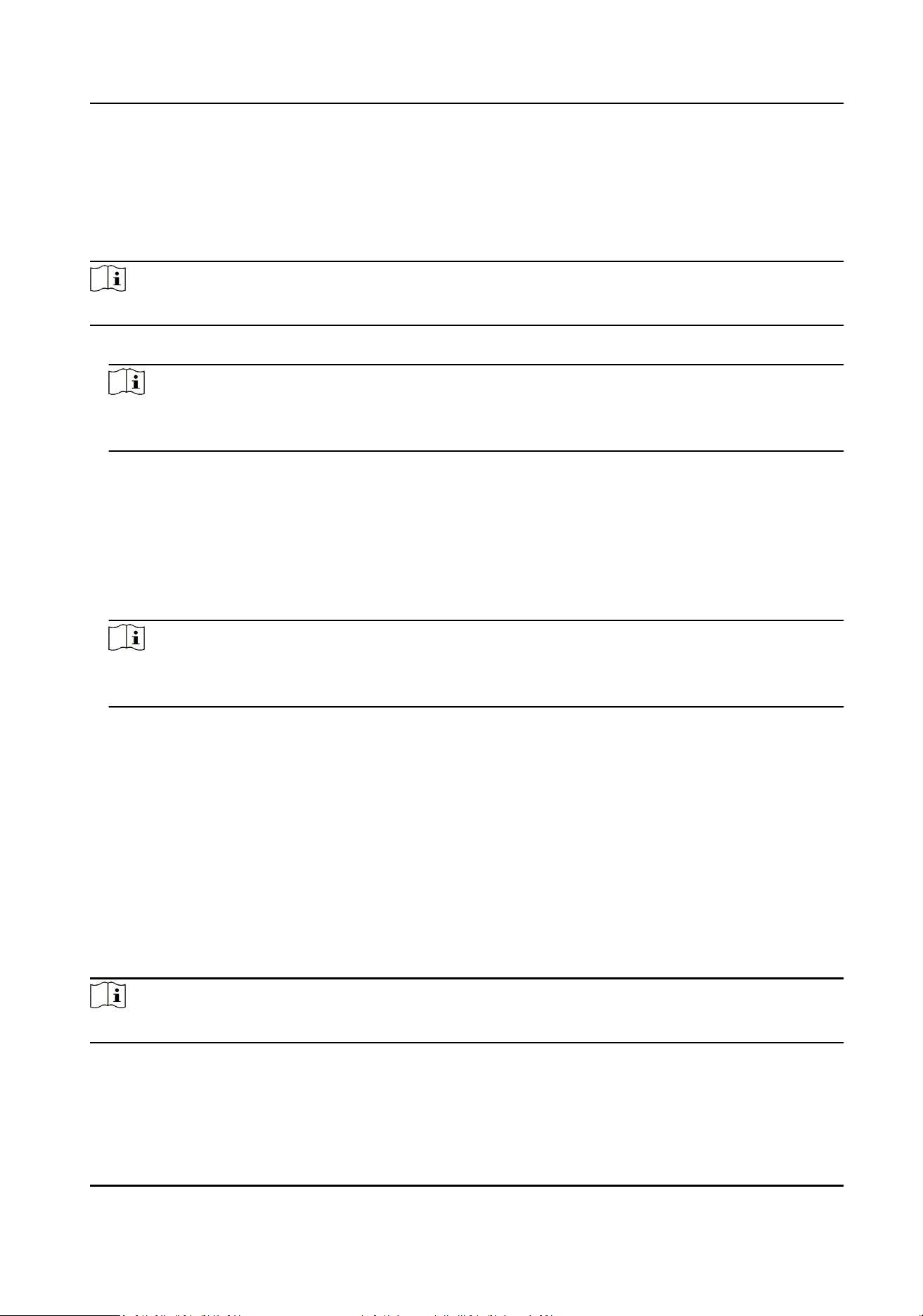
Plaorm Access
Plaorm access provides you an opon to manage the devices via plaorm.
Steps
Note
Parts of the device models supports funcon. Refers to the actual device for details.
1.
Click Conguraon → Network → Device Access → Hik-Connect to enter the sengs page.
Note
Hik-Connect is an applicaon for mobile devices. With the App, you can view live image of the
device, receive alarm nocaon and so on.
2.
Check Enable to enable the funcon.
3.
Oponal: Check the checkbox of Custom, and you can set the server address by yourself.
4.
Enter the vericaon code.
5.
Check Enable to enable video encrypon. Set the video encrypon password and conrm
password.
6.
Check WLAN or Wired Network to adjust the network priority.
7.
Click View to view device QR code. Scan the QR code to bind the account.
Note
8 to 32 leers (a to z, A to Z) or numbers (0 to 9), case sensive. You are recommended to use a
combinaon of no less than 8 leers or numbers.
8.
Click Save to enable the sengs.
9.5.8 Set Video and Audio Parameters
Set the image quality and resoluon.
Set Video Parameters
Click Conguraon → Video/Audio → Video .
Set the camera name, stream type, video type, resoluon, bit rate type, Max. bit rate and I Frame
Interval.
Click Save to save the sengs aer the conguraon.
Note
The funcons vary according to dierent models. Refers to the actual device for details.
Set Audio Parameters
Click Conguraon → Video/Audio → Audio .
Face Recognion Terminal User Manual
95
Loading ...
Loading ...
Loading ...
