Loading ...
Loading ...
Loading ...
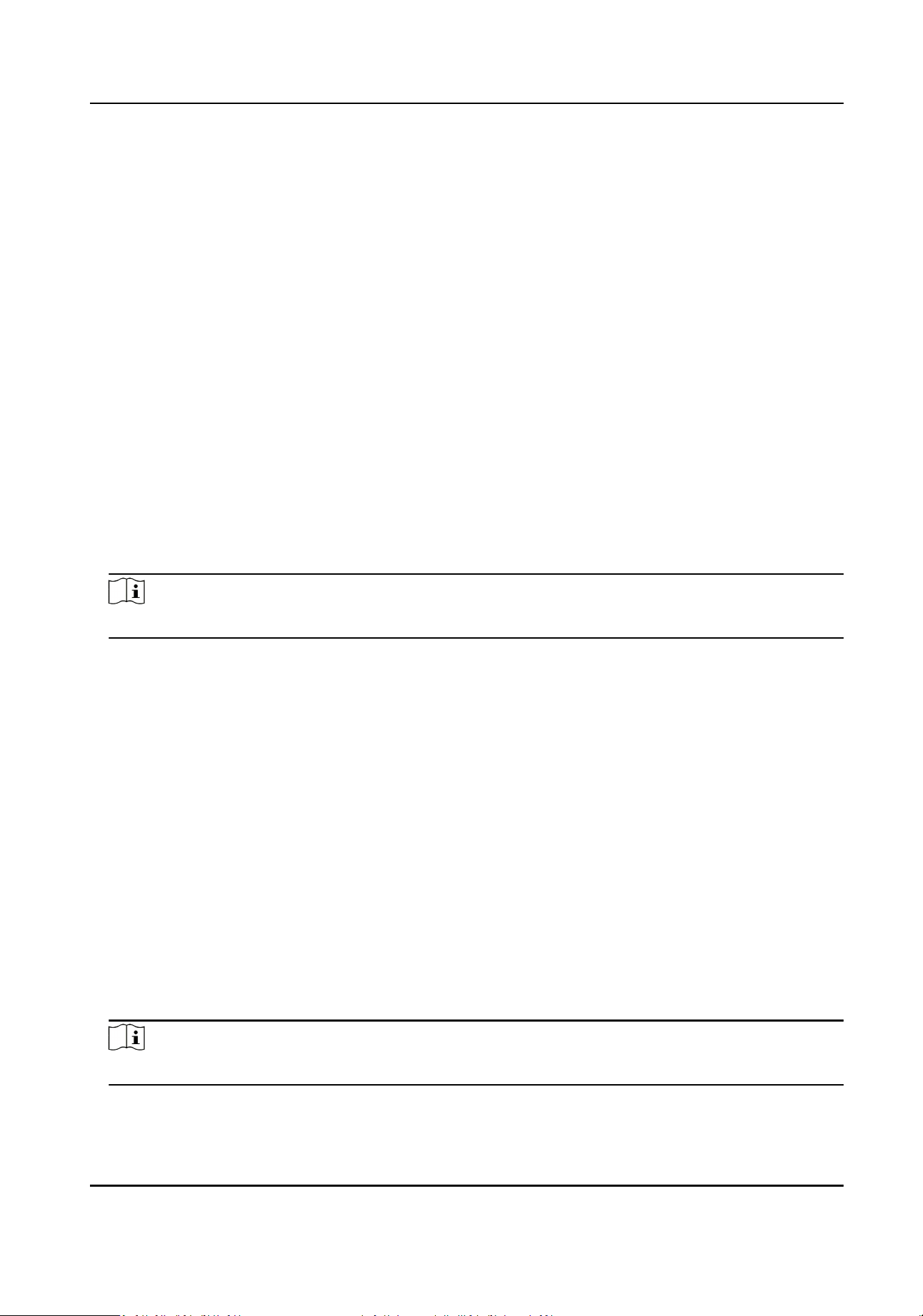
4.
Enable the Aendance Status Required and set the aendance status lasts duraon.
5.
Enable On/O work, and set Custom Name of Check In/Out.
6.
Enable Break, and set Custom Name for Break Out/In.
7.
Enable Overme, and set Custom Name for Overme Out/In.
8.
Click Save to nish sengs.
Set Auto Aendance via Web
Set the aendance mode as auto, and you can set the aendance status and its available schedule.
The system will automacally change the aendance status according to the congured schedule.
Before You Start
Add at least one user, and set the user's authencaon mode. For details, see User Management.
Steps
1.
Click Conguraon → T&A Status to enter the sengs page.
2.
Set the Aendance Mode as Auto.
3.
Enable the Aendance Status Required funcon.
4.
Enable a group of aendance status.
Note
The Aendance Property will not be changed.
5.
Oponal: Select an status and change its name if required.
6.
Set the status' schedule.
Set Manual and Auto Aendance via Web
Set the aendance mode as Manual and Auto, and the system will automacally change the
aendance status according to the congured schedule. At the same me you can manually
change the aendance status aer the authencaon.
Before You Start
Add at least one user, and set the user's authencaon mode. For details, see User Management.
Steps
1.
Click Conguraon → T&A Status to enter the sengs page.
2.
Set the Aendance Mode as Manual and Auto.
3.
Enable the Aendance Status Required funcon.
4.
Enable a group of aendance status.
Note
The Aendance Property will not be changed.
5.
Oponal: Select an status and change its name if required.
Face Recognion Terminal User Manual
105
Loading ...
Loading ...
Loading ...
