Loading ...
Loading ...
Loading ...
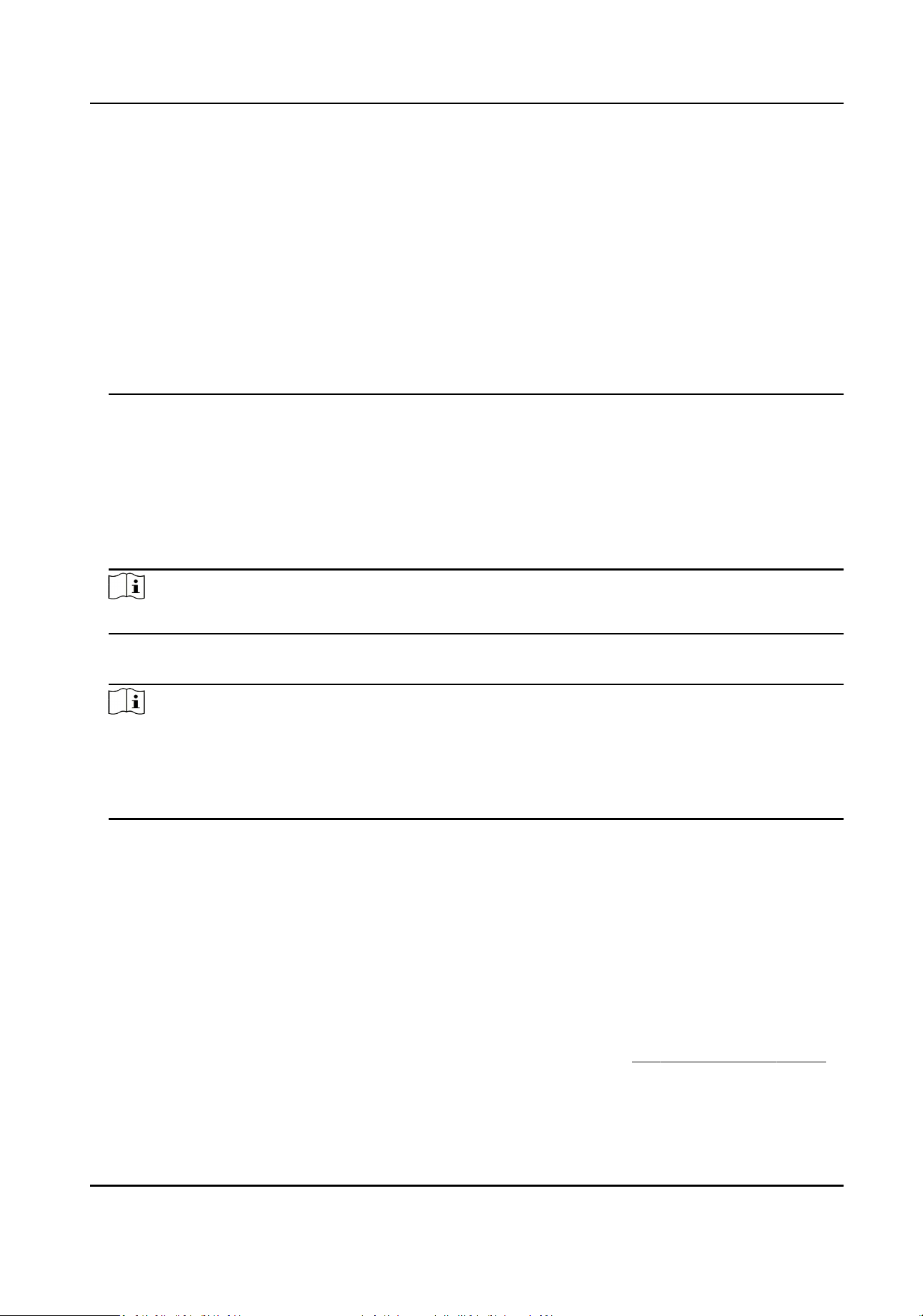
●
The imported pictures should be saved in the folder (named enroll_pic) of the root directory
and the picture's name should be follow the rule below:
Card No._Name_Department_Employee ID_Gender.jpg
●
If the folder enroll_pic cannot save all imported pictures, you can create another folders,
named enroll_pic1, enroll_pic2, enroll_pic3, enroll_pic4, under the root directory.
●
The employee ID should be less than 32 characters. It can be a combinaon of lower leers,
upper leers, and numbers. It should not be duplicated, and should not start with 0.
●
Requirements of face picture should follow the rules below: It should be taken in full-face
view, directly facing the camera. Do not wear a hat or head covering when taking the face
picture. The format should be JPEG or JPG. The resoluon should be 640 × 480 pixel or more
than of 640 × 480 pixel. The picture size should be between 60 KB and 200 KB.
7.4.3 Export Data
Steps
1.
Plug a USB ash drive in the device.
2.
On the Home page, tap Data → Export Data .
3.
Tap Face Data, Event Data, User Data, or Access Control Parameters.
Note
The exported access control parameters are conguraon les of the device.
4.
Oponal: Create a password for exporng. When you import those data to another device, you
should enter the password.
Note
●
The supported USB ash drive format is DB.
●
The system supports the USB ash drive with the storage of 1G to 32G. Make sure the free
space of the USB ash drive is more than 512M.
●
The exported user data is a DB le, which cannot be edited.
7.5 Identy Authencaon
Aer network conguraon, system parameters conguraon and user conguraon, you can go
back to the inial page for identy authencaon. The system will authencate person according
to the congured authencaon mode.
7.5.1 Authencate via Single Credenal
Set the user authencaon type before authencaon. For details, see Set Authencaon Mode .
Authencate face, card or QR code.
Face
Face Recognion Terminal User Manual
64
Loading ...
Loading ...
Loading ...
