Loading ...
Loading ...
Loading ...
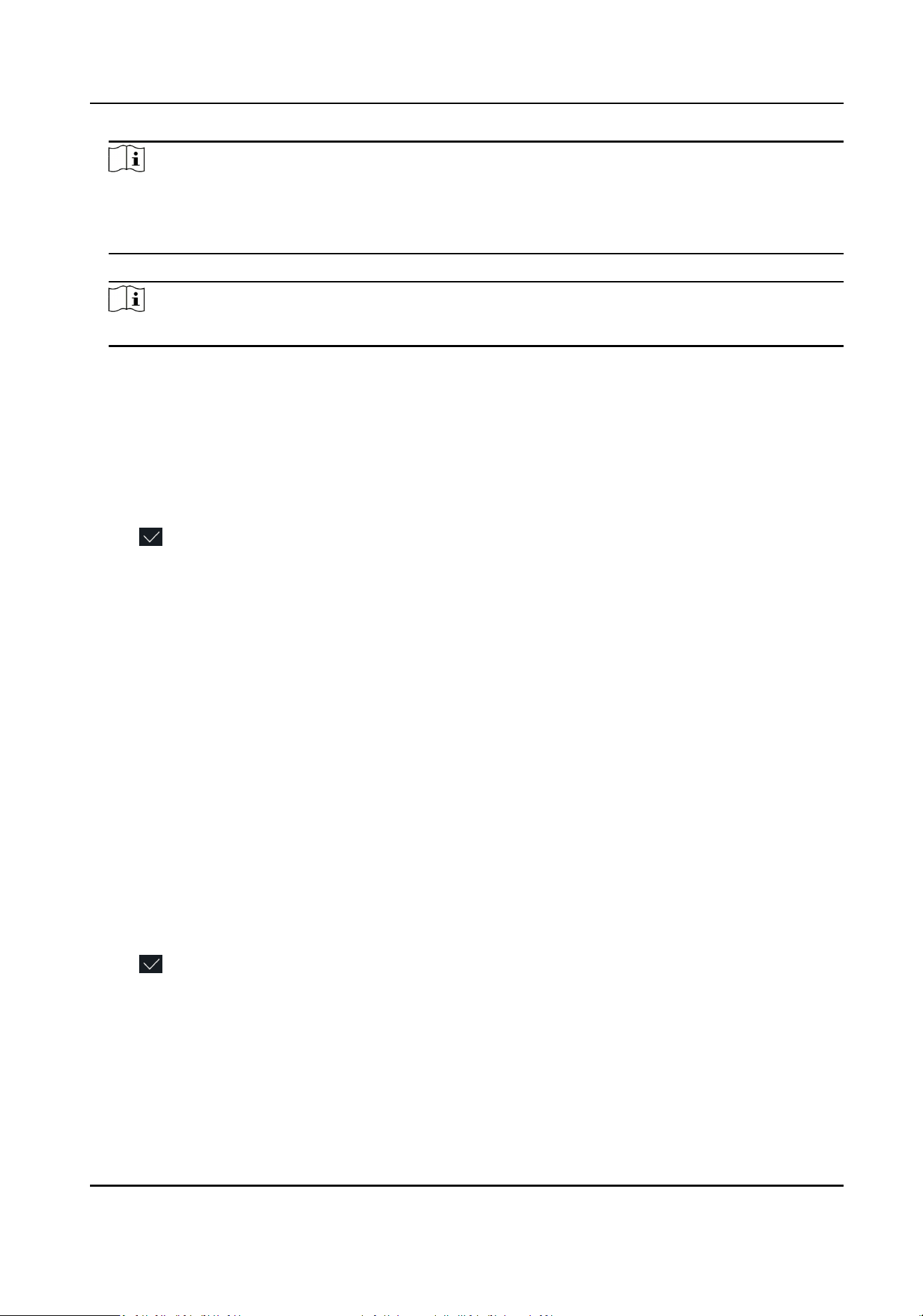
Note
●
Numbers, upper case leers, lower case leers, and special characters are allowed in the user
name.
●
The suggested user name should be within 32 characters.
5.
Tap the PIN code to view the PIN code.
Note
The PIN code cannot be edited. It can only be applied by the plaorm.
6.
Set the user role.
Administrator
The user is the administrator. Except for the normal aendance funcon, the user can also
enter the Home page to operate aer authencang the permission.
Normal User
The User is the normal user. The user can only authencate or take aendance on the inial
page.
7.
Tap to save the sengs.
7.3.5 Set Authencaon Mode
Aer adding the user's face picture, password, or other credenals, you should set the
authencaon mode and the user can authencate his/her identy via the congured
authencaon mode.
Steps
1.
Long tap on the inial page for 3 s and slide to the le/right by following the gesture and log in
the backend.
2.
Tap User → Add User/Edit User → Authencaon Mode .
3.
Select Device or Custom as the authencaon mode.
Device
If you want to select device mode, you should set the terminal authencaon mode in Access
Control Sengs page rst. For details see Seng Access Control Parameters.
Custom
You can combine dierent authencaon modes together according to your actual needs.
4.
Tap
to save the sengs.
7.3.6 Search and Edit User
Aer adding the user, you can search the user and edit it.
Face Recognion Terminal User Manual
62
Loading ...
Loading ...
Loading ...
