Loading ...
Loading ...
Loading ...
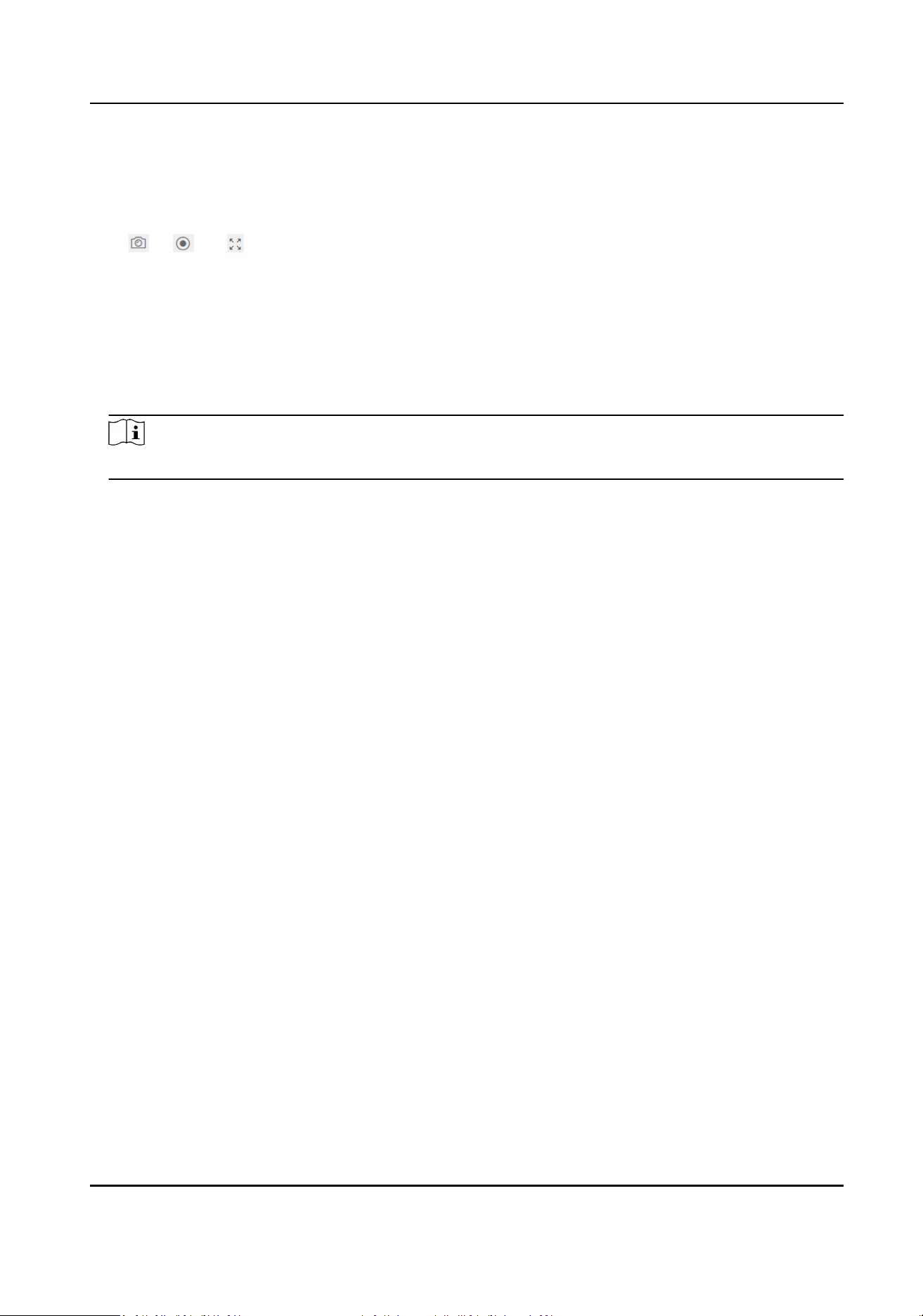
Drag the yellow frame in the live video to adjust the recognion area. Only the face within the area
can be recognized by the system.
Or drag the block of each parameter to set the area.
Click Save.
Click or , or to capture pictures, record videos, and view full screen live video.
9.5.18 Set Recognion Area
Set the recognion area on the device screen.
Steps
1.
Click Conguraon → Smart → Area Conguraon .
Note
The funcons vary according to dierent models. Refers to the actual device for details.
2.
Drag the yellow frame in the live video or enter values for the le, right, top, and boom margin
to adjust the recognion area. Only the face within the area can be recognized by the system.
3.
Click Save.
9.5.19 Preference Sengs
Set the theme, noce publicaon, prompt schedule, custom prompt, and authencaon result
text.
Set Screen Display
You can set the display theme and the sleep me for the device.
Click Conguraon → Preference → Screen Display .
Sleep
Enable Sleep and the device will enter the sleep mode when no operaon within the congured
sleep me.
Display Theme
You can select display theme for device authencaon. You can select Theme Mode as
Authencaon Mode, Adversement or Simple. When you select Simple, the informaon of
name, ID, face picture will not be displayed.
Noce Publicaon
You can set the noce publicaon for the device.
Click Conguraon → Preference → Noce Publicaon .
Face Recognion Terminal User Manual
110
Loading ...
Loading ...
Loading ...
