Loading ...
Loading ...
Loading ...
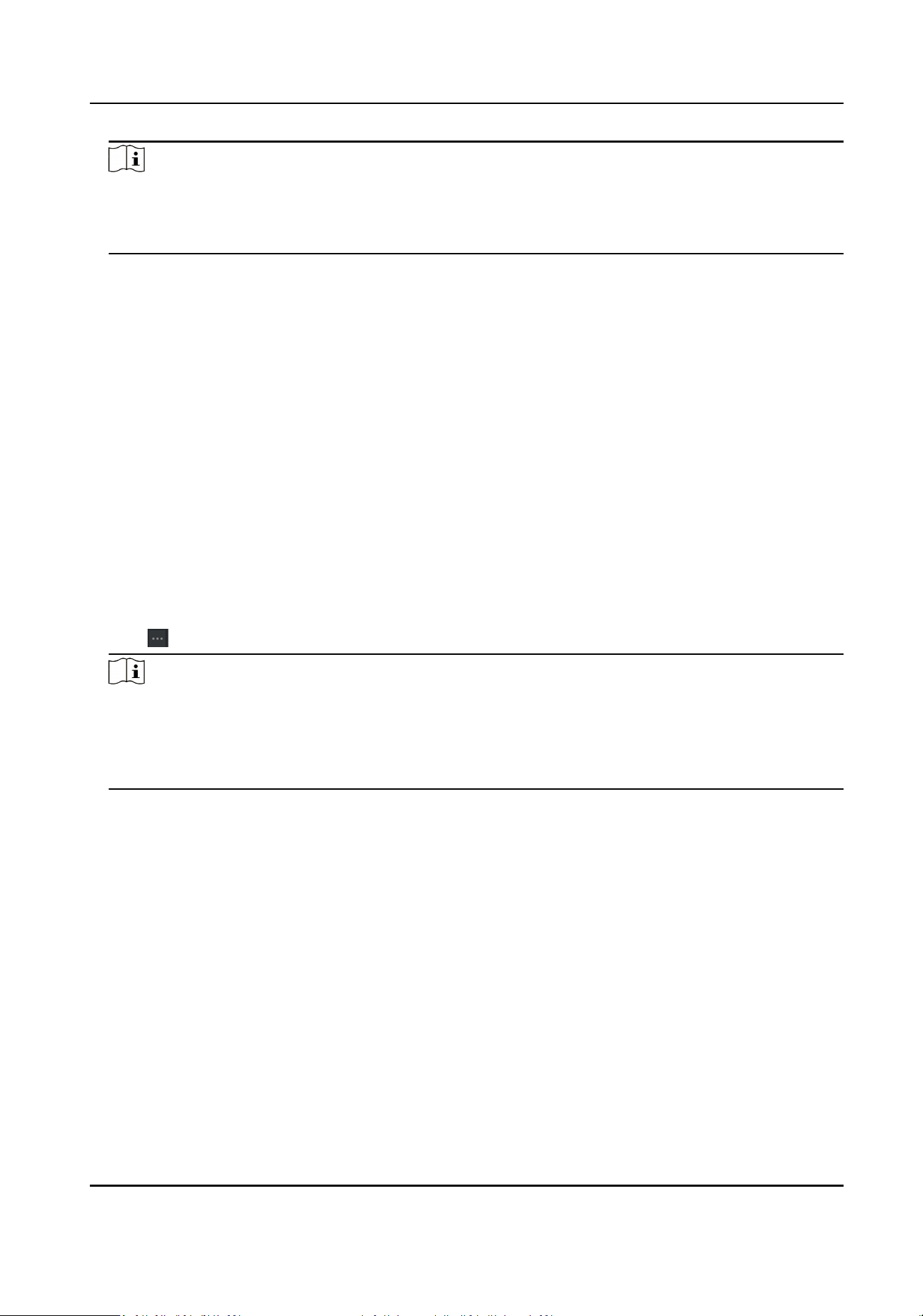
Note
●
If a person No. already exists in the client's database, delete the exisng informaon before
imporng.
●
You can import informaon of no more than 10,000 persons.
Import Person Pictures
Aer imporng face pictures for the added persons to the client, the persons in the pictures can be
idened by an added face recognion terminal. You can either import person pictures one by
one, or import mulple pictures at a me according to your need.
Before You Start
Be sure to have imported person
informaon to the client beforehand.
Steps
1.
Enter the Person module.
2.
Select an added organizaon in the list, or click Add in the upper-le corner to add an
organizaon and then select it.
3.
Click Import to open the Import panel and check Face.
4.
Oponal: Enable Verify by Device to check whether face recognion device managed in the
client can recognize the face in the photo.
5.
Click
to select a face picture le.
Note
●
The (folder of) face pictures should be in ZIP format.
●
Each picture le should be in JPG format and should be no larger than 200 KB.
●
Each picture le should be named as "Person ID_Name". The Person ID should be the same
with that of the imported person
informaon.
6.
Click Import to start imporng.
The imporng progress and result will be displayed.
Export Person
Informaon
You can export the added persons' informaon to local PC as a CSV le.
Before You Start
Make sure you have added persons to an organizaon.
Steps
1.
Enter the Person module.
2.
Oponal: Select an organizaon in the list.
DS-K3B411B(L)X Series Swing Barrier User Manual
76
Loading ...
Loading ...
Loading ...
