Loading ...
Loading ...
Loading ...
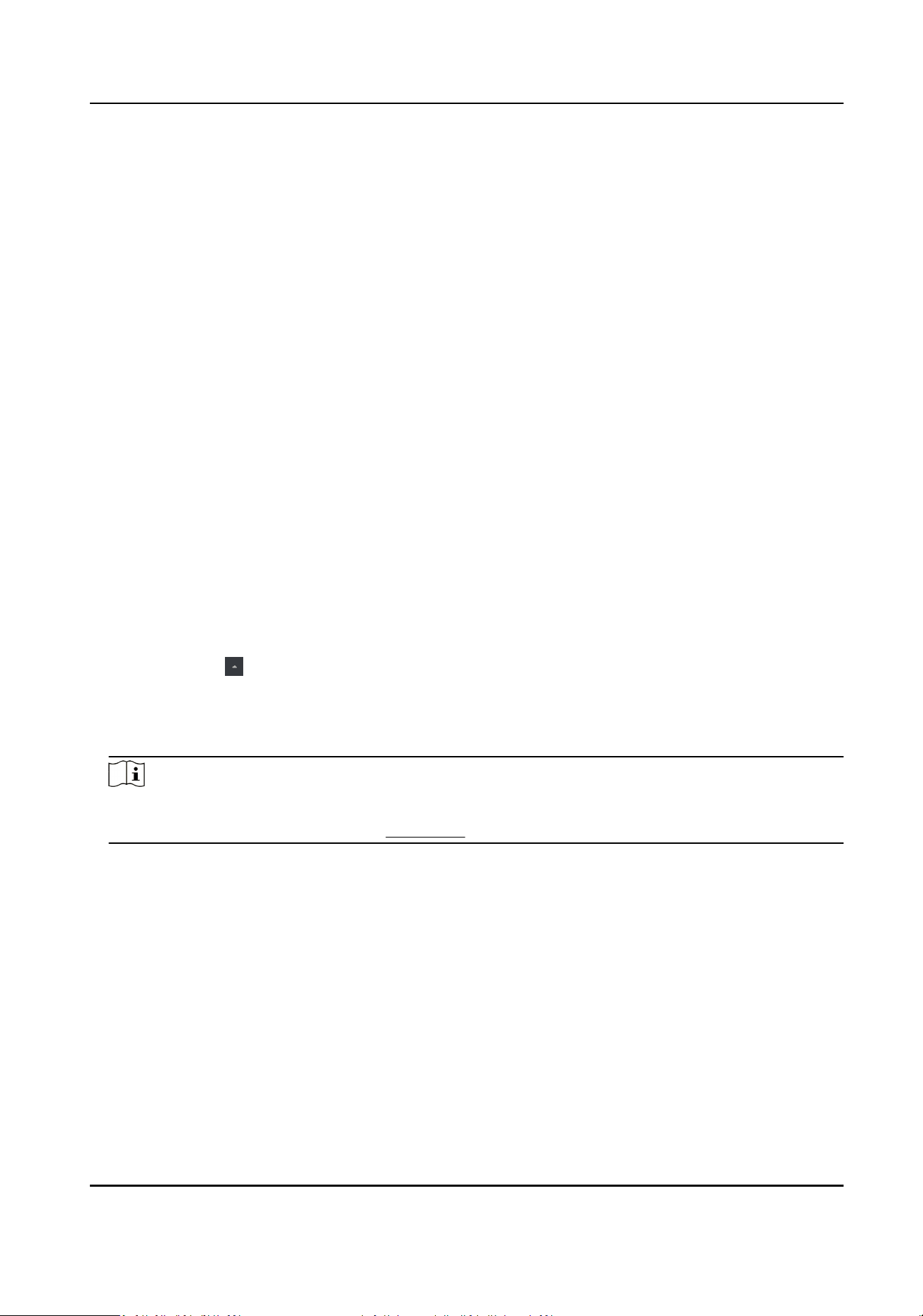
Example
You can control entrance & exit and manage aendance aer adding access control devices to the
client; you can perform video intercom with the indoor staons and door staons.
8.2.1 Add Device
The client provides three device adding modes including by IP/domain, IP segment, and ISUP
protocol. The client also supports imporng mulple devices in a batch when there are large
amount of devices to be added.
Add Online Device
The acve online devices in the same local subnet with the client soware will be displayed on the
Online Device area. You can click Refresh Every 60s to refresh the informaon of the online
devices.
Add Single Online Device
You can add single online device to the client soware.
Steps
1.
Enter the Device Management module.
2.
Oponal: Click on the right of Device Management and select Device.
3.
Click Online Device to show the online device area.
The searched online devices are displayed in the list.
4.
Select an online device from the Online Device area.
Note
For the inacve device, you need to create the password for it before you can add the device
properly. For detailed steps, refer to Acvaon .
5.
Click Add to open the device adding window.
6.
Enter the required informaon.
Name
Enter a descripve name for the device.
Address
The IP address of the device is obtained automacally in this adding mode.
Port
The port number is obtained automacally.
User Name
By default, the user name is admin.
DS-K3B411B(L)X Series Swing Barrier User Manual
65
Loading ...
Loading ...
Loading ...
