Loading ...
Loading ...
Loading ...
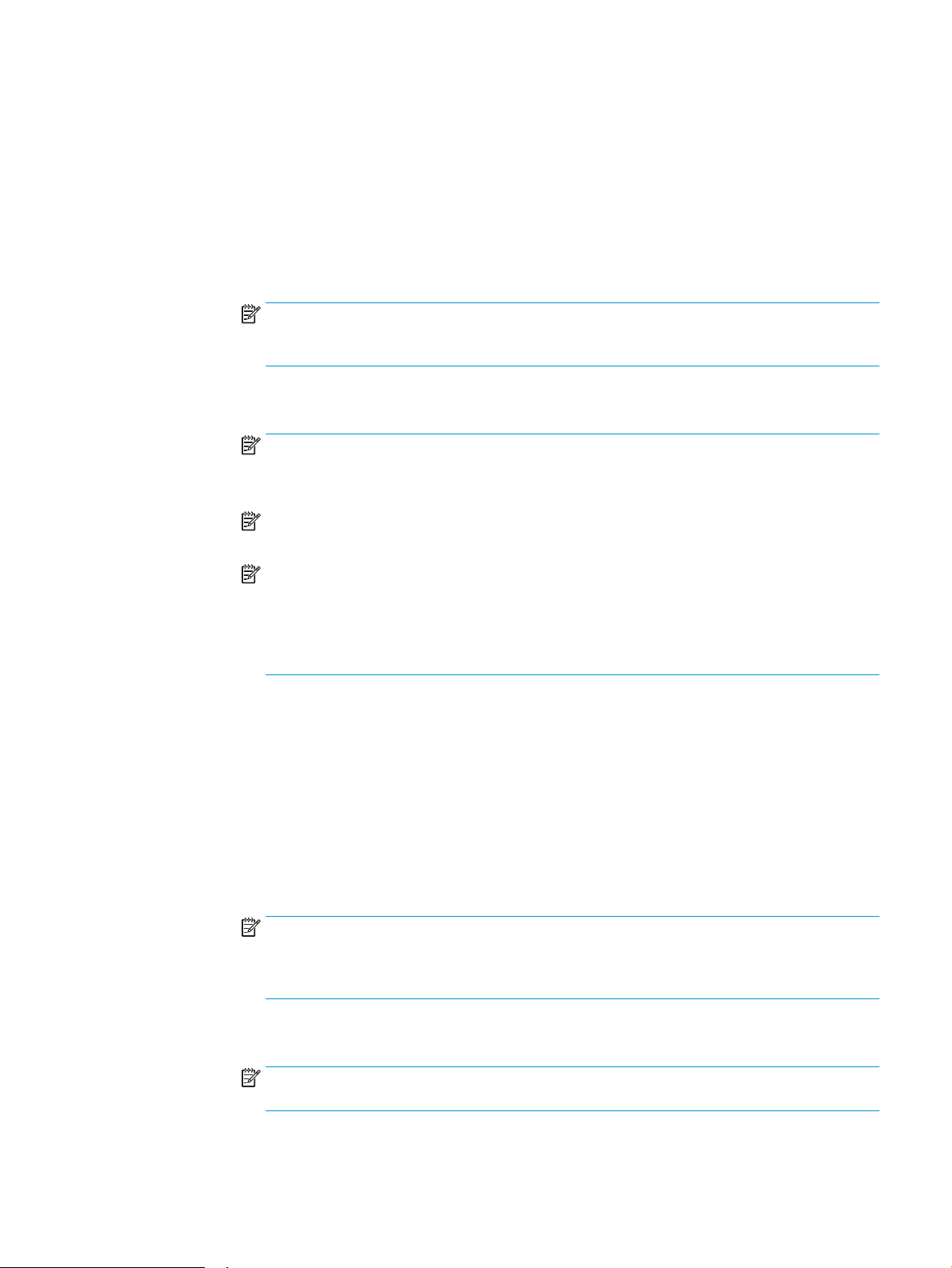
● Select one of the displayed servers
● Click Add to start the SMTP wizard.
1. In the SMTP wizard, select one of the following options:
○ Option one:I know my SMTP server address or host name: Enter the address of an SMTP
server, and then click Next
○ Option two: If you do not know the address of the SMTP server, select Search network for
outgoing email server, and then click Next. Select the server, and then click Next.
NOTE: If an SMTP server was already created for another printer function, the Use a server
already in use by another function option displays. Select this option, and then congure it to be
used for the email function.
2. On the Set the basic information necessary to connect to the server dialog, set the options to
use, and then click Next.
NOTE: Some servers have problems sending or receiving emails that are larger than 5
megabytes (MB). These problems can be prevented by entering a number in Split emails if larger
than (MB).
NOTE: In most cases, the default port number does not need to be changed. However, when
using the Enable SMTP SSL Protocol option, port 587 must be used.
NOTE: If you are using Google™ Gmail for email service, select the Enable SMTP SSL Protocol
check box. Typically, for gmail, the SMTP address is smtp.gmail.com, port number 465, and the
SSL should be enabled.
Please refer to online sources to conrm these server settings are current and valid at the time
of conguration.
3. On the Server Authentication Requirements dialog, select the option that describes the server’s
authentication requirements:
○ Server does not require authentication, and then click Next.
○ Server requires authentication
○ From the drop-down box, select Use credentials of user to connect after Sign In at
the control panel, and then click Next.
○ From the drop-down box, select Always use these credentials, enter the Username
and Password, and then click Next.
NOTE: If using a signed-in user's credentials, set email to require sign in by the user on the
printer control panel. Deny device guest access to email by clearing the check box for email in
the Device Guest column in the Sign in and Permission Policies area on the Access Control dialog
of the Security tab. The icon in the check box changes from a check mark to a lock.
4. On the Server Usage dialog, choose the printer functions that will send email through this SMTP
server, and then click the Next button.
NOTE: If the server requires authentication, a user name and password for sending automatic
alerts and reports from the printer will be required.
ENWW Set up Scan to Email 81
Loading ...
Loading ...
Loading ...