Loading ...
Loading ...
Loading ...
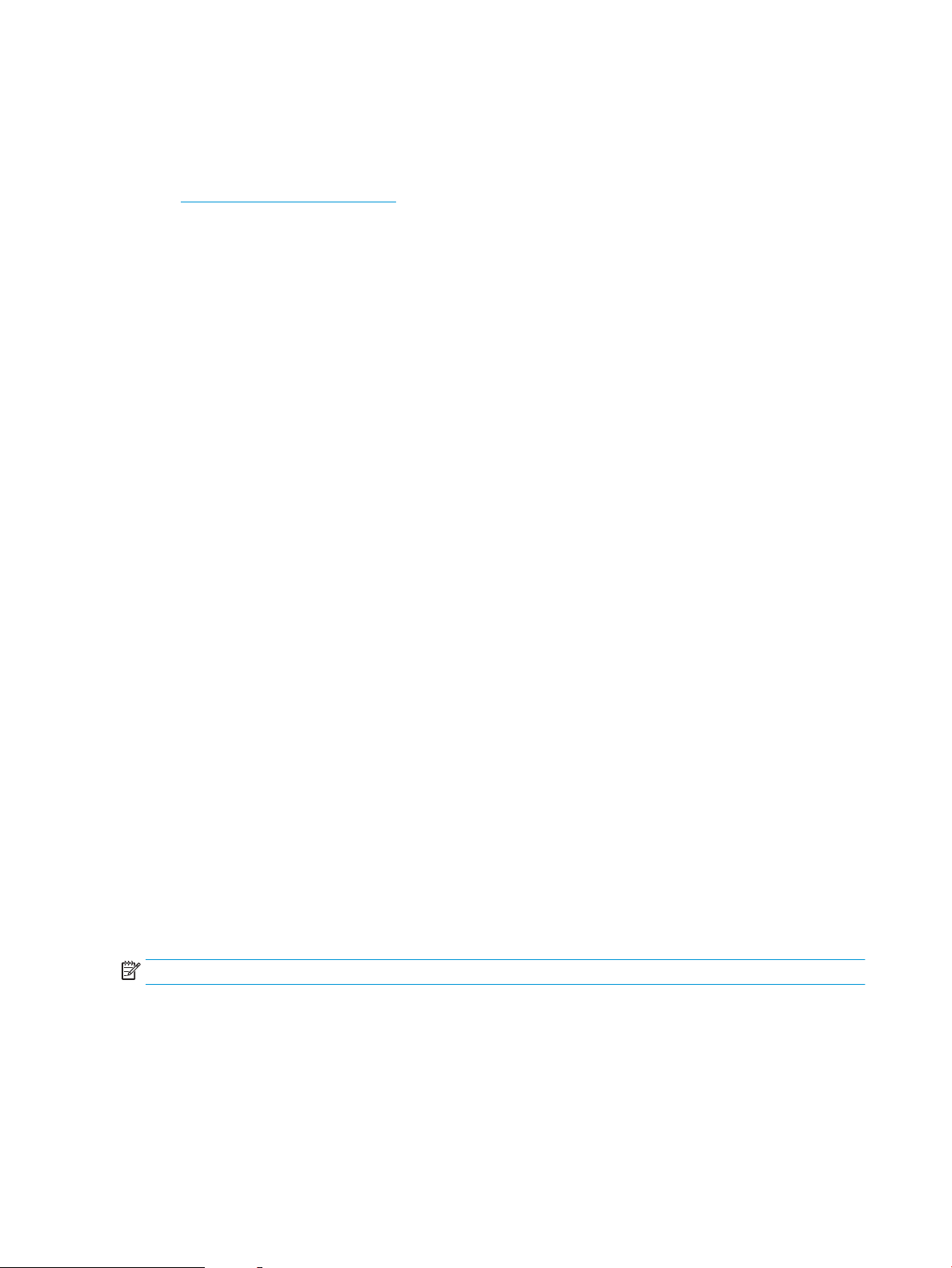
Check the paper settings
Follow these steps if copied pages have smears, fuzzy or dark print, curled paper, or areas where pigment has
dropped out.
●
Check the paper selection options
Check the paper selection options
1. From the Home screen on the printer control panel, navigate to the Copy application, and then select the
Copy icon.
2. Select Options, and then scroll to and select Paper Selection.
3. Select Paper size, and then select one of the predened options.
4. Select Paper type, and then select one of the predened options.
5. Select Paper tray, and then select one of the predened options.
6. Select Done to save the paper selection options.
Check the image-adjustment settings
Adjust these additional settings to improve copy quality:
● Sharpness: Clarify or soften the image. For example, increasing the sharpness could make text appear
crisper, but decreasing it could make photos appear smoother.
● Darkness: Increase or decrease the amount of white and black used in colors in scanned images.
● Contrast: Increase or decrease the dierence between the lightest and the darkest color on the page.
● Background Cleanup: Remove faint colors from the background of scanned images. For example, if the
original document is printed on colored paper, use this feature to lighten the background without aecting
the darkness of the image.
● Automatic Tone: Available for Flow printers only. The printer automatically adjusts the Darkness, Contrast,
and Background Cleanup settings to the most appropriate for the scanned document.
1. From the Home screen on the printer control panel, navigate to the Copy application, and then select the
Copy icon.
2. Select Options, and then scroll to and select Image Adjustment.
3. Adjust the sliders to set the levels, and select Done.
4. Select Copy to start the copy job.
NOTE: These settings are temporary. After you have nished the job, the printer returns to the default settings.
Optimize copy quality for text or pictures
Optimize the copy job for the type of image being copied: text, graphics, or photos.
1. From the Home screen on the printer control panel, navigate to the Copy application, and then select the
Copy icon.
2. Select Options, and then select Optimize Text/Picture.
206 Chapter 9 Solve problems ENWW
Loading ...
Loading ...
Loading ...