Loading ...
Loading ...
Loading ...
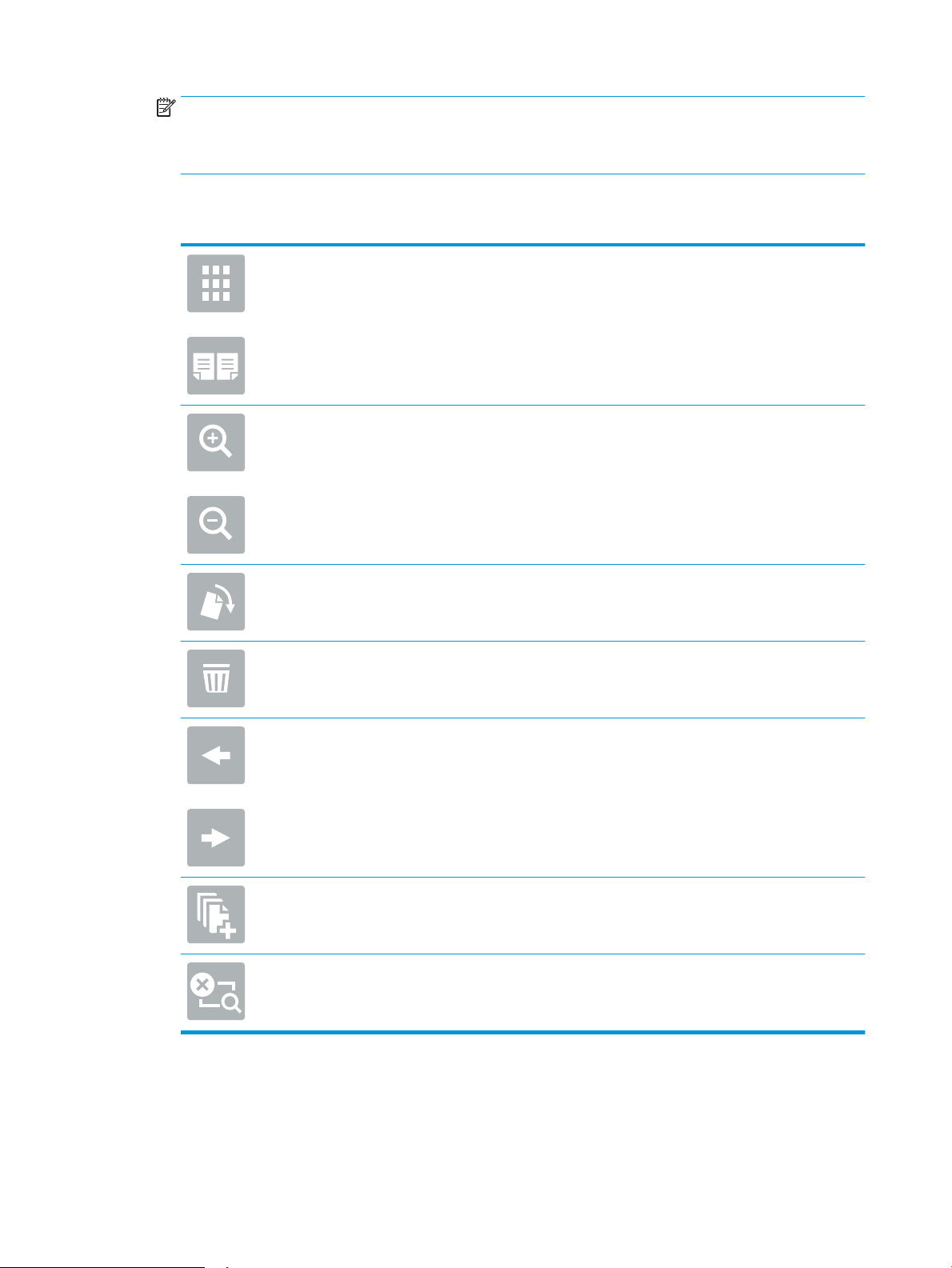
NOTE: After the preview scan, these options are removed from the main Options list and are summarized
in the Pre-scan Options list. To change any of these options, discard the preview and start over.
Using the preview feature is optional.
6. Touch the right pane of the screen to preview the document. In the preview screen, use the buttons on the
right of the screen to adjust the preview options and to rearrange, rotate, insert, or remove pages.
Use these buttons to toggle between two-page view and thumbnail view. More options are
available in thumbnail view than in two-page view.
Use these buttons to zoom in or out on the selected page.
NOTE: Select only one page at a time to use these buttons.
Use this button to rotate the page 180 degrees.
NOTE: This button is available only in the thumbnail view.
Use this button to delete the selected pages.
NOTE: This button is available only in the thumbnail view.
Use these buttons to rearrange the pages within the document. Select one or more pages and
move them to the left or right.
NOTE: These buttons are available only in the thumbnail view.
Use this button to add a page to the document. The printer prompts to scan additional pages.
Use this button to clear the changes made in the preview and start over.
7. When the document is ready, touch Start to begin copying.
70 Chapter 5 Copy ENWW
Loading ...
Loading ...
Loading ...