Loading ...
Loading ...
Loading ...
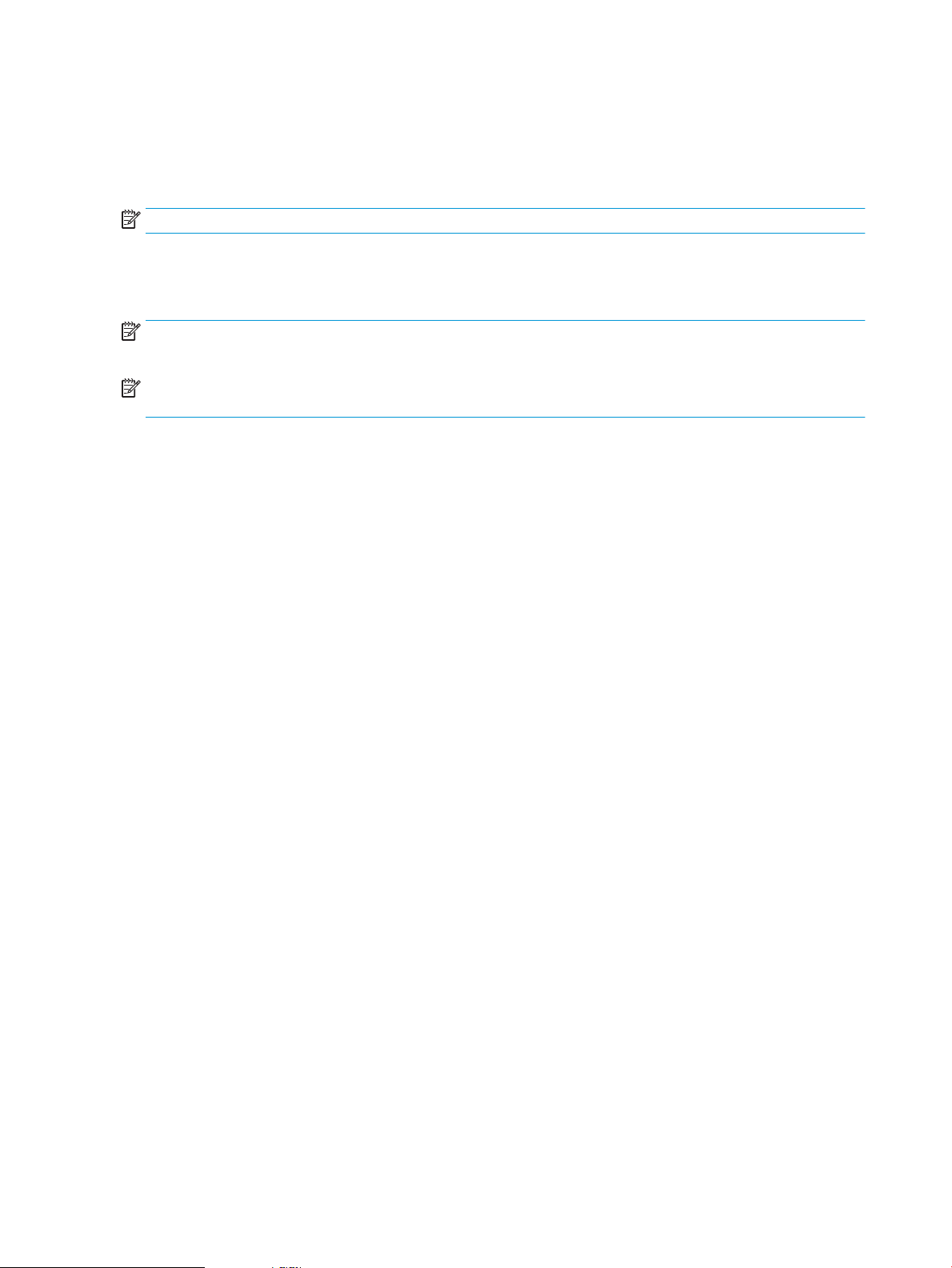
6. Use the keypad to enter the address, and then touch the OK button.
7. Touch Save.
Link speed and duplex settings
NOTE: This information applies only to Ethernet networks. It does not apply to wireless networks.
The link speed and communication mode of the print server must match the network hub. For most situations,
leave the printer in automatic mode. Incorrect changes to the link speed and duplex settings might prevent the
printer from communicating with other network devices. To make changes, use the printer control panel.
NOTE: The printer setting must match the setting for the network device (a network hub, switch, gateway,
router, or computer).
NOTE: Making changes to these settings causes the printer to turn o and then on. Make changes only when
the printer is idle.
1. From the Home screen on the printer control panel, navigate to the Settings application, and then select
the Settings icon.
2. Open the following menus:
● Networking
● Ethernet
● Link Speed
3. Select one of the following options:
● Auto: The print server automatically congures itself for the highest link speed and communication
mode allowed on the network.
● 10T Half: 10 megabytes per second (Mbps), half-duplex operation
● 10T Full: 10 Mbps, full-duplex operation
● 10T Auto: 10 Mbps, automatic-duplex operation
● 100TX Half: 100 Mbps, half-duplex operation
● 100TX Full: 100 Mbps, full-duplex operation
● 100TX Auto: 100 Mbps, automatic-duplex operation
● 1000T Full: 1000 Mbps, full-duplex operation
4. Touch the Save button. The printer turns o and then on.
148 Chapter 8 Manage the printer ENWW
Loading ...
Loading ...
Loading ...