Loading ...
Loading ...
Loading ...
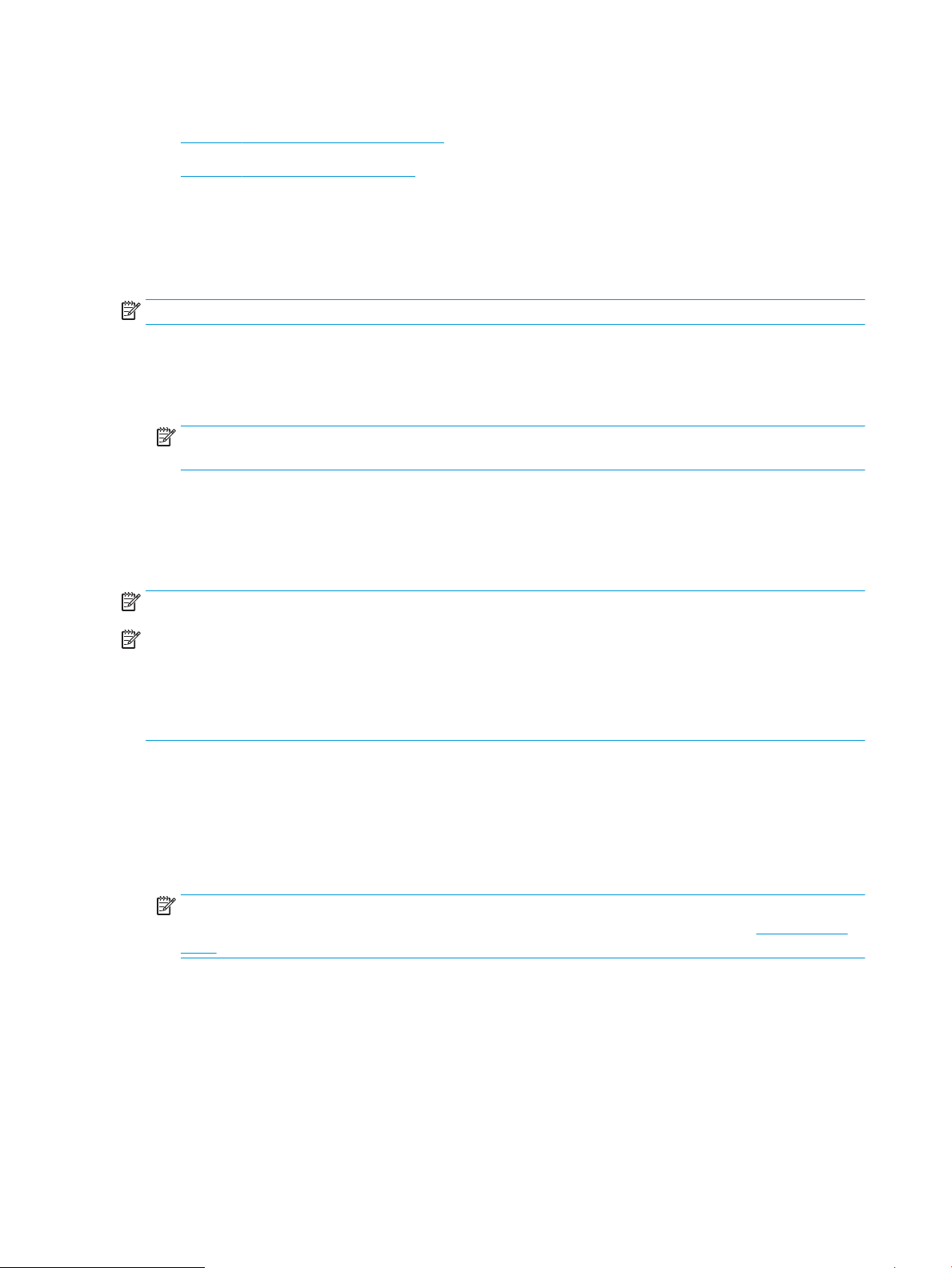
Select the destination folder permissions
●
Option 1: Congure read and write access
●
Option 2: Congure write access only
Select one of the following options to set up destination folder permissions.
Option 1: Congure read and write access
To send scanned documents to a folders congured for read and write access, complete the following steps:
NOTE: Send only to folders with read and write access supports folder verication and job notication.
1. If it is not already selected, select Send only to folders with read and write access.
2. To require the printer to verify folder access before starting a scan job, select Verify folder access prior to
job start.
NOTE: Scan jobs can complete more quickly if Verify folder access prior to job start is not selected;
however, if the folder is unavailable, the scan job will fail.
3. Click Next.
Option 2: Congure write access only
To send scanned documents to a folder congured for write access only, complete the following steps:
NOTE: Allow sending to folders with write access only does not support folder verication or job notication
NOTE: If this option is selected, the printer cannot increment the scan lename. It sends the same lename for
all scans.
Select a time-related lename prex or suix for the scan lename, so that each scan is saved as a unique le,
and does not overwrite a previous le. This lename is determined by the information in the File Settings dialog
in the Quick Set Wizard.
1. Select Allow sending to folders with write access only.
2. Click Next.
Dialog three: Notication settings
▲ On the Notication Settings dialog, complete one of the following tasks:
NOTE: In order to send notication emails, the printer must be set up to use an SMTP server for sending
email jobs. For more information about setting up the SMTP server for sending emails see Set up Scan to
Email (c04017973).
● Option one: Do not notify
1. Select Do not notify.
2. To prompt the user to review their notication settings, select Prompt user prior to job start, and
then click Next.
● Option two: Notify when job completes
100 Chapter 6 Scan ENWW
Loading ...
Loading ...
Loading ...