Loading ...
Loading ...
Loading ...
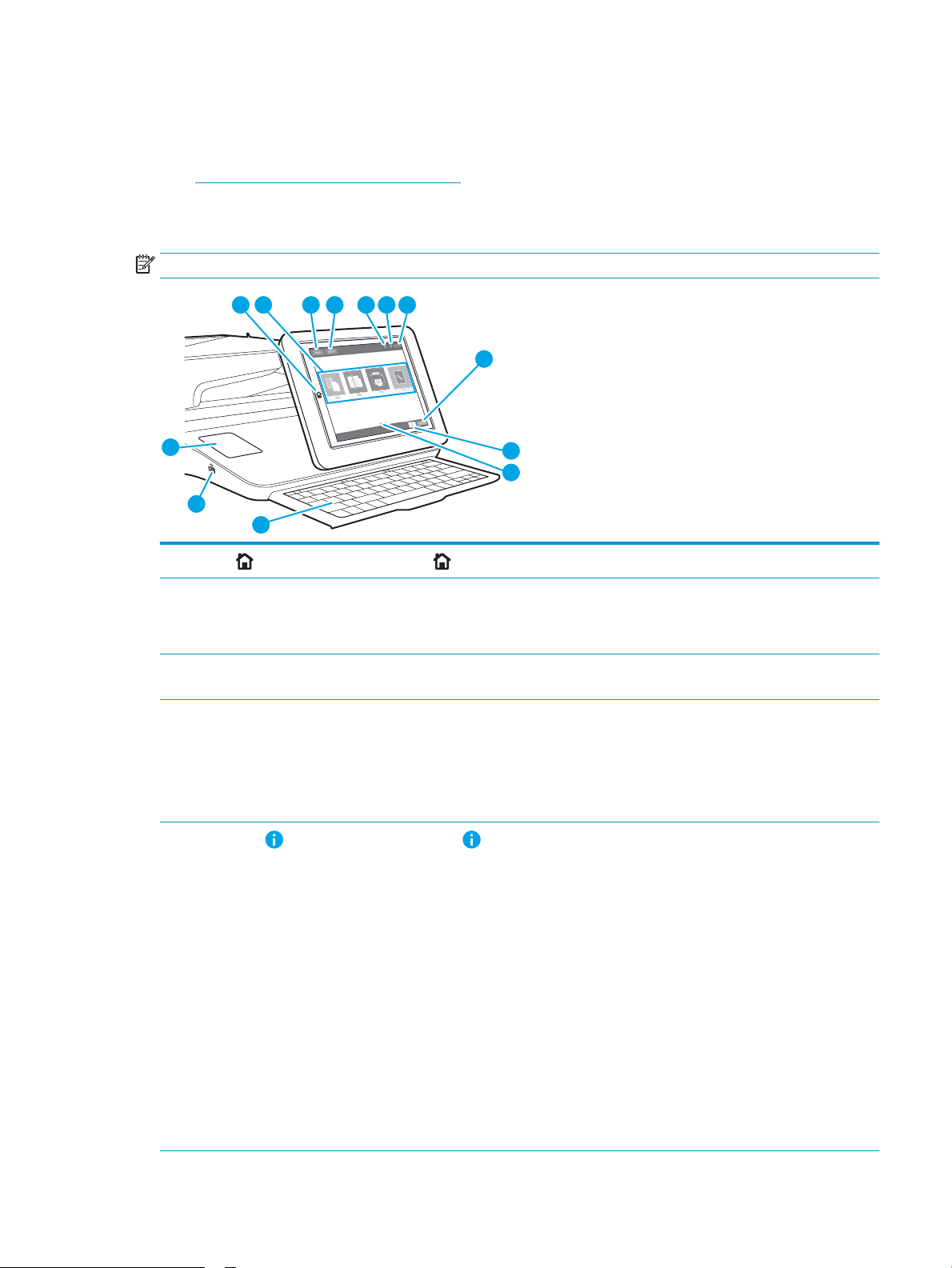
Control-panel view
The control panel provides access to the printer features and indicates the current status of the printer.
●
How to use the touchscreen control panel
Return to the Home screen at any time by touching the Home button on the left side of the printer control panel,
or touch the Home button in the upper-left corner of most screens.
NOTE: The features that appear on the Home screen can vary, depending on the printer conguration.
3 4
2
1
5 6 7
8
9
10
12
13
11
1
Home button Select the Home button to return to the printer Home screen at any time.
2 Applications area Select any of the icons to open the application. Swipe the screen sideways to access more applications.
NOTE: The available applications vary by printer. The administrator can congure which applications
appear and the order in which they appear.
3 Reset button Select the Reset button to clear changes, release the printer from a paused state, display hidden errors,
and restore the default settings (including the language and keyboard layout).
4 Sign In or Sign Out button Select the Sign In button to open the Sign In screen.
Select the Sign Out button to sign out of the printer. The printer restores all options to the default
settings.
NOTE: This button displays only if the administrator has congured the printer to require permission
for access to features.
5
Information button Select the Information button to access a screen that provides access to several types of printer
information. Select the buttons at the bottom of the screen for the following information:
● Display Language: Change the language setting from this screen.
● Sleep Mode: Place the printer into sleep mode from this screen.
● Wi-Fi Direct: View information for how to connect directly to the printer using a phone, tablet, or
other device with Wi-Fi.
● Wireless: Use this screen to view and change wireless connection settings (some models require
an optional wireless accessory).
● Ethernet: Use this screen to view and change Ethernet connection settings.
● HP Web Services: Find information to connect and print to the printer using HP Web Services
(ePrint).
● Fax Number: View the printer fax number (for f and z models and for the dn model only when the
optional fax accessory is installed).
ENWW Printer views 7
Loading ...
Loading ...
Loading ...