Loading ...
Loading ...
Loading ...
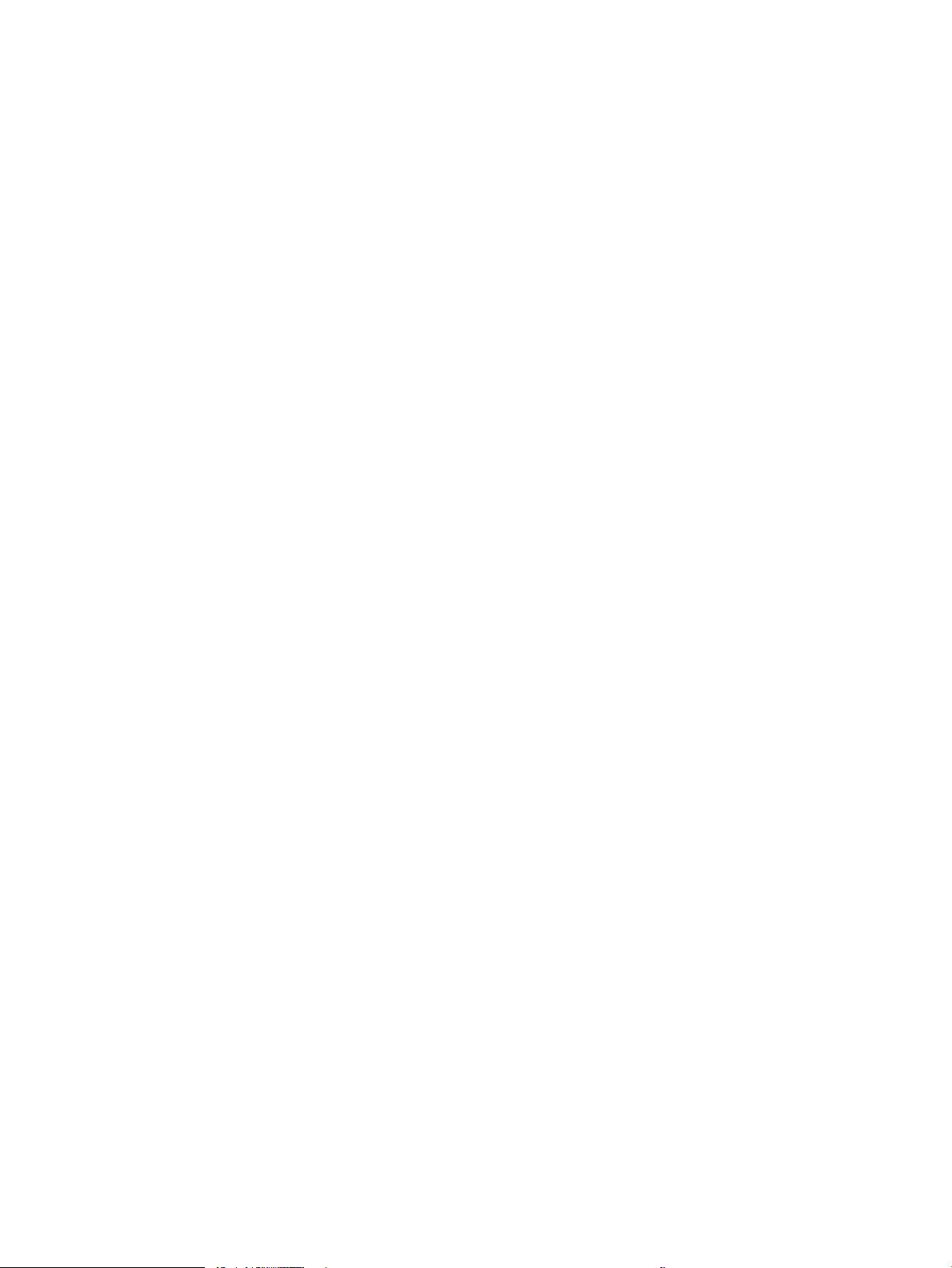
Check the scanner glass for dirt and smudges .......................................................................................... 203
Calibrate the scanner ...................................................................................................................................... 204
Check the paper settings ............................................................................................................................... 206
Check the paper selection options ........................................................................................... 206
Check the image-adjustment settings ........................................................................................................ 206
Optimize copy quality for text or pictures ................................................................................................... 206
Edge-to-edge copying .................................................................................................................................... 207
Improve scan image quality ............................................................................................................................................... 208
Check the scanner glass for dirt and smudges .......................................................................................... 203
Check the resolution settings ....................................................................................................................... 209
Check the color settings ................................................................................................................................. 210
Check the image-adjustment settings ........................................................................................................ 210
Optimize scan quality for text or pictures ................................................................................................... 211
Check the output-quality settings ................................................................................................................ 211
Improve fax image quality .................................................................................................................................................. 213
Check the scanner glass for dirt and smudges .......................................................................................... 203
Check the send-fax resolution settings ....................................................................................................... 214
Check the image-adjustment settings ........................................................................................................ 215
Optimize fax quality for text or pictures ...................................................................................................... 215
Check the error-correction settings ............................................................................................................. 215
Check the t-to-page setting ........................................................................................................................ 216
Send to a dierent fax machine .................................................................................................................... 216
Check the sender's fax machine ................................................................................................................... 216
Solve wired network problems .......................................................................................................................................... 217
Introduction ...................................................................................................................................................... 217
Poor physical connection ............................................................................................................................... 217
The computer is unable to communicate with the printer ....................................................................... 217
The printer is using incorrect link and duplex settings for the network ................................................. 218
New software programs might be causing compatibility problems ....................................................... 218
The computer or workstation might be set up incorrectly ....................................................................... 218
The printer is disabled, or other network settings are incorrect ............................................................. 218
Solve wireless network problems ..................................................................................................................................... 219
Introduction ...................................................................................................................................................... 219
Wireless connectivity checklist ...................................................................................................................... 219
The printer does not print after the wireless conguration completes ................................................. 220
The printer does not print, and the computer has a third-party rewall installed ............................... 220
The wireless connection does not work after moving the wireless router or printer .......................... 220
Cannot connect more computers to the wireless printer ......................................................................... 221
The wireless printer loses communication when connected to a VPN ................................................... 221
The network does not appear in the wireless networks list .................................................................... 221
The wireless network is not functioning ..................................................................................................... 221
x ENWW
Loading ...
Loading ...
Loading ...