Loading ...
Loading ...
Loading ...
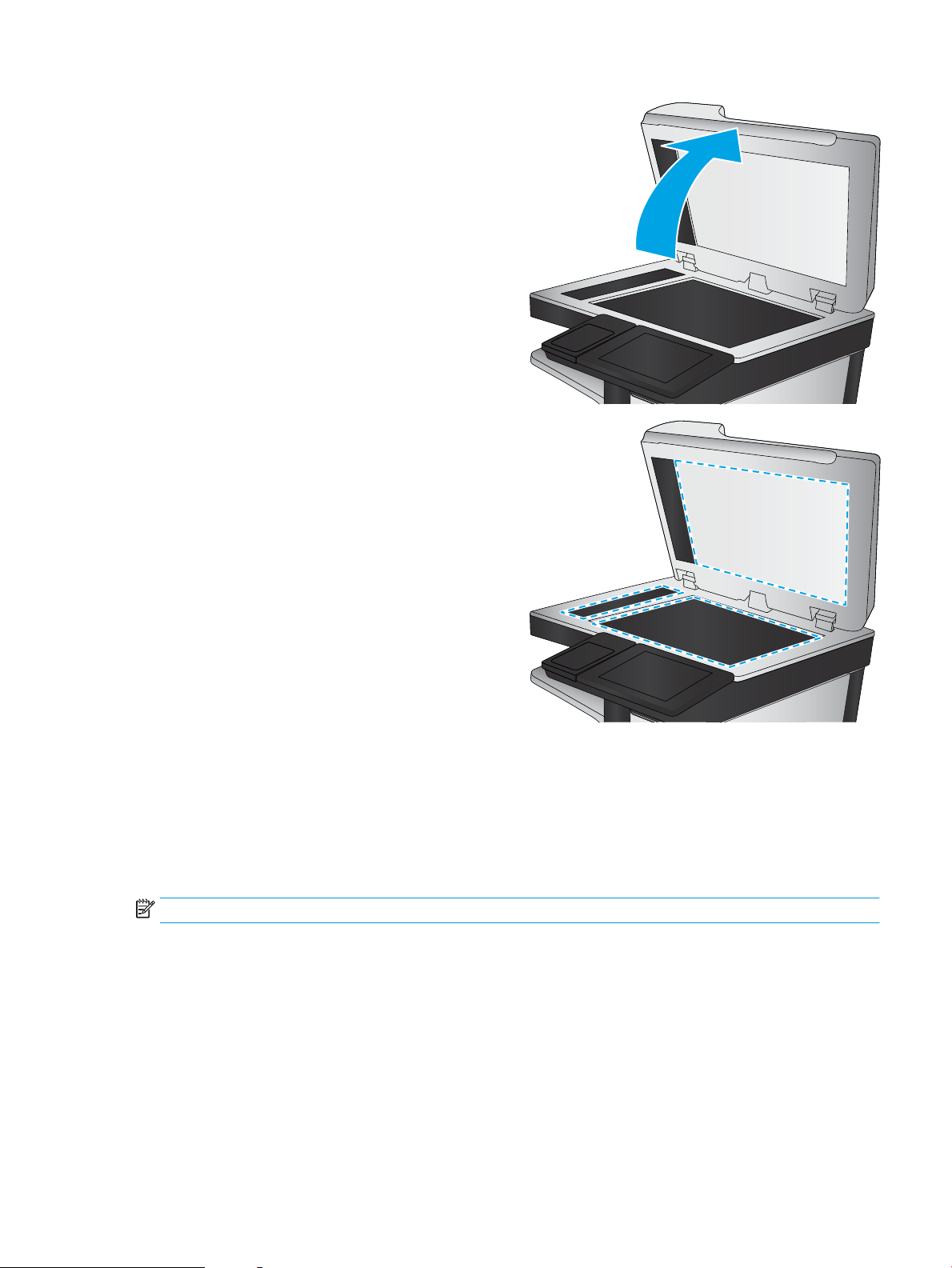
2. Open the scanner lid.
3. Clean the scanner glass and the document feeder
strips with a soft cloth or sponge that has been
moistened with nonabrasive glass cleaner.
CAUTION: Do not use abrasives, acetone,
benzene, ammonia, ethyl alcohol, or carbon
tetrachloride on any part of the printer; these can
damage the printer. Do not place liquids directly on
the glass or platen. They might seep and damage
the printer.
NOTE: If you are having trouble with streaks on
copies when you are using the document feeder,
be sure to clean the small strip of glass on the left
side of the scanner.
4. Dry the glass and white plastic parts with a
chamois or a cellulose sponge to prevent spotting.
5. Connect the power cable to an outlet, and then
press the power button to turn the printer on.
Check the resolution settings
NOTE: Setting the resolution to a high value increases the le size and the scan time.
Follow these steps to adjust the resolution setting:
1. From the Home screen on the printer control panel, navigate to the Scan application, and then select the
Scan icon.
2. Select one of the following Scan features:
● Scan to Email
● Scan to Network Folder
ENWW Improve scan image quality 209
Loading ...
Loading ...
Loading ...