Loading ...
Loading ...
Loading ...
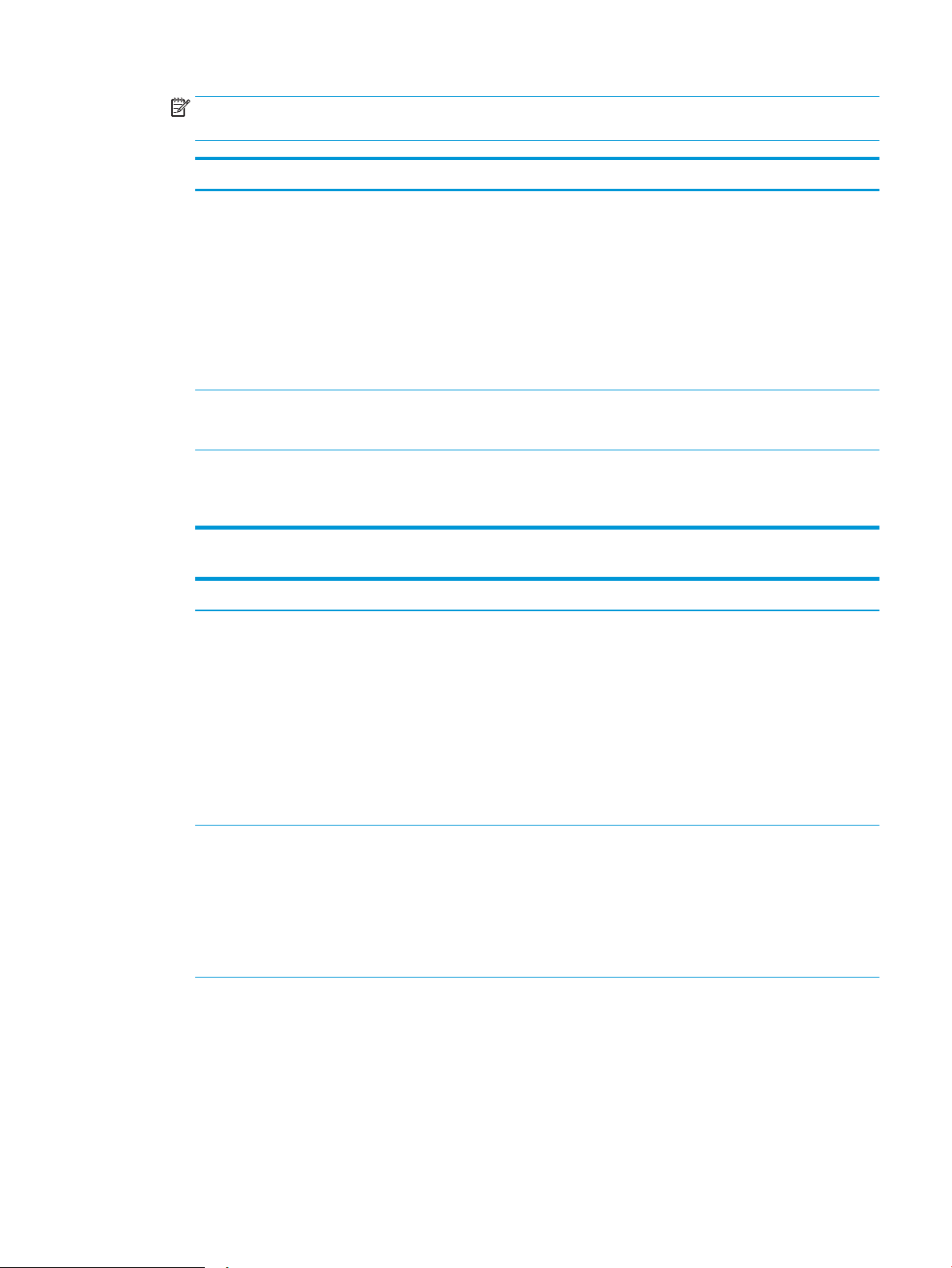
NOTE: When setting up the From, Subject, and Message elds, if the User editable check box is
unchecked, users will not be able to edit those elds at the printer control panel when sending an email.
Option Description
From
(Required)
Select one of the following options from the From drop-down list:
● User’s address (sign-in required)
● Default From: Enter a default email address and display name in the Default From Email
Address and Default Display Name elds
NOTE: Create an email account for the printer, and use this address for the default
email address.
NOTE: Congure the email feature so that users must sign in before using it. This
prevents users from sending an email from an address that is not their own.
Subject
(Optional)
Provide a default subject line for the email messages.
Message
(Optional)
Create a custom message.
To use this message for all emails sent from the printer, clear the User editable check box for
Message.
6. In the Congure File Scan Settings area, set the default scanning preferences, and then click Next.
Option Description
File Type Select the default le type that the for the scanned document:
● PDF
● JPEG
● TIFF
● MTIFF
● XPS
● PDF/A
Color/Black Select the default color setting for the scanned document:
● Color
● Black
● Black/Gray
● Automatically detect
ENWW Set up Scan to Email 79
Loading ...
Loading ...
Loading ...