Loading ...
Loading ...
Loading ...
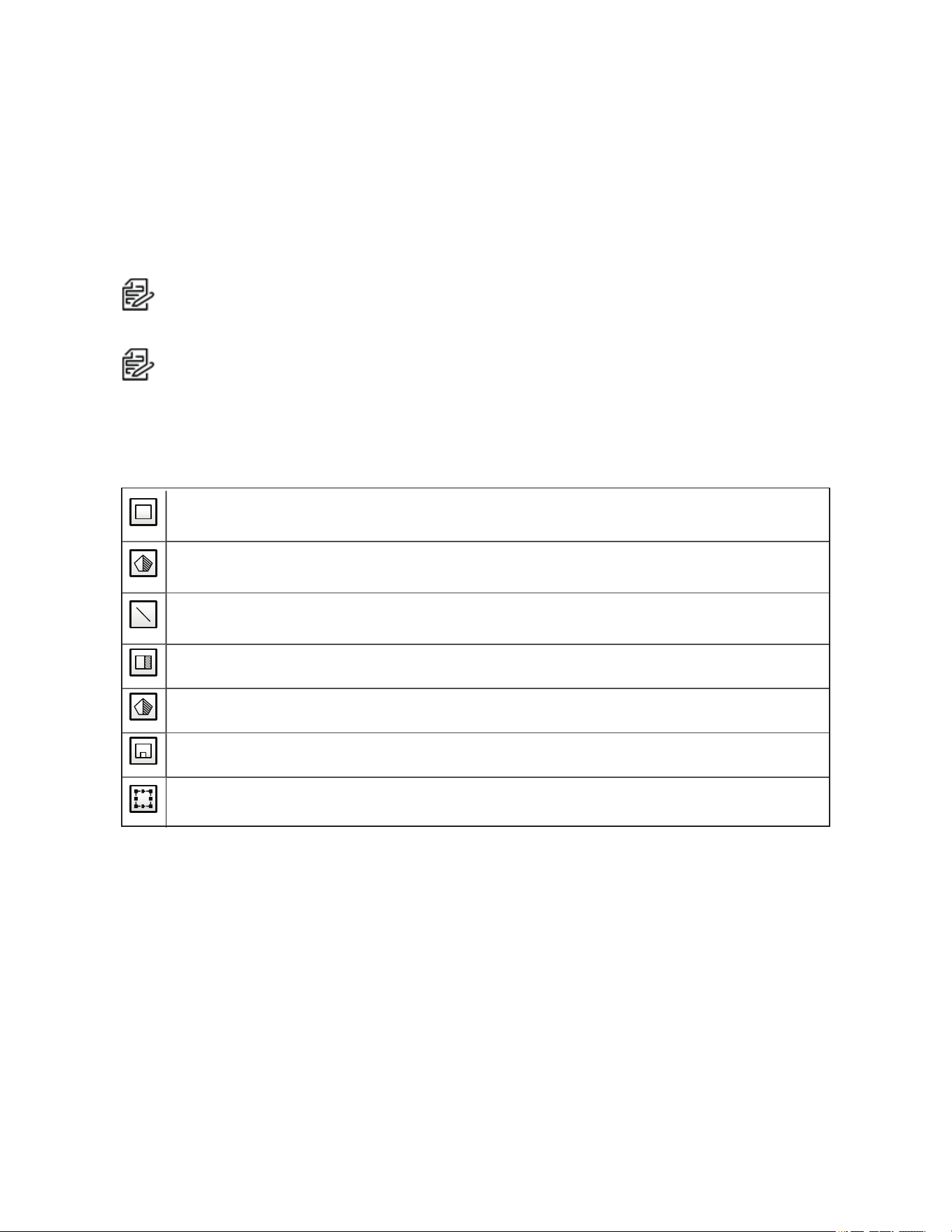
Optera™ Operations Manual
C2284M | 08/20
38
Zones
Some analytic behaviors require you to configure zones. A zone is a defined boundary that your camera
monitors for an analytic behavior. A zone can be defined by a polygon or line. Zones defined by polygons
trigger analytics based on motion within the zone; zones defined by lines trigger analytic events when an
object within the scene crosses the line.
When configuring a zone-based analytic behavior, you can draw zones by selecting one of the zone-
drawing tools, and then selecting within the scene to draw the zone.
Note: This zone configuration is different from the configuration performed in the Imaging tab PTZ
Zone page.
Note:
– The availability of zone drawing tools is dependent on the analytic behavior you are
configuring.
– Zones will not scale proportionally with changes in zoom. Set the zoom level for the camera
before defining zones.
Box: Tracks objects in a defined zone and triggers an alarm if the objects move in the same
direction as defined.
Polygon: Tracks objects in a defined zone and triggers an alarm if the objects move in the same
direction as defined.
Line: Tracks objects that cross a line and triggers an alarm if the objects move in the same
direction as defined.
Exclude Zone Box Tool: Ignores objects inside a defined zone.
Exclude Zone Polygon Tool: Ignores objects inside a defined zone.
Object Size Filter: Sets the minimum and maximum object size for a zone.
Display Size: Sets the size of a tracked object, relative to the surrounding scene, and maintains
the size of the object within the scene.
Configuring an Analytic Profile
A profile consists of profile settings, the behaviors you want to operate on the profile, and the zones you
want to monitor for selected behaviors. The instructions below describe how to configure a profile, but there
are many settings and possibilities for each step below; the following sections provide a detailed
understanding of the settings and controls available for each behavior.
1. Select Analytic Configuration from the Events menu.
2. Click New to create a new profile or select the profile you would like to edit.
3. Configure Profile Settings.
4. Calibrate the scene. select Calibrate Scene, adjust the scene accordingly, and then select Return to
Main View.
5. Select a behavior.
Loading ...
Loading ...
Loading ...
