Loading ...
Loading ...
Loading ...
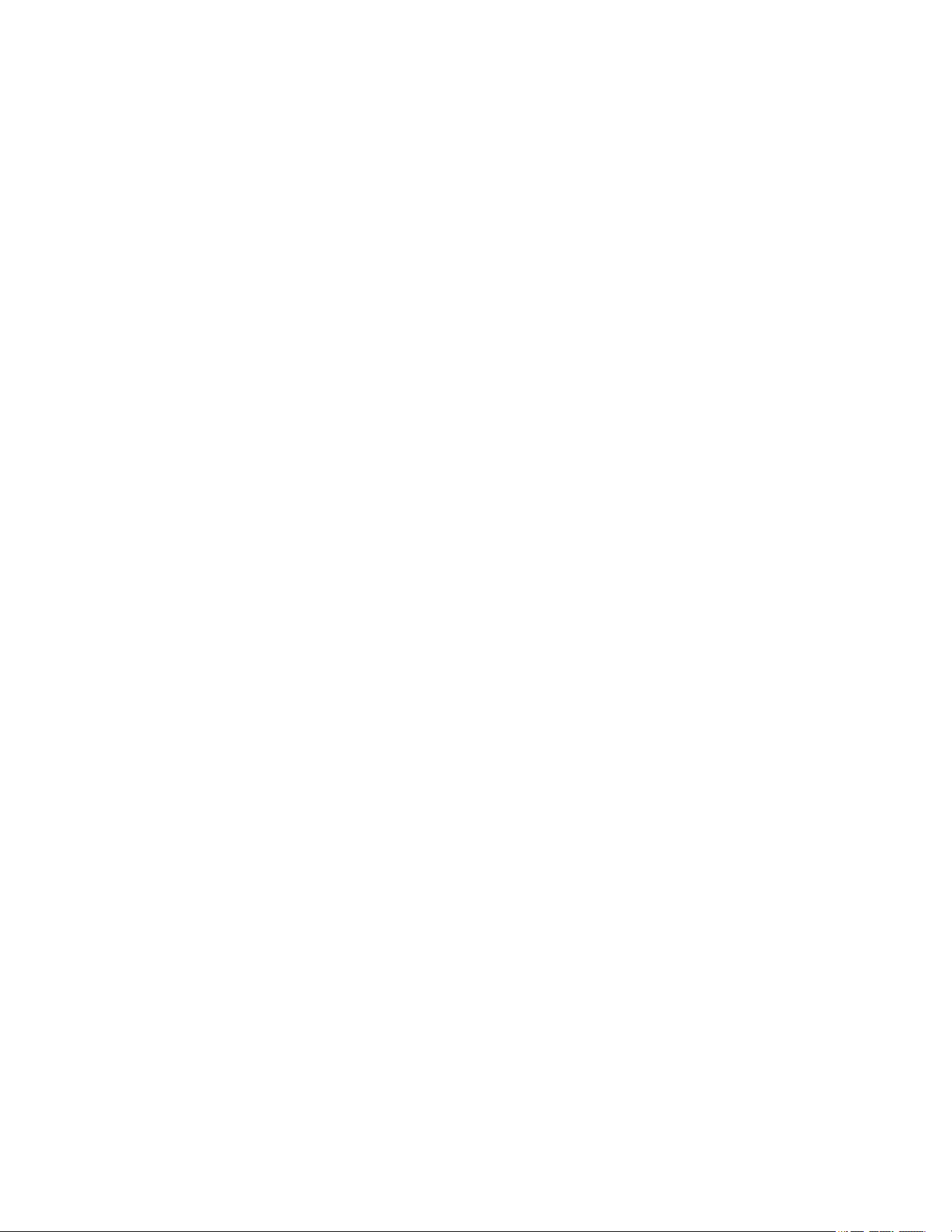
Optera™ Operations Manual
C2284M | 08/20
20
Using the Imaging Menu
The Imaging menu contains 3D noise reduction, digital processing, exposure, flicker correction, day/night,
white balance, window blanking, and alignment settings for your camera.
Configuring General Imaging Settings
General Imaging settings adjust the color and detail of captured video. The availability of settings might
change based on your camera model.
Quick Setup: Contains presets for digital processing settings. You can use any of the quick setup modes
as starting points for custom settings; changing sharpness, saturation, contrast, or brightness settings
automatically engages the Custom mode.
l Normal: A baseline setting in which sharpness, saturation, contrast, and brightness are all set to
zero.
l Vivid: A setting that enhances color quality, lightens whites, and darkens blacks.
l Custom: Allows you to set your own, unique image quality settings.
3D Noise Reduction: Adjusts for video noise in low-light scenes. Turn off 3D noise reduction if details are
blurred in moving objects.
Defog Mode: The Defog Mode feature allows you to make the subject appear clearer when the surrounding
area of the subject is foggy and low contrast. Choose High, Medium, Low, or Off for this mode. Low is used
for slightly hazy conditions with a minimal amount of correction. High is used for foggier conditions and
maximizes the amount of correction.
Sharpness: Controls the clarity of detail in the scene. Increasing video sharpness increases video noise.
Saturation: Controls the intensity of colors in the scene.
Contrast: Controls the gradation between the darkest and lightest portions of the scene.
Brightness: Controls the lighting detail of the scene.
Tone Compensation: Controls the intensity of red or blue hues in a scene.
Restore Settings to Defaults: Restores the Imaging General page settings to the camera’s default
settings.
Restore All Imaging Settings: Restores all of the camera's Imaging settings to default imaging settings
for that camera.
Configuring Exposure Settings
Exposure settings, accessed from the Imaging tab, Exposure option, help ensure that video contains an
adequate level of detail and contrast between light and dark values.
1. Select Exposure from the Imaging menu.
2. Select your camera’s Exposure Mode.
l Auto: Allows you to set maximum Gain limit and Exposure Time limit settings, while retaining
the full range of Day/Night controls.
l Manual: Allows you to specify the Exposure Time and adjust the Gain. You should only engage
this mode if fixed exposure time is a priority.
3. Set the Max Exposure Time or the Exposure Time, depending on the exposure mode you selected.
The maximum exposure time determines the time, in milliseconds, that the imaging sensor is
Loading ...
Loading ...
Loading ...
