Loading ...
Loading ...
Loading ...
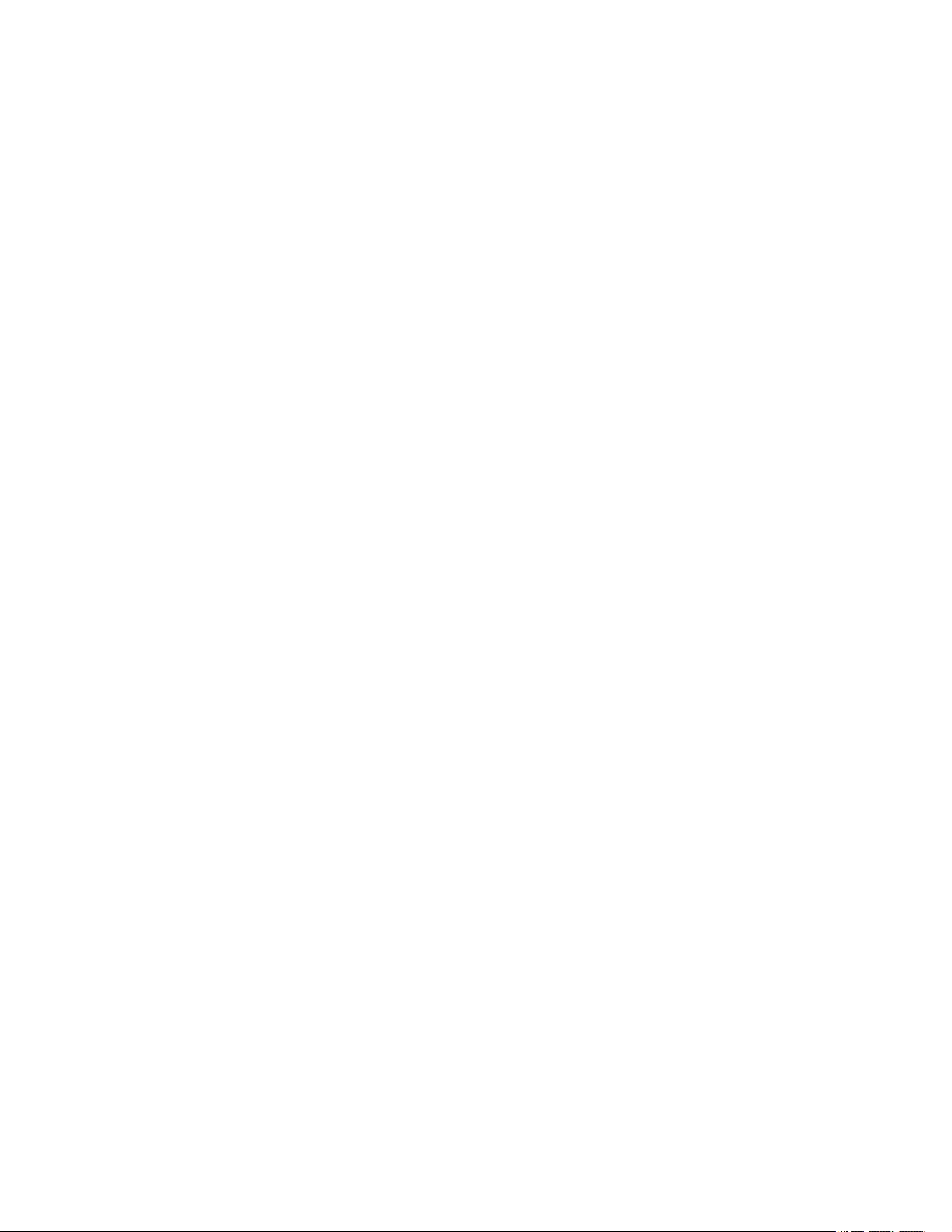
Optera™ Operations Manual
C2284M | 08/20
14
Using the Network & Security Menu
The Network & Security menu contains Network configuration Settings and options for your camera; from
this menu, you can set static IP addressing, create User & Security levels, enable TLS, add Traffic
Shaping, configure 802.1x port security, point your camera to an SNMP manager, and configure Firewall
settings. By default, your camera receives an address over DHCP and all other network features are
disabled.
Changing General Network Settings
The Network page, under the Network & Security menu, contains standard network address settings for
your camera.
1. Select Network from the Network & Security menu.
2. Update settings, as necessary, according to the information in Understanding General Network
Settings.
3. Click the appropriate Save button in each section of the settings that you change.
Understanding General Network Settings
Network Hostname
You can configure a hostname for your camera containing up to 63 alphanumeric characters. At least one
character in the host name must be a letter.
Port Settings
Port settings determine the ports over which users communicate with the camera.
HTTP: Do not change the HTTP when connecting to a Pelco video management system (VMS); doing so
might prevent you from viewing or recording video from your imaging camera. The default HTTP port is 80.
HTTPS: Set SSL to Optional or Required and install a security certificate before altering the HTTPS port.
The default HTTPS port is 443.
RTSP: Cameras communicate with video management systems over RTSP. Do not change the RTSP
port. The default RTSP port is 554.
Link Settings
Link Speed: Auto-Negotiate is the default setting for configuring the camera throughput speed
automatically. Selecting 100 Mb ensures the throughput speed to 100 Mb. When using Optera with
VideoXpert, use the 100 Mb mode to ensure clients can playback video at high framerates.
IPv4 Settings
By default, cameras are configured to obtain network settings over DHCP. If a DHCP server is not
available, the camera defaults to an address of 192.168.0.20 on a 255.255.255 subnet. If 192.168.0.20 is
already in use on the network, the camera will increment the address by one until it finds an unused
address (for example,192.168.0.21 if 192.168.0.20 is in use).
Set DHCP to Off to configure a static address and manually set the subnet mask, gateway, and DNS
Server settings.
Loading ...
Loading ...
Loading ...
