Loading ...
Loading ...
Loading ...
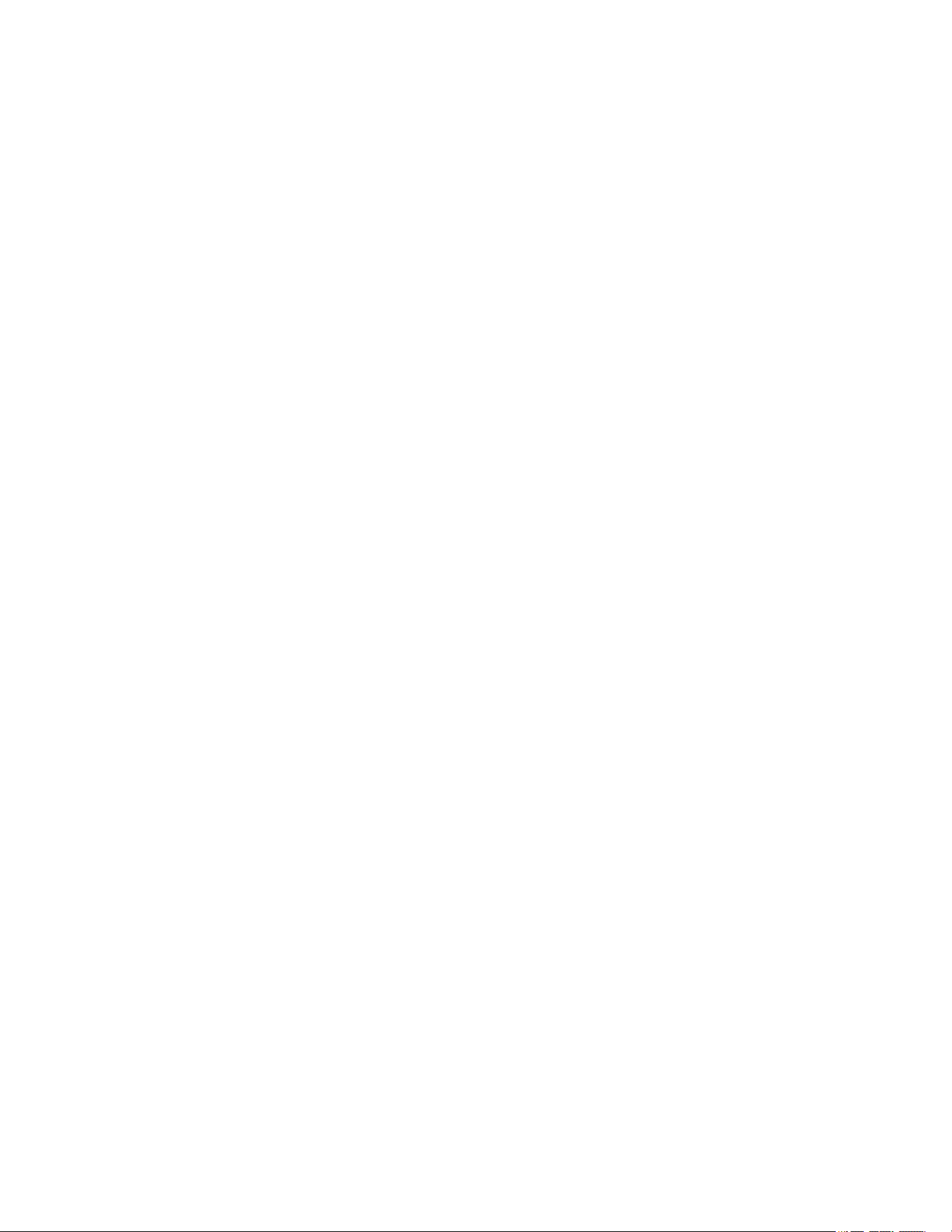
Optera™ Operations Manual
C2284M | 08/20
32
7. Provide a size limit for the JPEG images, including the units available, from the pull-down menu. Do
not select a size limit that exceeds the available memory on the micro SD card.
8. (Optional) Set time filters to determine the days and times during which the handler will be active. If
you do not select any filters, the handler will remain active at all times. All time values must be
formatted in 24-hour notation.
9. (Optional) Select one or more sources that you want to trigger this event handler.Sources are
configured from the Events tab Sources page.
10. Click Submit.
Configuring an Event Handler: Upload JPEG to FTP Server
This event handler captures and uploads a JPEG to an FTP server when an event source is triggered.
JPEG files are named according to the date and time at which they are recorded; although, you can
determine the order of factors in the date-and-time filename.
1. Select Handlers from the Events menu.
2. Go to Events > Handlers.
3. Click New or select the handler you want to reconfigure.
4. Provide a name, between 2 and 23 alphanumeric characters, for the event source in the Name box.
5. Select the Upload JPEG to FTP Server handler Type.
6. Provide the address of your FTP server in the Server box.
7. Provide the credentials the camera will use to authenticate with the FTP server; the User Name
must be between 1 and 32 alphanumeric characters, and the Password must be between 4 and 16
alphanumeric characters.
8. Provide the path in which to store JPEG files on your FTP server in the Base Path box.
9. Select the File Name for your JPEG snapshots. The selection is simply the format of the date and
time stamp.
10. (Optional) Set time filters to determine the days and times during which the handler will be active. If
you do not select any filters, the handler will remain active at all times. All time values must be
formatted in 24-hour notation.
11. (Optional) If available, select the source(s) that you want to trigger this event handler. Sources are
configured from the Events menu Sources page.
12. Click Submit.Click Save.
Configuring an Event Handler: Open/Close Relay
The Open/Close handler opens or closes a relay when a source event occurs.
1. Select Handlers from the Events menu.
2. Go to Events > Handlers.
3. Click New or select the handler you want to reconfigure.
4. Provide a name, between 2 and 23 alphanumeric characters, for the event handler in the Name box.
5. Select the Open/Close Relay handler type.
6. Select the individual relay you want to trigger when an event occurs from the Relay handler Type.
7. Use the On Time controls to set the amount of time the relay will remain open, up to 200 seconds.
8. Use the Off Time controls to set the amount of time the relay will remain closed, up to 200 seconds.
Loading ...
Loading ...
Loading ...
