Loading ...
Loading ...
Loading ...
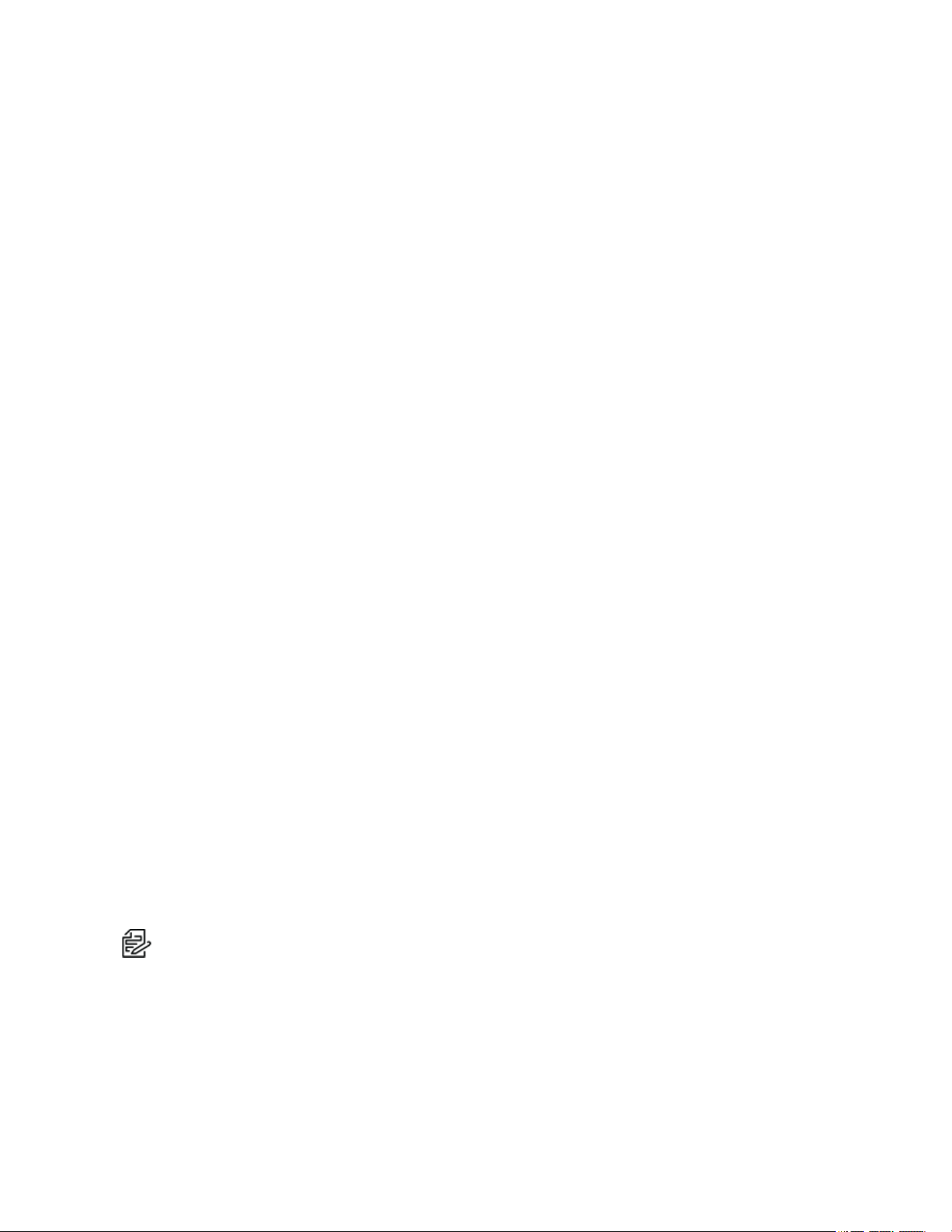
Optera™ Operations Manual
C2284M | 08/20
24
Using the A/V Streams Menu
The A/V Streams menu contains settings for your camera’s video and audio streams as well as local
recording, RTP settings, and Smart Compression.
Configuring a Custom Video Configuration
The Video Configuration page contains settings for customizing your camera’s Mosaic and Full video
streams.
The Mosaic video stream is a low resolution composite of the video streams. You can create a custom
configuration of the Mosaic video streams.
Full video streams must have the same configuration. Depending on the model, the camera produces
between two and five full resolution video streams.
The compression standard, resolution, image rate, bit rate, and I-frame interval settings are dependent on
each other. You must first decide the setting you want to take priority before you configure a stream. For
example, if you want an image rate of 30 ips, set the image rate before you configure the other settings.
Depending on your camera, by default all fields on the Video Configuration page are populated with settings
from your Video Presets. You can clear all fields, or use the default settings as a starting point for your
custom stream. Configure the Mosaic stream before the Full stream. The Mosaic stream should be the
most resource-intensive video stream.
1. Go to A/V Streams >Video Configurations.
2. Select the maximum frame rate (e.g. 10 fps, 12 fps, or 12.5 fps). These settings affect both the
Mosaic and Full resolution configurations.
3. (Optional) Provide a user-friendly name, which is typically Primary, Secondary, or Tertiary, for your
custom streams in the Stream Name box (2 to 64 alphanumeric characters).
4. Mosaic
5. Select the Image Rate. For H.264 encoding, select I-frame Interval, profile, QoS (DSCP)
Codepoint, Endura Signing, and rate control for the Full stream.
6. Click Save.
Configuring Video Settings
Compression Standards: Available compression standards depend upon the model of the camera that
you are using.
Resolution: The quality of the video stream, rendered in pixels for both width and height. Higher values
result in greater video quality but consume more bandwidth.
Bit Rate: The quality of the video stream, rendered in kilobits per second. Higher values result in greater
video quality but consume more bandwidth.
Note: When you change video stream configuration settings, the camera automatically adjusts the
bit rate. Choosing a bit rate below the camera’s automatic setting might reduce video quality and
limit stream configuration options.
I-Frame Interval: Determines the number of partial frames that occur between intra-coded frames (I-
frames) in your video stream. I-frames are complete images, used as a reference for change in the
following video frames. Following an I-frame, the camera will capture and encode only video data in the
scene differing from the I-frame until the next I-frame.
Loading ...
Loading ...
Loading ...
