Loading ...
Loading ...
Loading ...
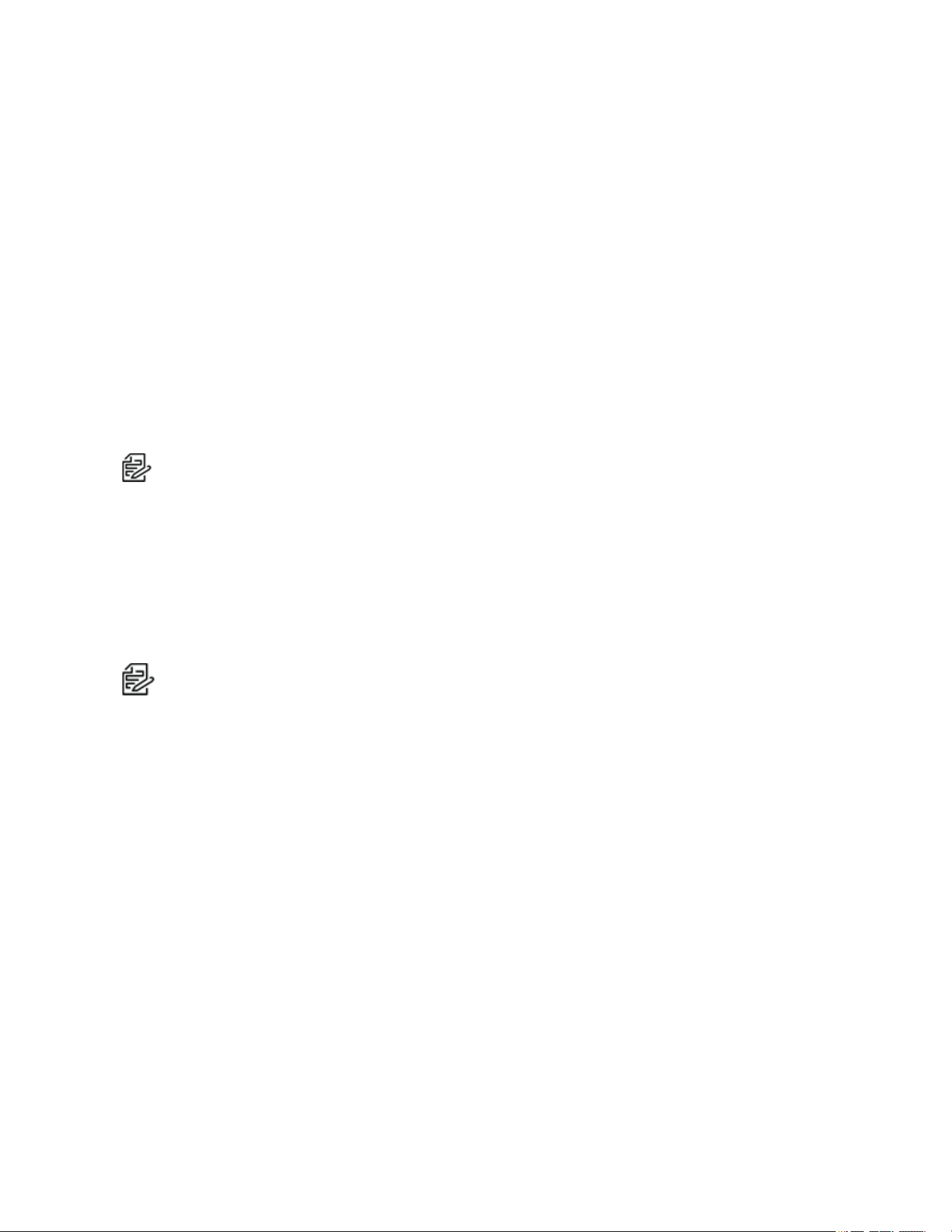
Optera™ Operations Manual
C2284M | 08/20
12
1981 (international).
1. Select General Settings from the System menu.
2. select Generate System Log.
3. Select the location in which to save the log file.
4. Click Save.
Restarting the Camera
If you are recording video from your camera, restarting the camera will cause a gap in video recording. It is
important that you schedule maintenance before restarting the camera.
1. Select General Settings from the System menu.
2. select Reboot Camera.
Restoring All Camera Defaults
Restoring default settings will overwrite all of your existing settings with device defaults.
Note: If your device has been configured with a static IP address, restoring factory defaults will
remove the static IP and set the device to obtain an address over DHCP.
1. Select General Settings from the System menu.
2. select Restore All Camera Defaults.
Backing Up and Restoring Settings
You can create a backup file of your device's configuration so that if you accidentally change a setting or
need to recover from a factory reset, you can revert back to this saved configuration. Camera backup files
are stored in bin format.
Note: The restore feature is not intended to automatically configure multiple devices or to recover
settings following a firmware upgrade.
Back Up Camera Settings
1. Got to System > Backup and Restore.
2. Click Generate Backup File.
3. Click Download Now, and then specify the directory in which to save your backup file.
Restore Camera Settings from a Backup
1. Go to System > Backup and Restore.
2. Click Browse,click the desired backup file, and then click Open.
3. Click Upload and Restore; to restart the camera and restore the camera settings.
Firmware
The Firmware page includes read-only fields for the firmware version, hardware version, model number,
and serial number of the camera. This information is typically required by Pelco Product Support for
troubleshooting purposes.
There is also a firmware update section that allows you to upgrade the firmware on your camera.
Loading ...
Loading ...
Loading ...
