Loading ...
Loading ...
Loading ...
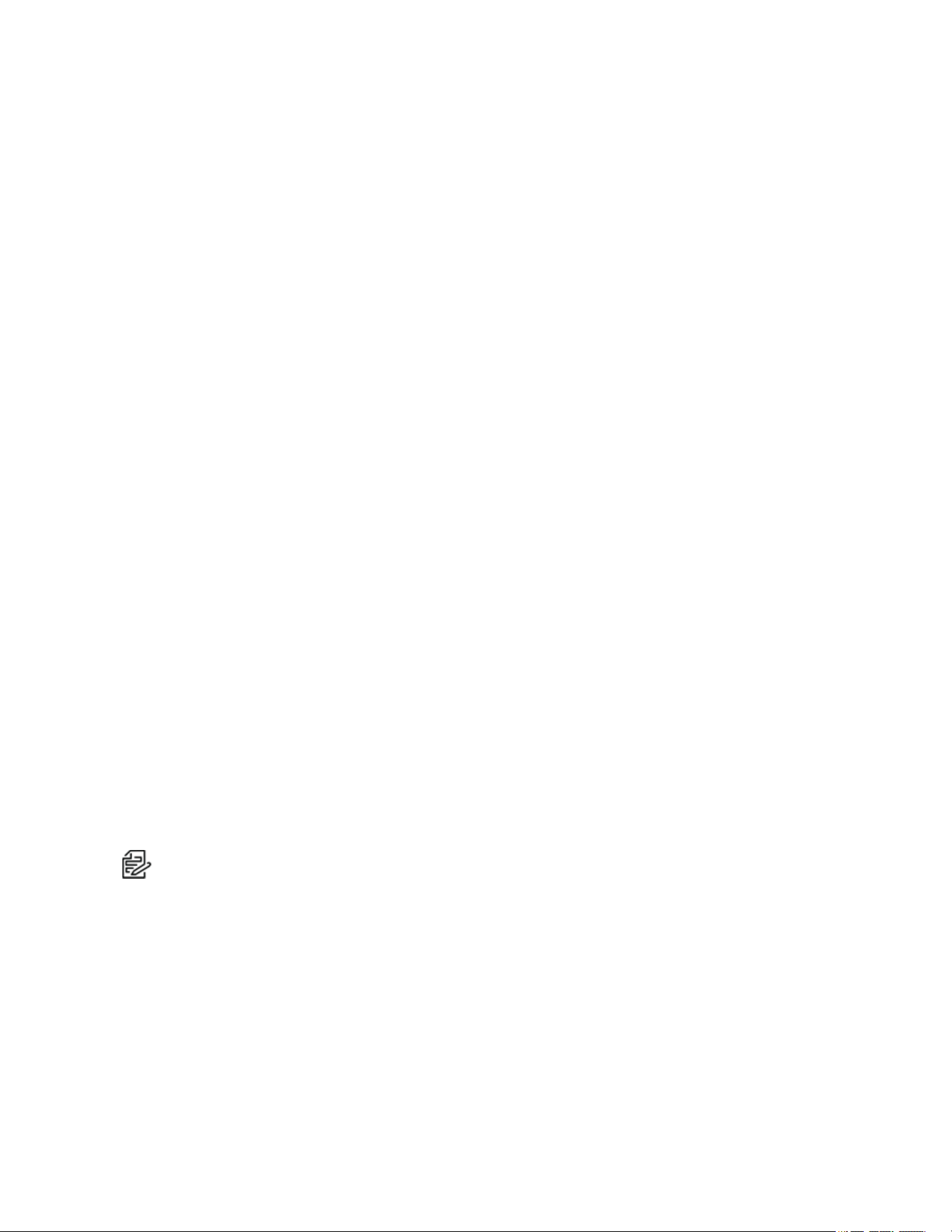
Optera™ Operations Manual
C2284M | 08/20
27
Setting Static Multicast Addresses
A multicast stream sends video data to multiple users from the same transmission. Each multicast user
connecting to the camera consumes no additional processing power.
You can set static multicast addresses and ports for all of your camera’s multicast streams (primary,
secondary, tertiary, service, etc.).
Default, automatically-assigned multicast addresses are confined to the 239.x.x.x block in a scheme
matching your IP address and network settings; you can determine the automatically-assigned multicast
address(es) for your camera from the RTP page.
1. Go to A/V Streams > RTP Settings.
2. Enter static multicast addresses and ports for your streams as necessary.
3. Set the Time to Live (TTL) for each stream; this is the number of routers the stream can pass
through before it expires.
4. Determine whether or not to Always Multicast this stream. This setting eliminates the need for a
client to connect to the camera to initiate a stream; when enabled, the camera begins sending the
multicast stream when it starts up, without requiring initiation from a client.
5. Click Save.
Setting the Maximum Transfer Unit Size (TCP/IP)
You can adjust the maximum transfer unit size to adjust to your network’s constraints. Changing the MTU
setting will require your camera to restart. This could take several minutes.
1. Go to A/V Streams > RTP Settings.
2. Set the Max Transfer Unit size.
3. Click Save or Save and Reboot Camera, depending on your camera.
Smart Compression
Smart Compression can greatly reduce the bit rates produced by your camera at the potential cost of a
slight to moderate degradation in video quality, depending on the compression level you set. This change in
video quality is dependent on the complexity of the scene and the compression level you select. The High
Smart Compression setting can reduce the bit rate up to 90% of the expected bit rate.
From the Smart Compression page, you can also set a dynamic group of pictures (GoP) length, allowing
the camera to update picture groups depending on scene composition and motion. A dynamic GoP can
further reduce bit rates produced by the camera, by allowing the camera to increase the GoP length when
there is little action in the scene.
Note: Dynamic or long GoP lengths may cause compatibility issues with some video management
systems (VMS). Ensure your VMS supports dynamic GoP settings before enabling this setting.
Configuring Smart Compression
1. Go to the Smart Compression page from the A/V Streams page.
2. Indicate your Smart Compression Level.
The Smart Compression level allows you additional control to balance video quality versus bit rate.
The smart compression settings determine how aggressively the camera will drop the bit rate on
easily compressed scenes and how aggressively it will adjust image processing settings to make
the scene more compressible. If the scene is difficult to compress (high motion, high noise), the
camera will use the full bit rate allowed by the stream bit rate settings. The “off” and “low” settings
Loading ...
Loading ...
Loading ...
