Loading ...
Loading ...
Loading ...
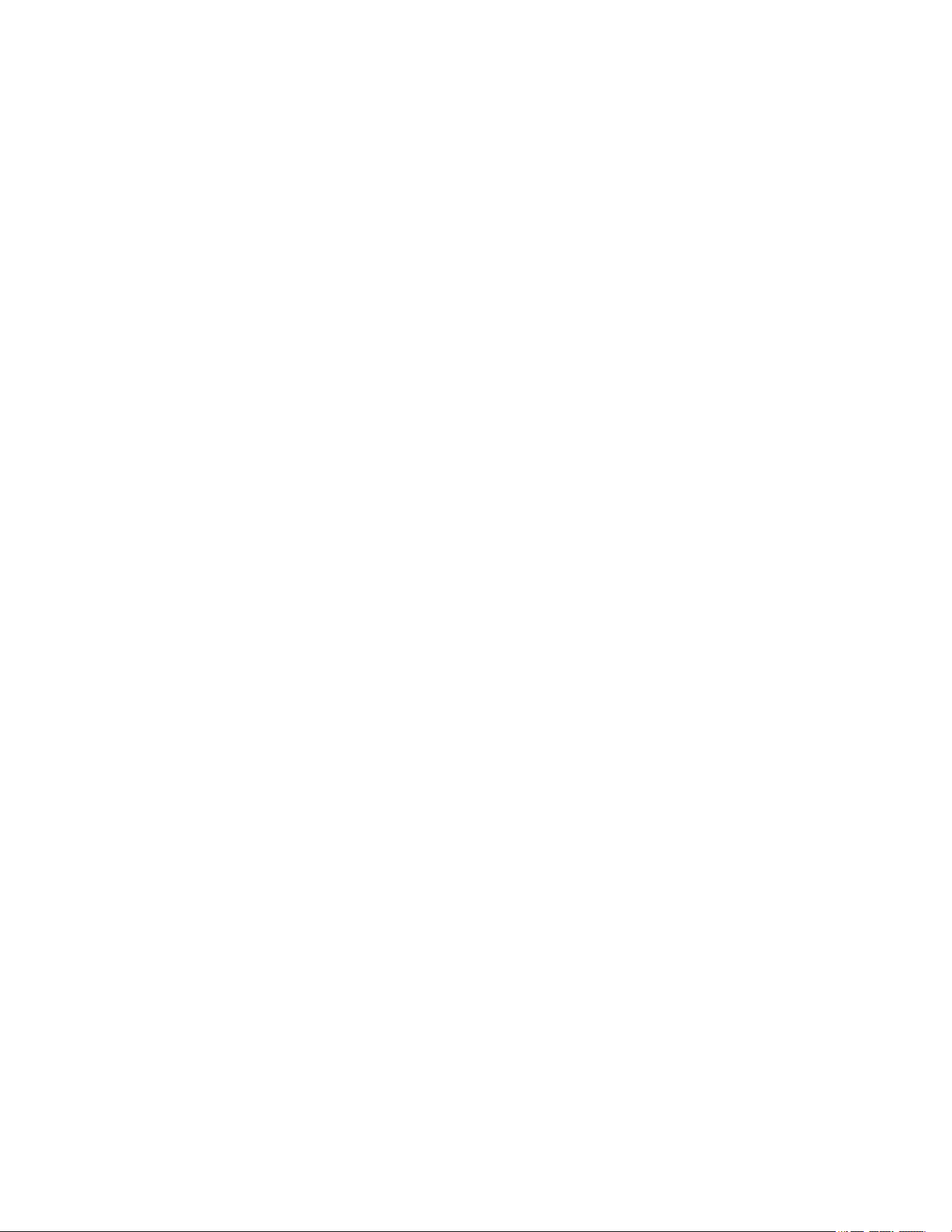
Optera™ Operations Manual
C2284M | 08/20
33
9. Set the Pulse Count for the relay. The pulse count is the number of relay pulses (number of on and
off cycles).
10. (Optional) Set time filters to determine the days and times during which the handler will be active. If
you do not select any filters, the handler will remain active at all times. All time values must be
formatted in 24-hour notation.
11. (Optional) If available, select the source(s) that you want to trigger this event handler. Sources are
configured from the Events menu Sources page.
12. Click Submit.Click Save.
Deleting an Event Handler
1. Go to Events > Handlers.
2. Select the handler that you want to delete.
3. Click Delete.
Analytic Configuration
The Analytic Configuration page allows you to analyze the camera’s field of view to detect and trigger
events or alarms when specific activity occurs.
Multiple analytic behaviors can be configured (Go to Events > Analytic Configuration). However the
complexity of active behaviors and zones per behavior may increase the processing load on your camera.
Once configured, your camera will monitor your defined zones for activity violating the parameters of the
behavior. You can view analytic events through your camera’s event stream (Go to Events > Event
Streams). However, analytic alarms are only transmitted through Pelco’s API, and are therefore only
available with compatible VMS systems or through direct integration.
You can configure multiple analytic behaviors. Each analytic behavior has its own settings, and many
analytic behaviors also require you to configure zones that the camera will monitor for activity. The analytic
behaviors available to your camera are dependent on your model and firmware version.
Configuring Profile Settings
Profile settings define the attributes of a normal scene within the field of view of your camera, providing
context for analytic behaviors. Properly configured profile settings help ensure the accuracy of analytic
behaviors. Each profile contains the following profile settings:
l Camera Preset: Selects a camera preset for the profile.
l Scene Type: Determines whether or not the scene is indoor or outdoor.
l Background: Determines the expected amount of background movement in the scene; the
background can be still or noisy. A stable background with few moving objects should be set to Still.
A busy background, with many moving objects should be set to Noisy.
l Fine Tuning: Defines zone violation sensitivity. Available settings include Conservative, Normal,
or Aggressive. The Conservative setting is the least sensitive setting, reducing the number of false
alarms, but might prevent the camera from detecting zone violations. The Aggressive setting is the
most sensitive setting, detecting all suspect violations, but might cause the camera to trigger more
false alarms.
l Sensitivity: Defines the relative amount of motion, between 1 (low) and 10 (high), that will trigger a
behavior. The higher the setting, the greater the chance for false alarms; lower settings will reduce
the chance of false alarms, but might result in missed violations.
Loading ...
Loading ...
Loading ...
