Loading ...
Loading ...
Loading ...
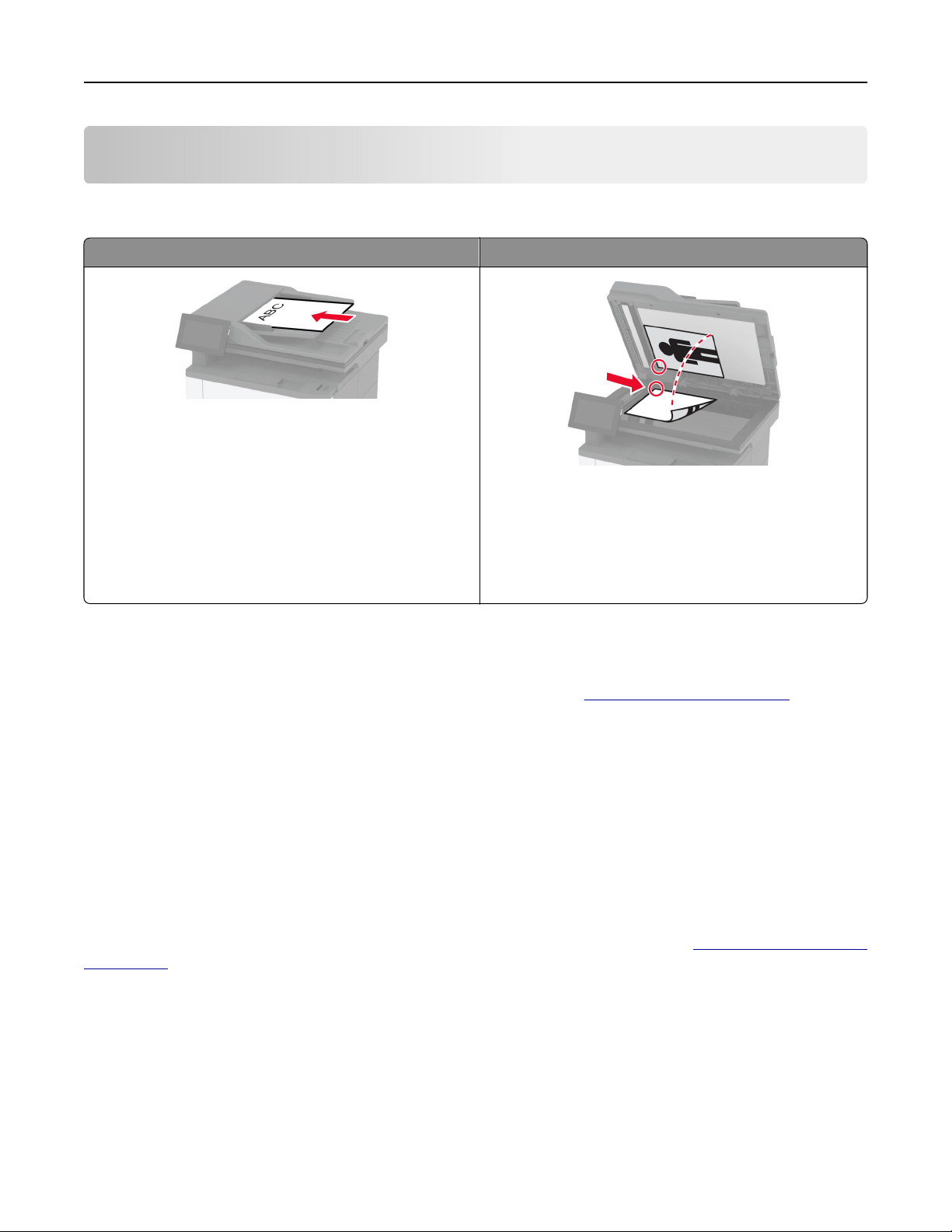
Fax
Using the automatic document feeder and scanner glass
Automatic document feeder (ADF) Scanner glass
• Use the ADF for multiple‑page or two-sided
documents.
• Load an original document faceup. For multiple‑page
documents, make sure to align the leading edge
before loading.
• Make sure to adjust the ADF guides to match the width
of the paper that you are loading.
• Use the scanner glass for single‑page documents,
book pages, small items (such as postcards or
photos), transparencies, photo paper, or thin media
(such as magazine clippings).
• Place the document facedown in the corner with the
arrow.
Sending a fax
Note: Make sure that fax is
configured.
For more information, see the Setting up the printer to fax section.
Using the control panel
1 Load an original document into the ADF tray or on the scanner glass.
2 From the home screen, touch Fax, and then enter the needed information.
If necessary, adjust the settings.
3 Send the fax.
Using the computer
Before you begin, make sure that the fax driver is installed. For more information, see “Installing the fax driver”
on page 50.
For Windows users
1
From the document that you are trying to fax, open the Print dialog.
2 Select the printer, and then click Properties, Preferences, Options, or Setup.
3 Click Fax > Enable fax > Always display settings prior to faxing, and then enter the recipient number.
If necessary, configure other fax settings.
4 Send the fax.
Fax 75
Loading ...
Loading ...
Loading ...
