Loading ...
Loading ...
Loading ...
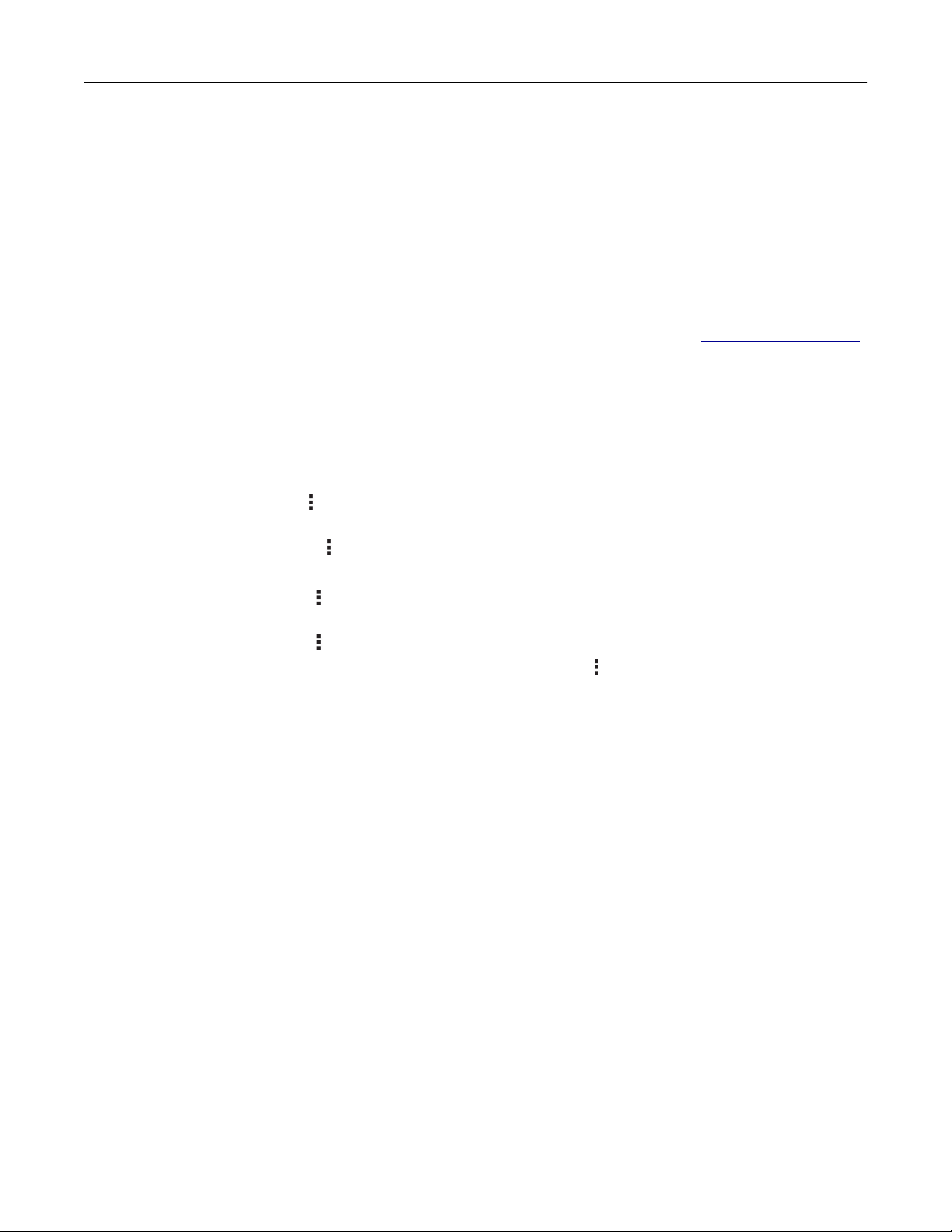
Notes:
• View the printer IP address on the printer home screen. The IP address appears as four sets of
numbers separated by periods, such as 123.123.123.123.
• If you are using a proxy server, then temporarily disable it to load the web page correctly.
2 Click Bookmarks > Add Folder, and then type a folder name.
Note: To limit access to the folder, enter a PIN.
3 Click Save.
Note: You can create folders or bookmarks inside a folder. To create a bookmark, see
“Creating bookmarks”
on page 25.
Managing contacts
1 From the home screen, touch Address Book.
2 Do one or more of the following:
• To add a contact, touch on top of the screen, and then touch Create Contact. If necessary, specify a
login method to allow application access.
• To delete a contact, touch on top of the screen, touch Delete Contacts, and then select the contact.
• To edit contact information, touch the contact name.
• To create a group, touch on top of the screen, and then touch Create Group. If necessary, specify a
login method to allow application access.
• To delete a group, touch on top of the screen, touch Delete Groups, and then select the group.
• To edit a contact group, touch GROUPS > select a group name > > select the action you want to make.
3 Apply the changes.
Setting up and using the accessibility features
Activating Voice Guidance
From the home screen
1
In one motion and using one finger, slowly swipe left then up on the display until you hear a voice message.
Note: For printer models without built-in speakers, use headphones to hear the message.
2 Using two fingers, touch OK.
Note: If the gesture does not work, then apply more pressure.
From the keyboard
1
Press and hold the 5 key until you hear a voice message.
Note: For printer models without built-in speakers, use headphones to hear the message.
2 Press Tab to navigate the focus cursor to the OK button, and then press Enter.
Set up, install, and configure 26
Loading ...
Loading ...
Loading ...
