Loading ...
Loading ...
Loading ...
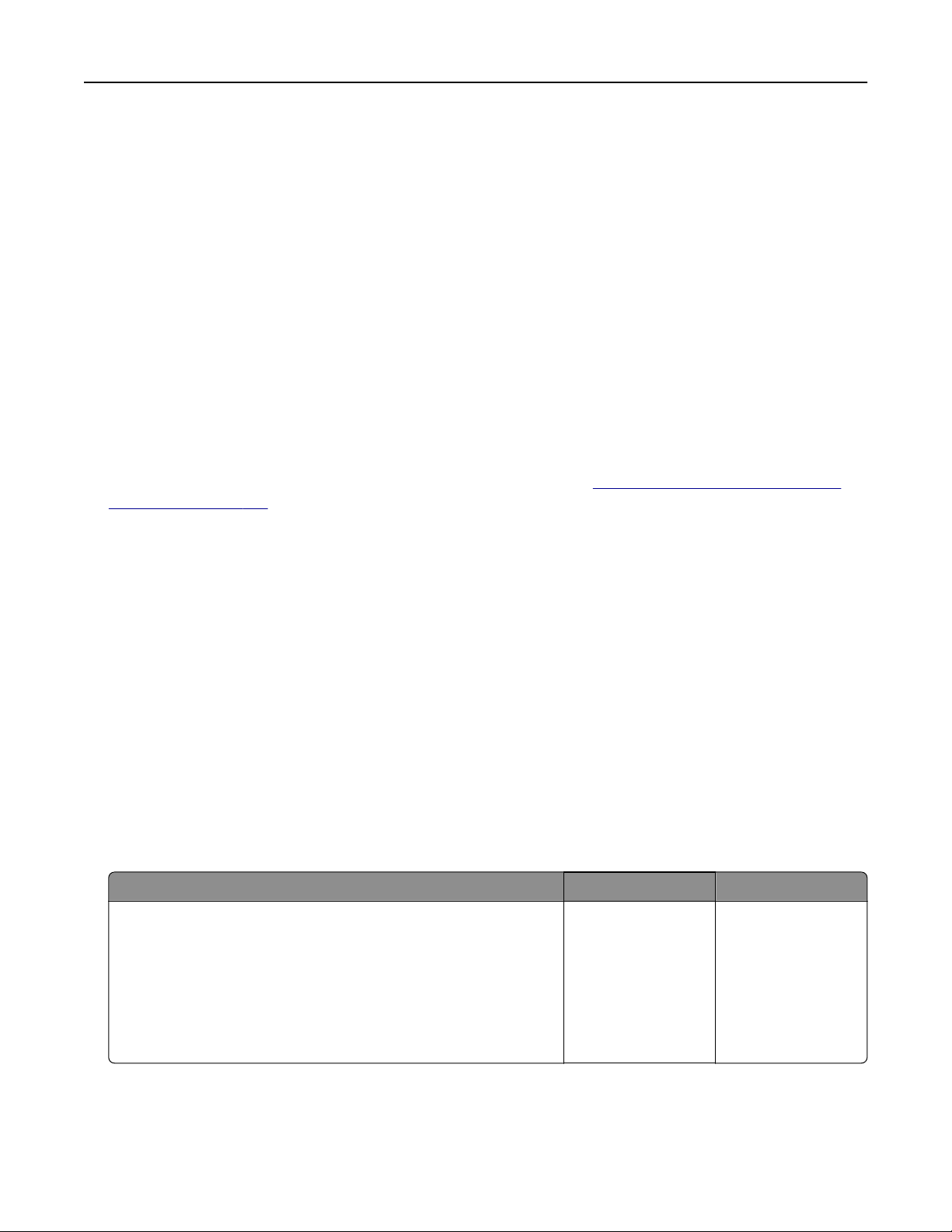
Non‑Lexmark supply
The printer has detected a non‑Lexmark supply or part installed in the printer.
Your Lexmark printer is designed to function best with genuine Lexmark supplies and parts. Use of third-
party supplies or parts may aect the performance, reliability, or life of the printer and its imaging
components.
All life indicators are designed to function with Lexmark supplies and parts and may deliver unpredictable
results if third-party supplies or parts are used. Imaging component usage beyond the intended life may
damage your Lexmark printer or associated components.
Warning—Potential Damage: Use of third-party supplies or parts can
aect
warranty coverage.
Damage caused by the use of third-party supplies or parts may not be covered by the warranty.
To accept any and all of these risks and to proceed with the use of non-genuine supplies or parts in your
printer, touch and hold the error message on the display using two fingers for 15 seconds. When a
confirmation dialog box appears, touch Continue.
If you do not want to accept these risks, then remove the third-party supply or part from your printer and
install a genuine Lexmark supply or part. For more information, see
“Using genuine Lexmark parts and
supplies” on page 159.
If the printer does not print after clearing the error message, then reset the supply usage counter.
1 From the home screen, touch Settings > Device > Maintenance > Configuration Menu > Supply Usage
And Counters.
2 Select the part or supply that you want to reset, and then touch Start.
3 Read the warning message, and then touch Continue.
4 Using two fingers, touch the display for 15 seconds to clear the message.
Note: If you are unable to reset the supply usage counters, then return the supply item to the place of
purchase.
Paper feed problems
Envelope seals when printing
Action Yes No
Step 1
a Use an envelope that has been stored in a dry environment.
Note: Printing on envelopes with high moisture content can
seal the
flaps.
b Send the print job.
Does the envelope seal when printing?
Go to step 2. The problem is
solved.
Troubleshoot a problem 236
Loading ...
Loading ...
Loading ...
