Loading ...
Loading ...
Loading ...
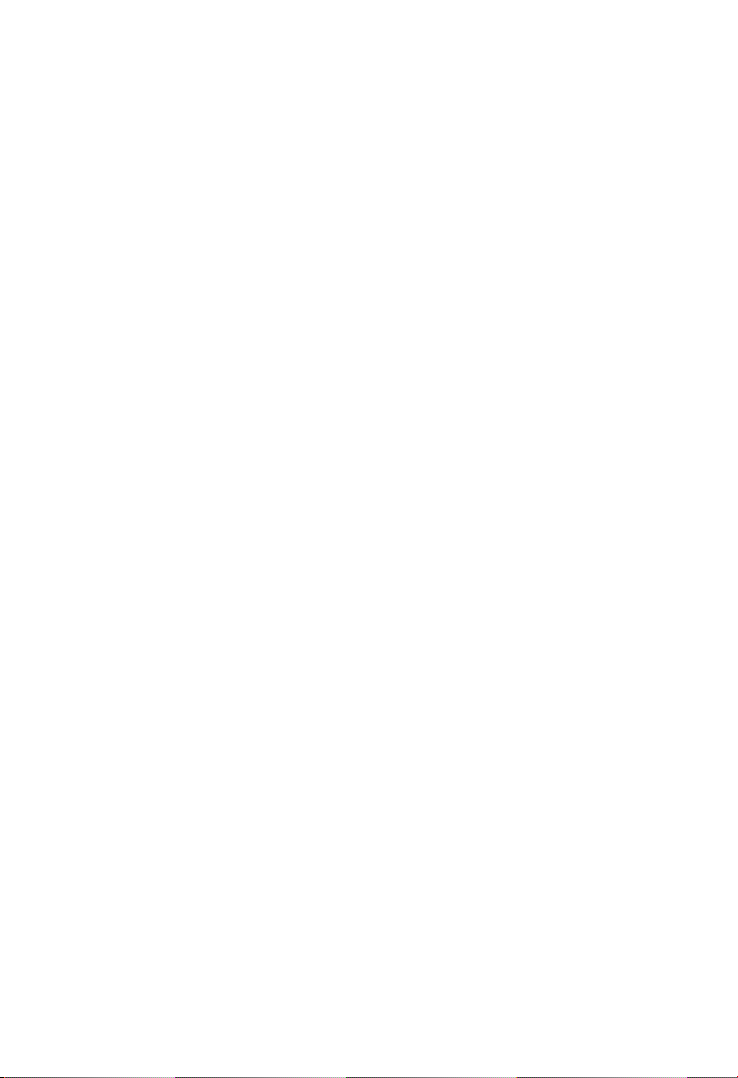
37
Scale Button – changes the scale values that are displayed below
the waveform graph. There are four scales available: x1, x2, x4
and x8.
Zoom-in Button – tap once to display the selected data graph in full
screen.
Edit Button – tap this button to open an edit window, on which
you can set the waveform color and the line thickness
displayed for the selected parameter item.
Scale Button - changes the scale values, which are displayed
below the waveform graph. There are four scales available:
x1, x2, x4 and x8.
Zoom-out Button – exits full screen display.
4) Digital Gauge Mode – displays the parameters in form of a digital
gauge graph.
Full Screen Display – this option is only available in the waveform
graph mode, and primarily in Graph Merge status for data
comparison. Under this mode, there are three control buttons
available on the top right side of the screen.
To edit the waveform color and line thickness in a data graph
1. Select one to three parameter items to display in Waveform
Graph mode.
2. Tap the Zoom-in Button on the right to display the data
graph in full screen.
3. Select a parameter item on the left column.
4. Select a desired sample color from the middle column.
5. Select a desired sample line thickness from the right column.
6. Repeat step 3-5 to edit the waveform for each parameter
item.
7. Tap Done to save the setting and exit, or tap Cancel to exit
without saving.
3. Functional Buttons
The operations of available functional buttons on Live Data screen
are described below:
Back – returns to the previous screen or exits the function.
Loading ...
Loading ...
Loading ...
