Loading ...
Loading ...
Loading ...
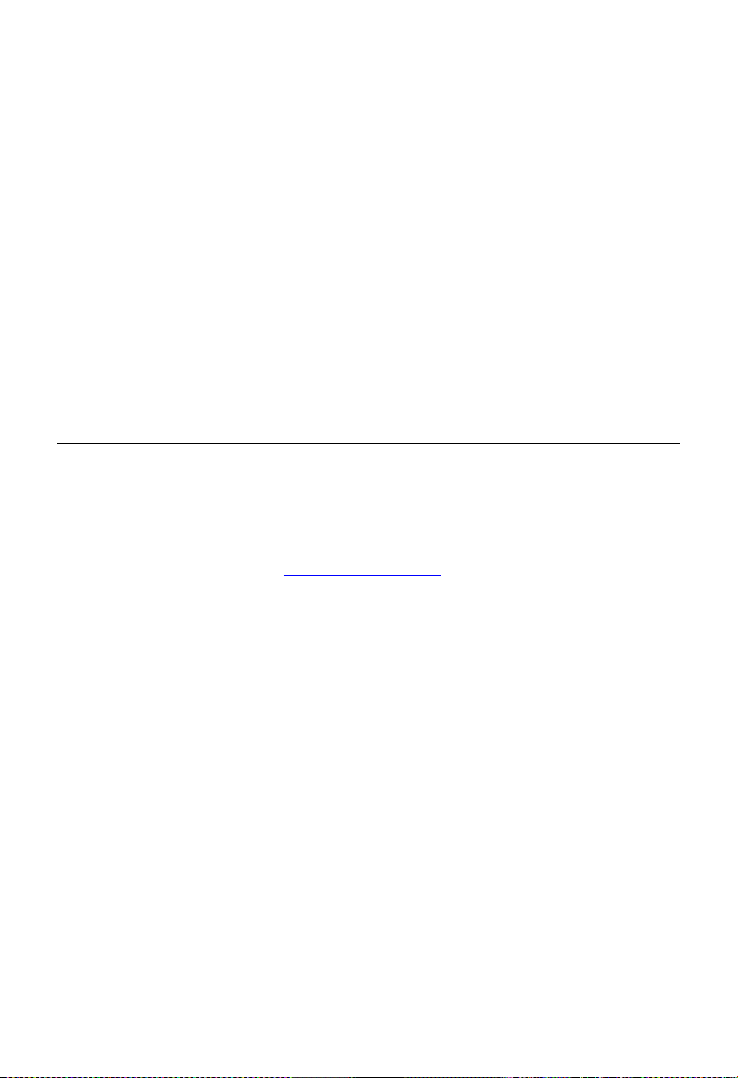
115
14 Support
This application launches the Support platform which synchronizes
Autel’s on-line service base station with the tablet. In order to synchronize
the device to your on-line account, you need to register the product
through the Internet when you use it for the first time. The Support
application is connected to Autel’s service channel and on-line
communities which provides the quickest way for problem solutions,
allowing you to submit complaints or sent help requests to obtain direct
services and supports.
Product Registration
Register your MaxiCOM Diagnostic Device to access the Support
platform and download update.
To register the diagnostic device
1. Visit the website: http://pro.autel.com.
2. If you already have an Autel account, sign in with your account ID
and password.
3. If you are a new member to Autel, click on the Create Autel ID
button on the left side of the screen to create an ID.
4. Enter the required information in the input fields, and click Get
Verification Code button to get a verification code for email
validation.
5. The online system will automatically send a verification code to the
registered email address. Input the code in the Verification code
field and complete other required fields. Read through Autel’s
Terms and Conditions and click on Agree, and then click Create
Autel ID at the bottom. A product registration screen will display.
6. The device’s serial number and password is located in the About
section of the Settings application screen will display.
7. Select your product model, enter the product serial number and
password on the Product Registration screen, and click Submit
Loading ...
Loading ...
Loading ...
