Loading ...
Loading ...
Loading ...
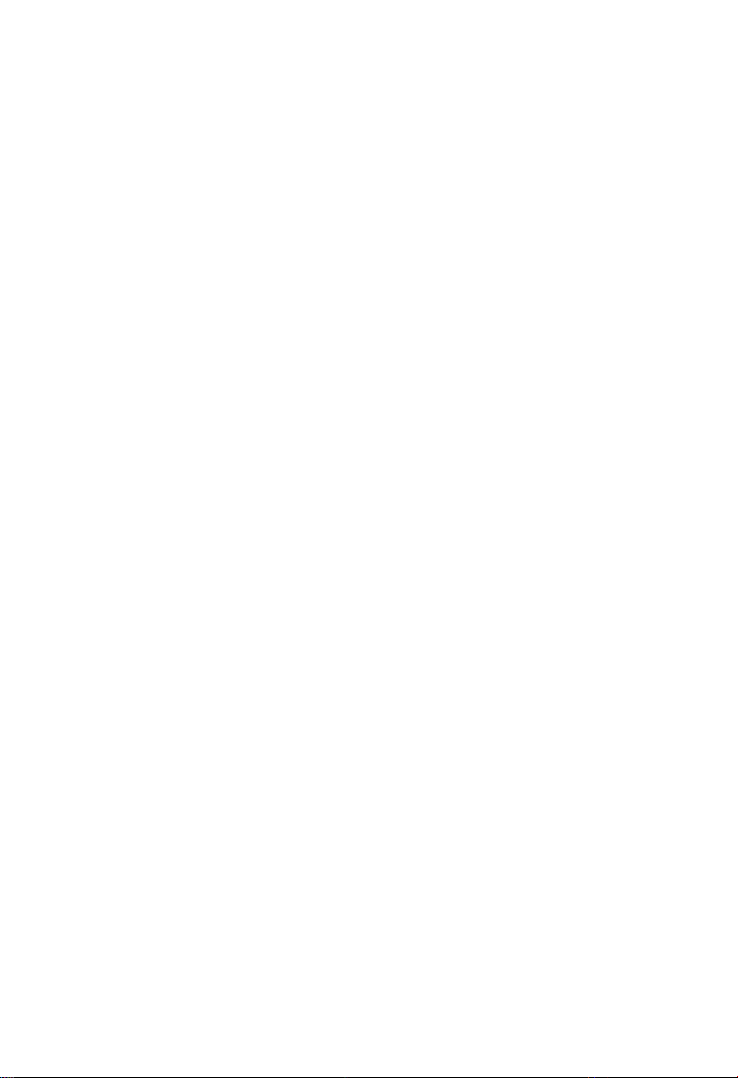
28
2. Tap the Data Logging button. The button displays blue during the
active recording process.
3. Tap the Data Logging button again to end recording. A submission
form will display for inputting of the report information.
4. Tap the Send button to submit the report form via the Internet. A
confirmation message displays when the report has been
successful sent.
Status Information Bar
The Status Information Bar at the top of the Main Section displays the
following items:
1. Menu Title – displays the menu heading of the Main Section.
2. Voltage Icon – displays the vehicle’s voltage status.
Main Section
The Main Section of the screen varies according to the stage of
operations. The Main Section can display vehicle identification selections,
the main menu, test data, messages, instructions and other diagnostic
information.
Functional Buttons
The displayed Functional Buttons vary depending on the stage of
operations. Functional Buttons can be used to navigate menus, to save or
clear diagnostic data, to exit scanning and to perform a number of other
control functions. The use of these buttons will be discussed in detail in
the following sections of the corresponding test operations.
Screen Messages
Screen messages appear when additional input is needed before
proceeding. There are three main types of on-screen messages:
Confirmation, Warning, and Error.
Loading ...
Loading ...
Loading ...
