Loading ...
Loading ...
Loading ...
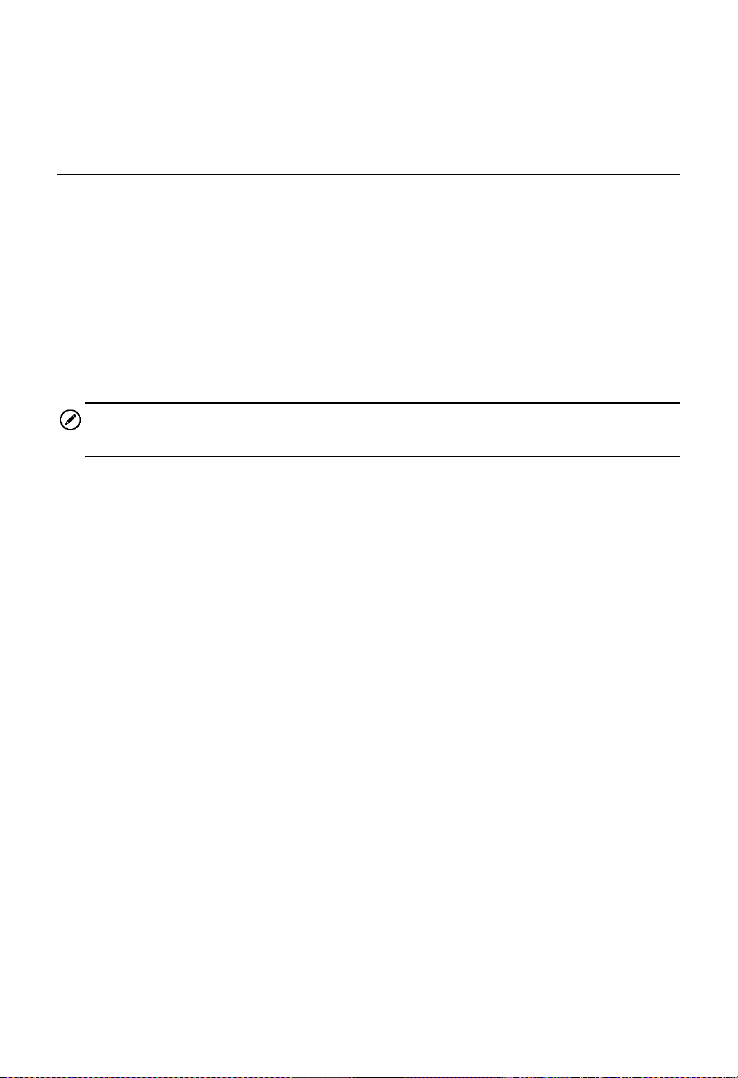
98
5. Tap Done to save the updated workshop information sheet, or tap
Cancel to exit without saving.
Customer Manager
Use the Customer Manager function to create and edit customer
accounts and correlate with the associated test vehicle history records.
To create a customer account
1. Tap the Shop Manager application on the MaxiCOM Job Menu.
2. Select Customer Manager.
3. Tap the Add Account button. An empty information form displays,
tap each field to input the appropriate information.
NOTE
Required fields are noted.
4. Tap the
□
+
photo frame beside the Name chart to add a photo. A
sub menu displays, select Take Photo to take a new photo for
the account, or select Choose Photo to choose from an existing
image.
5. Some customers may have more than one vehicle for service; you
can always add new vehicle information to the account to be
correlated. Tap Add New Vehicle Information, and then fill in
the vehicle information. Tap the
○
x
button to cancel adding.
6. Tap Done to save the account, or tap Cancel to exit without
saving.
To edit a customer account
1. Tap the Shop Manager application on the MaxiCOM Job Menu.
2. Select Customer Manager.
3. Select a customer account by tapping the corresponding name
card. A Customer Information sheet displays.
4. Tap the Edit button on the top toolbar to start editing.
5. Tap on the input field where needs to be altered or supplemented,
and enter updated information.
6. Tap Done to save the updated information, or tap Cancel to exit
without saving.
Loading ...
Loading ...
Loading ...
