Loading ...
Loading ...
Loading ...
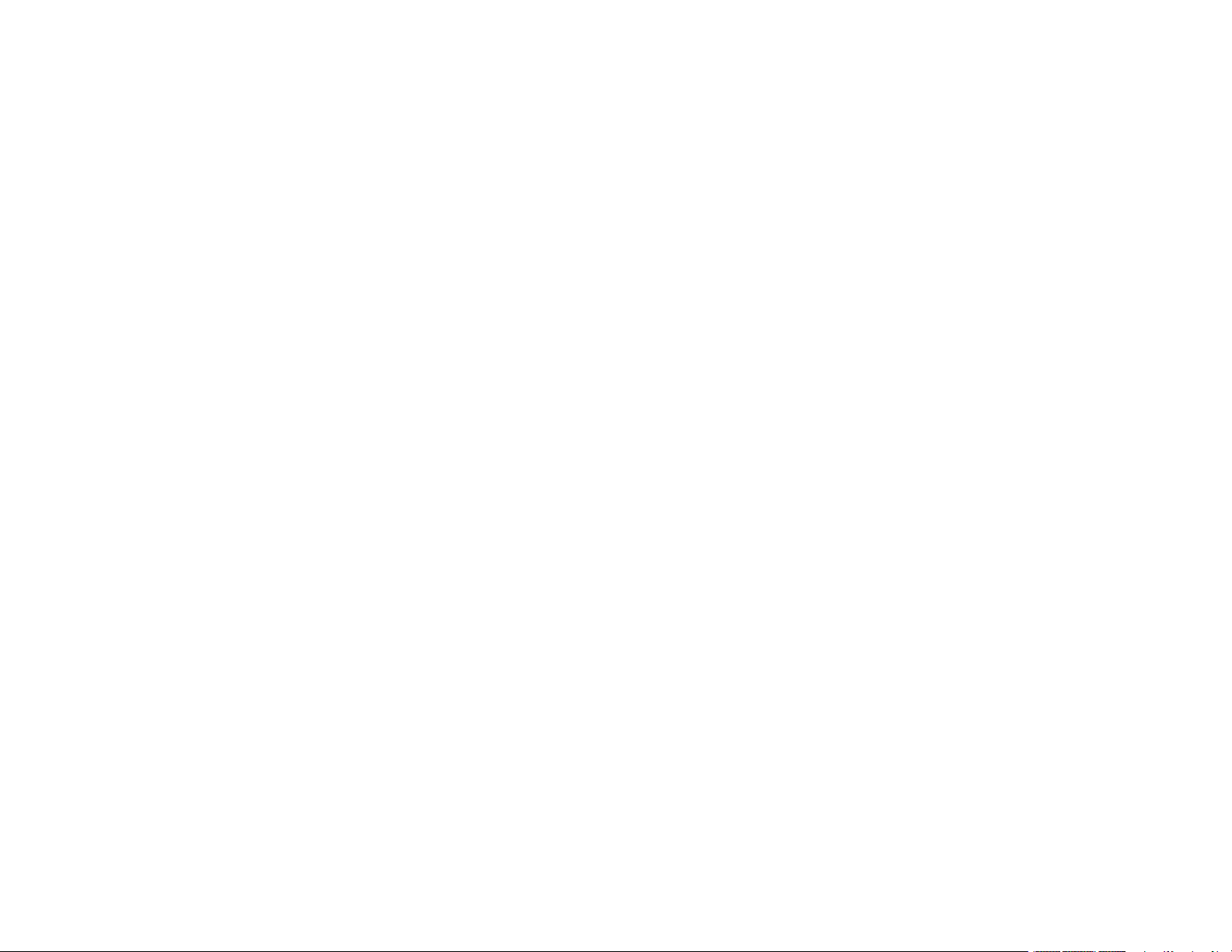
6
Selecting Basic Print Settings - Mac ............................................................................................ 130
Paper Source Options - Mac................................................................................................... 134
Print Quality Settings - Mac..................................................................................................... 134
Print Options - Mac ................................................................................................................. 134
Selecting Page Setup Settings - Mac .......................................................................................... 135
Selecting Print Layout Options - Mac........................................................................................... 136
Selecting Double-sided Printing Settings - Mac........................................................................... 137
Double-sided Printing Options and Adjustments - Mac........................................................... 138
Managing Color - Mac ................................................................................................................. 139
Color Matching and Color Options - Mac ................................................................................ 140
Selecting Printing Preferences - Mac .......................................................................................... 141
Printing Preferences - Mac...................................................................................................... 142
Printing Your Document or Photo - Mac ...................................................................................... 143
Checking Print Status - Mac.................................................................................................... 144
Printing with Epson Photo+ .............................................................................................................. 144
Cancelling Printing Using a Product Button...................................................................................... 145
Scanning .................................................................................................................................................. 146
Starting a Scan................................................................................................................................. 146
Starting a Scan Using the Product Control Panel ........................................................................ 146
Scanning to a Memory Device ................................................................................................ 147
Scanning to a Connected Computer ....................................................................................... 149
Scanning to the Cloud............................................................................................................. 151
Setting Up a WSD Port (Windows 7/Windows Vista) .............................................................. 153
Control Panel Scanning Options............................................................................................. 154
Changing Default Scan Job Settings ...................................................................................... 154
Starting a Scan Using Epson ScanSmart .................................................................................... 155
Starting a Scan Using the Epson Scan 2 Icon ............................................................................. 156
Starting a Scan from a Scanning Program................................................................................... 159
Starting a Scan from a Smartphone or Tablet.............................................................................. 161
Scanning a Document in Epson ScanSmart..................................................................................... 161
Saving a Scan ............................................................................................................................. 164
Attaching a Scan to Email............................................................................................................ 165
Sending a Scan to a Cloud Service ............................................................................................. 166
Loading ...
Loading ...
Loading ...
