Loading ...
Loading ...
Loading ...
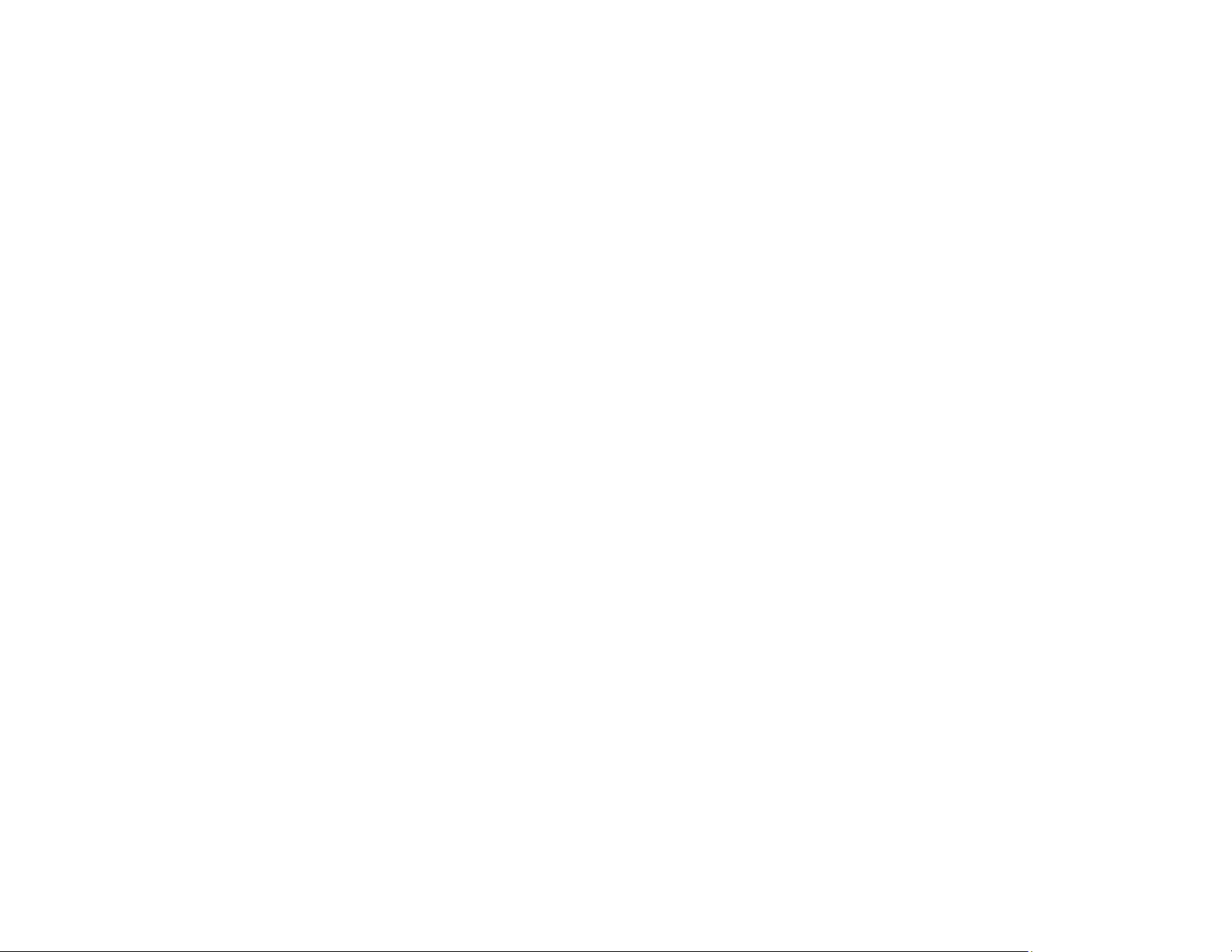
181
12. Select the format in which you want to save your scanned file as the Image Format setting. If
necessary, select Options and select any desired format options.
13. Enter the file name for your scanned file in the File Name field. If necessary, select Settings to
modify the file name settings.
14. Select the location in which you want to save your scanned file as the Folder setting. If necessary,
select Select to create a new folder.
15. Click Scan.
The product scans your original and saves the scanned file in the location you specified.
Additional Scanning Settings - Main Settings Tab
Additional Scanning Settings - Advanced Settings Tab
Image Format Options
Scan Resolution Guidelines
Parent topic: Scanning
Additional Scanning Settings - Main Settings Tab
You can select these additional scanning settings on the Epson Scan 2 Main Settings tab. Not all
adjustment settings may be available, depending on other settings you have chosen.
Correct Document Skew
Corrects skewed originals, image contents, or both.
Add or edit pages after scanning
Lets you add, remove, or edit the pages in a scan, including rotating pages and changing the page
order.
Note: To save multiple pages in a single file, you must select a file format that supports multiple
pages such as PDF or Multi-TIFF. If you select another file format, each scanned image or page is
saved as a separate file.
Parent topic: Scanning in Epson Scan 2
Additional Scanning Settings - Advanced Settings Tab
You can select these additional scanning settings on the Epson Scan 2 Advanced Settings tab. Not all
adjustment settings may be available, depending on other settings you have chosen.
Remove Background
Removes the background of the originals.
Loading ...
Loading ...
Loading ...
