Loading ...
Loading ...
Loading ...
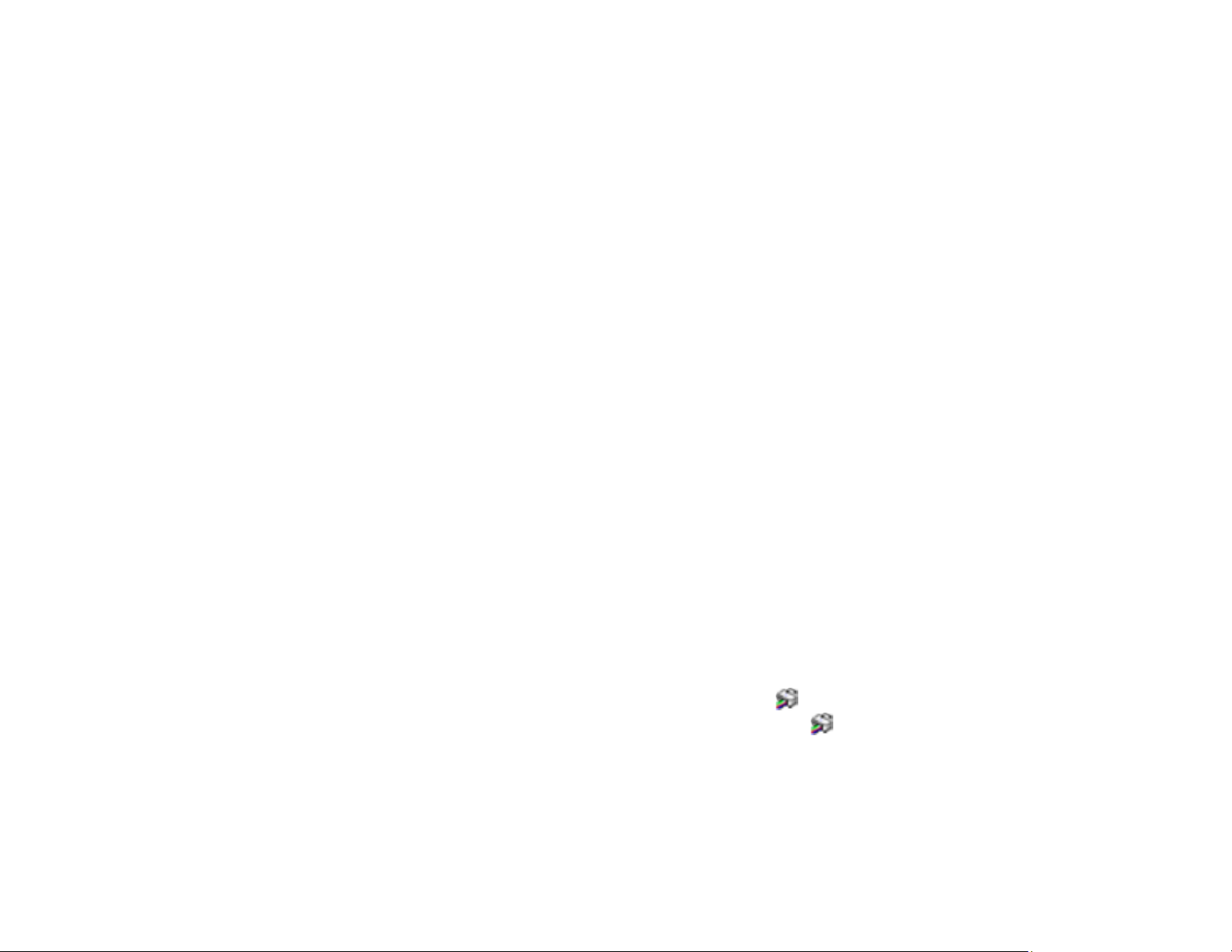
252
10. Do one of the following:
• If there are no gaps, select O.
• If there are gaps or the pattern is faint, select X and then select Cleaning.
• If all or most of the lines are missing, select X and then select Power Cleaning.
11. Follow the instructions on the screen to clean the print head or run a power cleaning.
Caution: Never turn off the product or open the scanner unit during a cleaning cycle or you may not
be able to print.
If you don’t see any improvement after cleaning the print head three times, turn off the product and wait
at least 12 hours. Then run a nozzle check and try cleaning the print head again. If quality still does not
improve, run a Power Cleaning.
Parent topic: Print Head Cleaning
Related concepts
Print Head Cleaning
Power Cleaning
Related tasks
Removing and Installing Ink Cartridges
Loading Paper in Cassette 2 (Lower Cassette)
Cleaning the Print Head Using a Computer Utility
Cleaning the Print Head Using a Computer Utility
You can clean the print head using a utility on your Windows or Mac computer.
1. Make sure there are no errors on the LCD screen and the CD/DVD tray is not inserted for printing.
2. Load a few sheets of plain paper in Cassette 2 (lower).
3. Do one of the following:
• Windows: Access the Windows Desktop and right-click the icon for your product in the right
side of the Windows taskbar, or click the up arrow and right-click .
• Mac: In the Apple menu or the Dock, select System Preferences. Select Print & Fax, Print &
Scan, or Printers & Scanners, select your product, and select Options & Supplies. Select
Utility and select Open Printer Utility.
4. Select Print Head Cleaning.
Loading ...
Loading ...
Loading ...
