Loading ...
Loading ...
Loading ...
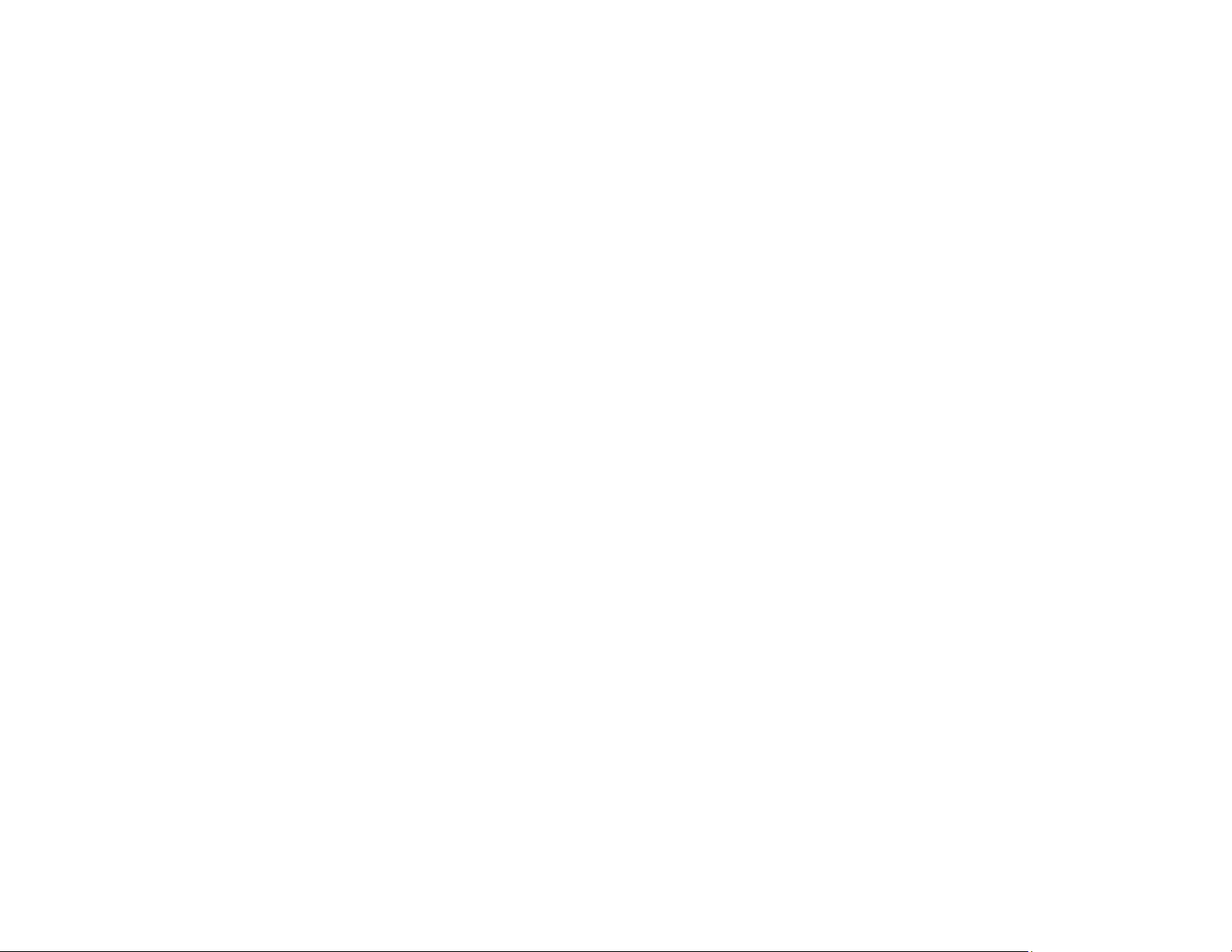
310
Paper or Media Type Settings - Control Panel
Paper or Media Type Settings - Printer Software
Related tasks
Selecting Basic Print Settings - Windows
Selecting Additional Layout and Print Options - Windows
Selecting Extended Settings - Windows
Selecting Basic Print Settings - Mac
Selecting Print Layout Options - Mac
Selecting Printing Preferences - Mac
Replacing the Maintenance Box
Removing and Installing Ink Cartridges
Selecting the Paper Settings for Each Source - Control Panel
Selecting the Paper Settings for Each Source - Control Panel
Aligning the Print Head Using the Product Control Panel
Related topics
Loading Paper
Blurry or Smeared Printout
If your printouts are blurry or smeared, try these solutions:
• Make sure your paper is not damp, curled, old, or loaded incorrectly in your product.
• Slide the edge guides to the edges of the paper.
• Use a support sheet with special paper, or load special paper one sheet at a time.
• Place a piece of black paper on the back of the original and copy it again.
• Make sure your paper meets the specifications for your product.
• Use Epson papers to ensure proper saturation and absorption of genuine Epson inks.
• Make sure the paper type setting in your product software matches the type of paper you loaded.
• Make sure you loaded the printable side of the paper correctly for your product.
• If you are printing on thick paper or envelopes, turn on the Thick Paper setting from the control panel
or select Thick Paper and Envelopes in the Extended Settings of the printer software. (Turning this
setting on will decrease print speed.)
• When manually printing 2-sided, make sure the ink is completely dry before loading the paper.
Loading ...
Loading ...
Loading ...
