Loading ...
Loading ...
Loading ...
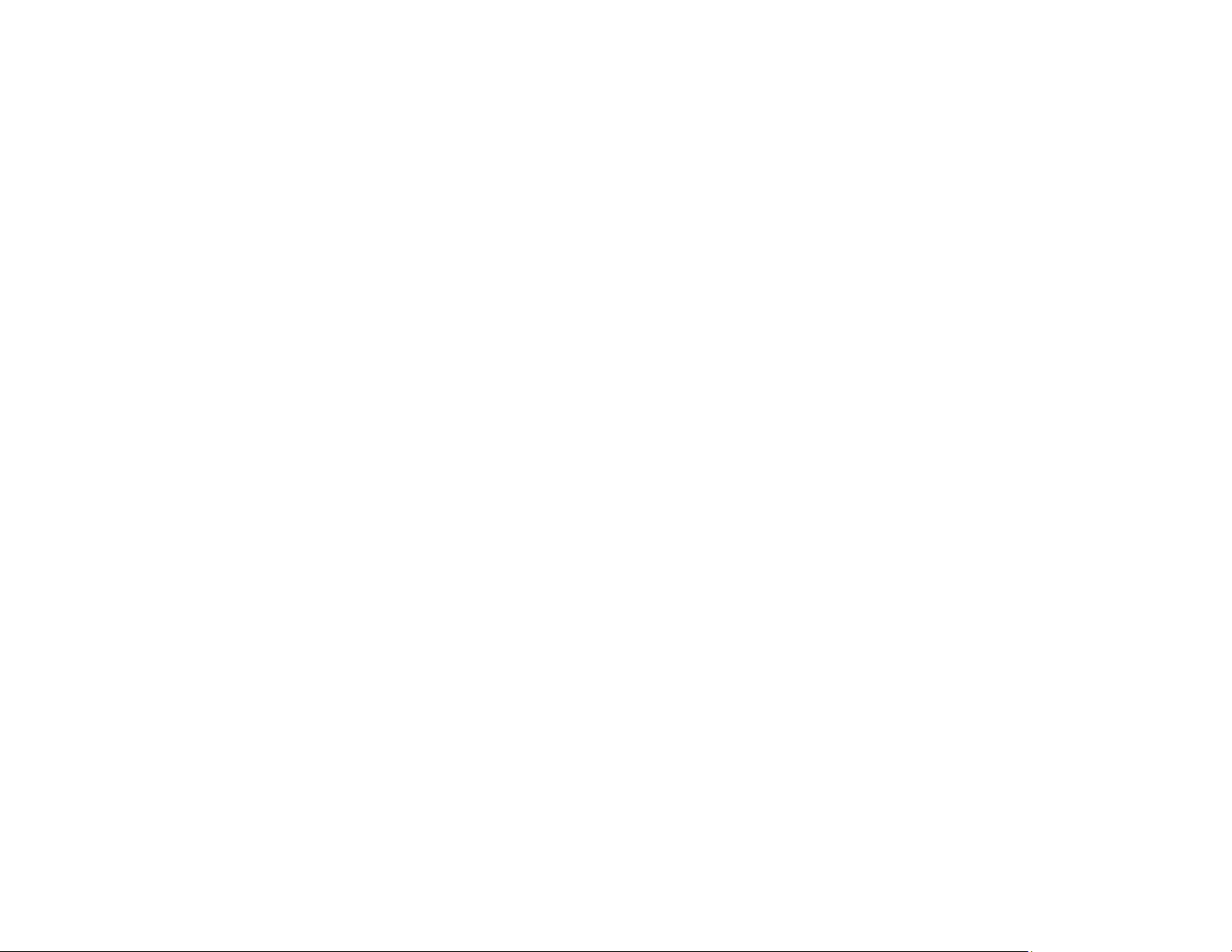
314
Incorrect Colors
If your printouts have incorrect colors, try these solutions:
• Make sure the paper type setting matches the paper you loaded.
• Make sure the Black/Grayscale or Grayscale setting is not selected in your printer software.
• Run a nozzle check to see if any of the print head nozzles are clogged. Then clean the print head, if
necessary.
• The ink cartridges may be old or low on ink, and you may need to replace them.
• After you print, the colors in your printout need time to set as the ink dries. During this time, the colors
may look different than you expect. To speed up drying time, do not stack your printouts on top of each
other.
• Your printed colors can never exactly match your on-screen colors. However, you can use a color
management system to get as close as possible. Try using the color management options in your
printer software.
• Try selecting a different Color Management setting on the More Options tab of the printer software,
and changing the Scene Correction setting to something other than Auto Correct.
• For best results, use genuine Epson paper.
• On the product control panel, change the Fix Photo setting from Auto to another option, or select
Enhance Off.
Parent topic: Solving Print Quality Problems
Related tasks
Selecting Basic Print Settings - Windows
Selecting Basic Print Settings - Mac
Selecting Additional Layout and Print Options - Windows
Managing Color - Mac
Replacing the Maintenance Box
Removing and Installing Ink Cartridges
Solving Scanning Problems
Check these solutions if you have problems scanning with your product.
Note: For solutions when using the Epson ScanSmart software, see the Epson ScanSmart help utility.
Loading ...
Loading ...
Loading ...
